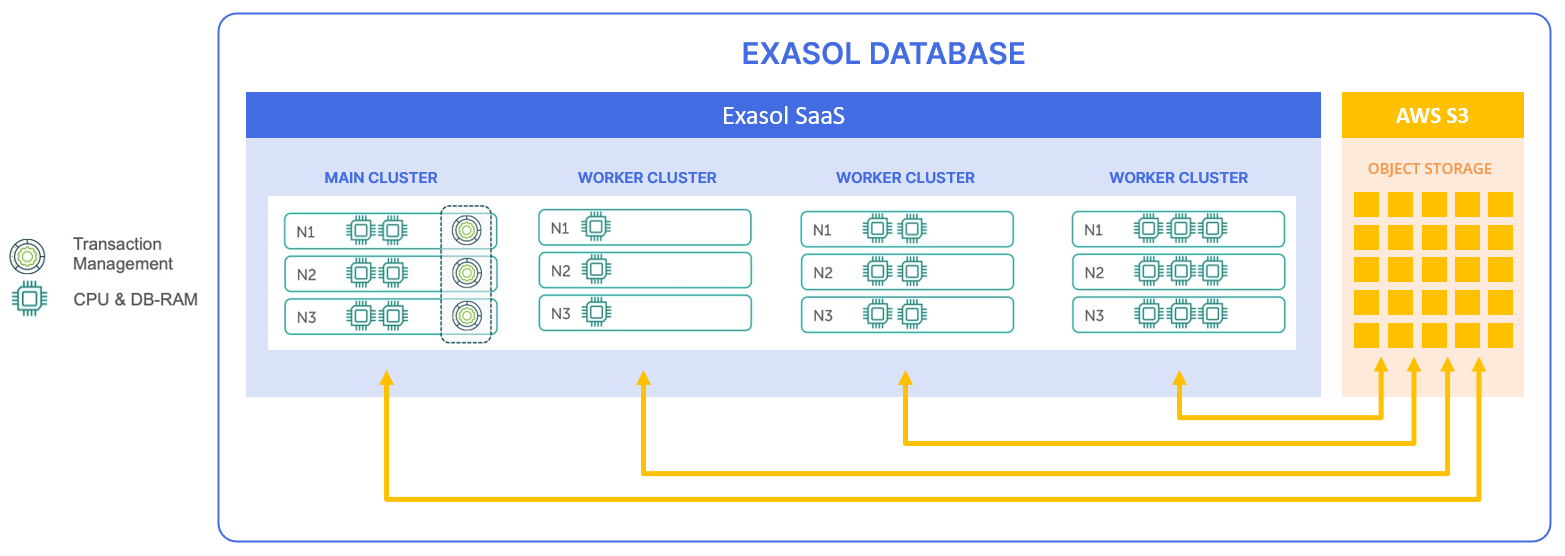with Exasol SaaS
Introduction
Exasol SaaS is a cloud-based database application built on top of the Exasol database architecture. Using Amazon S3 as a storage back-end, one database can support multiple compute clusters that all access the same data.
The architecture of Exasol SaaS separates the compute and storage resources, allowing you to scale them separately. This also makes it easy to apply both vertical scaling (changing instance types for more computing power) and horizontal scaling (adding clusters for increased concurrency and workloads).
Exasol SaaS free trial
The Exasol SaaS Free Trial provides all the functionality of Exasol SaaS for 30 days or $200 credits worth of use, whichever is depleted first. You do not have to provide payment information during the trial period. After the trial period ends, you will be charged monthly for the subscription.
For more information about subscriptions and billing, see Invoicing.
Lakehouse Turbo
Lakehouse Turbo is a plug-in query engine that enables you to use the high-speed query performance of Exasol with Databricks analytics. Lakehouse Turbo connects to your Databricks catalog, scans metadata, and smartly accelerates selected tables, automatically and incrementally. The Exasol engine will then operate on the cached data, enabling fast, concurrent queries without touching your existing pipelines or storage layers.
To learn more about how Lakehouse Turbo works, see Lakehouse Turbo.
You can sign up for a free trial of Lakehouse Turbo to explore the full power of the plug-and-play query engine without cost. To learn how to sign up and get started, see Get started with Lakehouse Turbo.
First steps in SaaS
To learn how to quickly get up and running with Exasol SaaS, see First steps in Exasol SaaS.
The following video provides a quick overview of how to get started:
Next steps
Invite more users
You can invite users within your organization to access your Exasol SaaS environment from the web console. When you invite users, they will receive an email with a link to accept the invitation and complete their profile. If the users already have an Exasol user account, they can access the SaaS environment from their existing account after accepting the invitation.
To learn more about managing users and inviting users, see Manage Users.
Connect with other tools
You can connect to Exasol SaaS from many different tools such as SQL clients and BI tools through the Exasol JDBC or ODBC drivers.
To learn more, see Connect to Exasol.
Load data
You can load data into Exasol from CSV/FBV formatted files, or from external data sources using JDBC.
To learn more, see Load Data.
Manage your databases and clusters
You can add, remove, and scale your databases and clusters from the web console.
To learn more, see Database Management.