Purpose
Use the IMPORT command to transfer data from external data sources into Exasol.
You can specify a table that the imported data should be inserted into. If no table is specified, the data is returned as a result set.
Prerequisites
- You must have the system privileges
IMPORTandINSERT. - When using a connection, you must have the system privilege
USE ANY CONNECTIONor the connection must be granted either to the user or to one of the user roles by the GRANT statement. For more information, see CREATE CONNECTION. - When using an error table, you must have the necessary privileges to write or insert data.
- On the source system, you must have privileges to read the table contents or the files.
Syntax
import::=
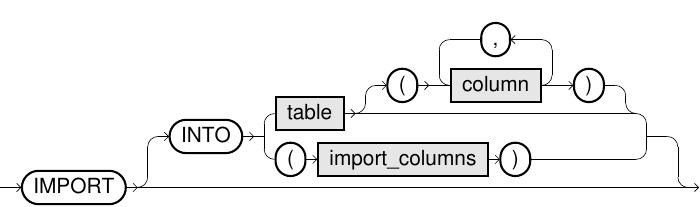
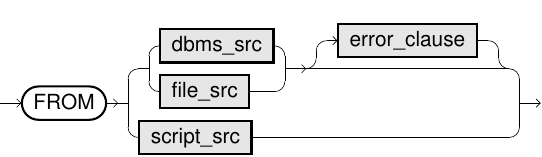
import_columns::=
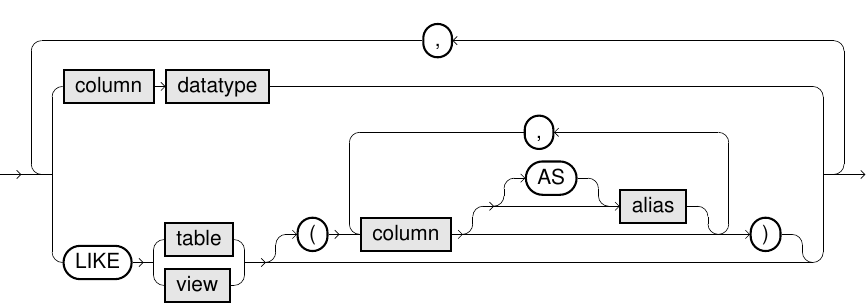
dbms_src::=
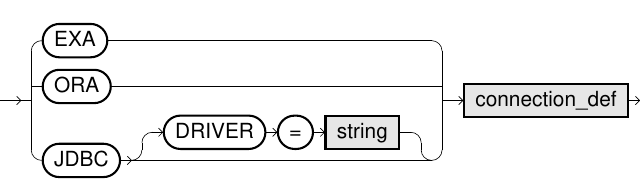
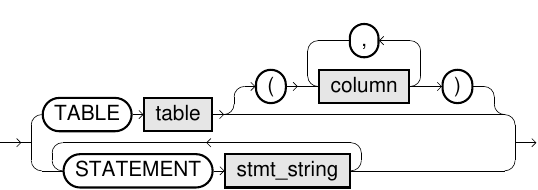
file_src::=
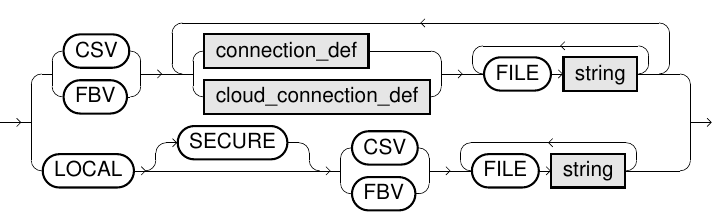
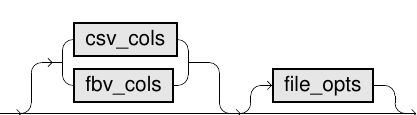
connection_def::=

cloud_connection_def::=

csv_cols::=
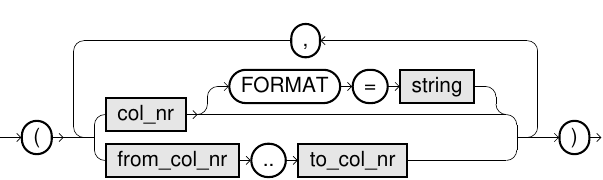
fbv_cols::=
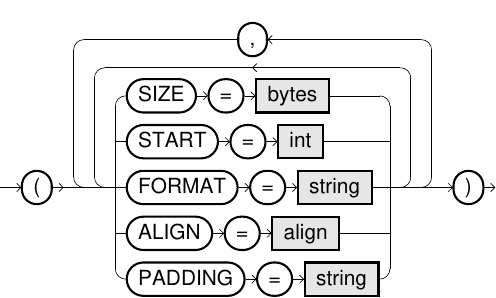
file_opts::=
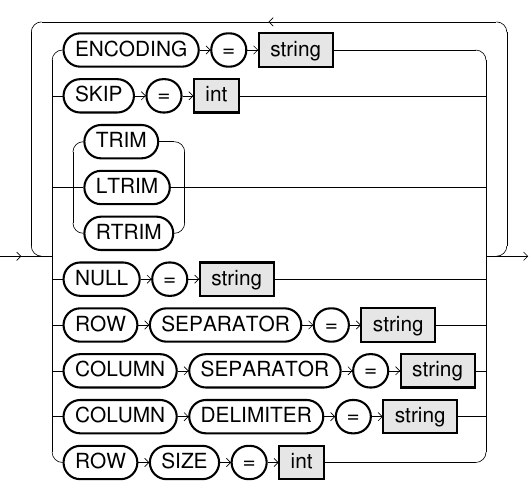
script_src::=

error_clause::=

reject_clause::=

error_dst::=
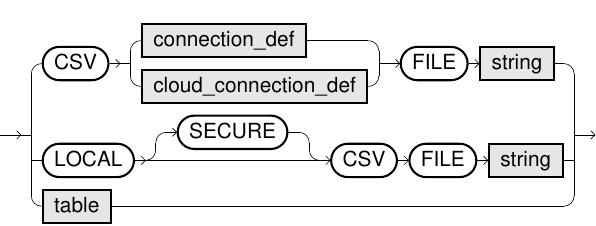
Usage notes
-
Importing from a CSV file is the fastest way to import data into Exasol.
-
When importing from JDBC or CSV sources, decimals are truncated if the target data type has less precision than the source data type.
-
Lines starting with
#(hash) in an imported CSV or FBV file will be ignored.For more information about formatting rules for data records, see File formats and details.
-
The IMPORT statement runs in parallel on multiple nodes, which means that row packets arrive in no particular order. Ordering is therefore not guaranteed when using IMPORT, even if the source query contains an ORDER BY clause.
-
Import statements can be used within SELECT queries. See also the examples in IMPORT.
-
For more information about ETL processes, see ETL in Exasol.
You can monitor the data transfer operation by opening a second connection and viewing the progress in the column ACTIVITY of the system table EXA_USER_SESSIONS.
Elements and parameters in IMPORT
-
Instead of importing data into a table by specifying a table name, you can specify a list of columns to perform a temporary import. The data imported into Exasol is then not persistent, but is returned as a result set.
To specify the output columns to be the same as the columns of an existing table in the Exasol database, use the
LIKEclause.
-
Defines the database source whose connection data is specified in
connection_def.You can choose among an Exasol connection (
EXA), a native connection to an Oracle database (ORA), or a JDBC connection to any database (JDBC).Some JDBC drivers are included by default (visible in EXAoperation) and can be used within the connection string. You can additionally configure JDBC drivers in EXAoperation and choose them using the DRIVER option if the prefix is ambiguous.
Only the pre-installed JDBC drivers (marked gray in EXAoperation) are tested and officially supported. If you need help with other drivers, contact support.
The source data can either be a database table as identifier (for example,
MY_SCHEMA.MY_TABLE) or a database statement as a string (for example,'SELECT * FROM DUAL'). When using a database statement as a string, the expression is executed on the source database, for example, a SQL query or a procedure call.When using the
TABLEsyntax (as opposed toSTATEMENT), the table name identifier is treated similarly to Exasol tables. If the remote system expects case-sensitive syntax, you must use quote marks to delimit the table names.Parallel EXA to EXA connections
To achieve optimal parallelization:
-
If you import from an Exasol database using
FROM EXA, importing is always parallelized. This means that for Exasol, loading tables directly is significantly faster than using theSTATEMENToption. -
If you import data from Oracle sources using
FROM ORAwith theTABLEoption, partitioned tables will be loaded in parallel. -
Specifying multiple
STATEMENTclauses will allow them to be executed in parallel, which may improve performance compared to loading all data as a singleSTATEMENT. You can only specify multiple statements for JDBC and Oracle sources.
-
-
Specifies the data file source.
-
The source file can be in either CSV or FBV format and must comply to the file format specifications described in File formats and details.
-
File names may only consist of
ASCIIcharacters. Using a BOM (byte order mark) is not supported. -
Compressed files are recognized by their file extension. Supported extensions are .zip, .gz (gzip) and .bz2 (bzip2).
-
When
System.inis specified as filename, data is read from the standard input stream.
Remote files
You can import data from files that are stored on remote services.
FTP, FTPS, SFTP, HTTP, and HTTPS servers are supported if connection data is defined using connection_def.
-
For FTP and FTPS servers, only passive mode is supported.
-
For HTTP and HTTPS servers, only basic authentication is supported.
-
For HTTP and HTTPS connections, HTTP query parameters can be specified by appending them to the file name. For example:
FILE 'file.csv?op=OPEN&user.name=user' -
In case of URLs starting with
ftps://
, Exasol uses the implicit encryption. -
In case of URLs starting with
ftp://
, Exasol encrypts the user name and password (explicit encryption) if the server supports this. If the server requires encryption, the whole data transfer is done encrypted. -
Certificates are not verified for encrypted connections.
-
If you specify a folder, the result contains one row for each file in the given folder, with one column containing the filename.
Local files
You can import local files from your client system. When importing local files, the JDBC driver opens an internal connection to the cluster and provides either an HTTP or HTTPS server, depending on the
SECUREoption. If theSECUREkeyword is used, the server uses the HTTPS protocol and the data is transferred encrypted. If theSECUREkeyword is omitted, the server uses HTTP and the connection will be unencrypted.The default option for the internal connection is determined by the main connection:
-
If the main connection is encrypted, the local import operation is also encrypted by default.
-
If the main connection is not encrypted, the local import operation is also not encrypted by default. In this case, you can override the driver behavior by using the
SECUREkeyword to enforce a secure connection.
When using the SECURE option, data transfer performance will be reduced.
This functionality is only supported when using EXAplus and the JDBC driver. It cannot be used in prepared statements or within database scripts. If you want to process a local file by an explicit program, you can use the command-line tool EXAjload, which is included in the JDBC driver package. For more information about how to use EXAjload, execute the program without parameters.
Cloud storage
You can import files from cloud storage services such as Amazon S3, Azure Blob Storage, and Google Cloud Storage. The connection to the cloud storage service is then defined in cloud_connection_def.
For more information, see Load Data using IMPORT.
-
-
Defines the connection to an external database or file server. The connection can be specified in a connection string, which may include authentication information.
For regular ETL jobs we recommend that you create a connection object to encapsulate the authentication details. For more information, see CREATE CONNECTION.
The declaration of
USERandIDENTIFIED BYwithin the command are optional. If they are omitted, the authentication information in the connection string or the connection object are used.Kerberos SSO
For JDBC connections, it is possible to use Kerberos authentication by specifying specific data in the
IDENTIFIED BYfield. This data consists of a key that indicates that Kerberos authentication should be used (ExaAuthType=Kerberos), a base64 encoded configuration file, and a base64 encoded keytab file containing the credentials for the principal.Example:
CopyIMPORT INTO table1
FROM JDBC AT '<JDBC_URL>'
USER '<kerberos_principal>'
IDENTIFIED BY 'ExaAuthType=Kerberos;<base64_krb_conf>;<base64_keytab>' TABLE table2;
-
Defines a connection to a cloud storage service.
The connection can be specified in a connection string, which may include authentication information. The format of the connection string can be different depending on the cloud service.
For more information, see Load Data using IMPORT.
Example:
CopyCLOUD AZURE BLOBSTORAGE 'DefaultEndpointsProtocol=https;EndpointSuffix=core.windows.net'
USER '<accountName>' IDENTIFIED BY '<key>';
-
Defines how the column data is written to a CSV file. For more information, see CSV DATA Format.
Option Description col_nrDefines the column number. The first column is
1.You can also define a column range, for example,
5..8for columns 5, 6, 7, 8. Column numbers must be in ascending order.FORMATOptional format definition for numbers or datetime values. The default is the session format.
For more information, see Numeric format models and Date/time format models.
Example:
In the following example, four columns are loaded from the CSV file, with the fourth column using a specified date format.
(1..3,4 FORMAT='DD-MM-YYYY')
For more complete examples of how to use
FORMAT, see Examples.
-
Defines which columns are read from an FBV file, and how they are interpreted. For more information, see Fixblock Data Format.
The following elements can be specified in an FBV file:
Element Description SIZEDefines the number of bytes of the column. The size must always be specified.
STARTStart byte of the column. It starts with zero. The STARTvalues must be in ascending order.FORMATOptional format definition for numbers or date time values. Default: session format.
For more information, see Numeric format models and Date/time format models.
ALIGNAlignment of the column.
Allowed values are
LEFTorRIGHT. The default value isLEFT.PADDINGPadding characters for columns.
By default, a space character is used. You can also specify an ASCII character, either in plain text (
'+'), as a hexadecimal value ('0x09'), or as an abbreviation ('NUL','TAB','LF','CR','ESC').Example:
In this example, four columns are imported from an FBV file. The first column is padded with “x” characters. After the first 12 bytes there is a gap, and the fourth column has the date format specified for the FBV file.
Copy(SIZE=8 PADDING='x' ALIGN=RIGHT,
SIZE=4,
START=17 SIZE=8,
SIZE=32 FORMAT='DD-MM-YYYY')
-
Option Description COLUMN DELIMITERDefines the field delimiter for CSV files.
By default, the double quote character
"is used. You can specify any string as a delimiter, either as plain text ('"'), as a hexadecimal value ('0x09'), or as an ASCII abbreviation ('NUL','TAB','LF','CR','ESC').A plain text value is limited to 10 characters, which are automatically converted to the encoding set for the file with the
ENCODINGoption.A hexadecimal value is limited to 10 bytes (not characters) and will not be converted.
If you do not want to use any field delimiter, define an empty string (
'').COLUMN SEPARATORDefines the field separator for CSV files.
By default, comma is used. You can specify any string as a separator, either as plain text (
','), as a hexadecimal value ('0x09'), or as an ASCII abbreviation ('NUL','TAB','LF','CR','ESC').A plain text value is limited to 10 characters, which are automatically converted to the encoding set for the file with the
ENCODINGoption.A hexadecimal value is limited to 10 bytes (not characters) and will not be converted.
ENCODINGEncoding of the CSV or FBV files. Default is UTF-8.
For information about supported encodings, see Supported Encodings for ETL Processes.
NULLAdditional representation of NULL values. This option is only supported for CSV files and only applies to fields not enclosed in field delimiters. Regardless of this option, an empty string in the input data always represents a NULL value.
ROW SEPARATORDefines the line break character.
'LF'(default) corresponds to the ASCII character 0x0a (Unix/Linux).'CR'corresponds to the ASCII character 0x0d (macOS).'CRLF'corresponds to the ASCII characters 0x0d and 0x0a (Windows).'NONE'means no line break. This is only allowed in FBV files.SKIPNumber of rows that will be omitted in the import. This can be useful if you have to include header information within the data files. SKIP defines rows by line breaks (defined by
ROW SEPARATOR) even if they occur inside data.TRIM,LTRIM,RTRIMDefines whether spaces are removed at the border of CSV columns.
LTRIM: from the left,RTRIM: from the right,TRIM: from both sides.By default, no spaces are removed.
Boolean values
The following boolean value pairs are automatically accepted when inserted into a boolean column:
'1/0','TRUE/FALSE','true/false','True/False','T/F','t/f','y/n','Y/N','yes/no','Yes/No','YES/NO'For more information, see EXPORT.
-
Specifies the UDF script to be used for a user-defined import. Optionally, you can define a connection or properties that will be forwarded to the script. The specified script will generate a
SELECTstatement internally that does the actual import. The script implements a special callback function that receives the import specification (for example, parameters and connection information) and returns aSELECTstatement. For more information, see User-defined IMPORT/EXPORT Using UDFs.connection_def
Optional connection definition for being able to encapsulate connection information such as password. For more information, see connection_def.
WITH parameter=value...
Optional parameters to be passed to the script. Each script can define the mandatory and optional parameters it supports. Parameters are simple key-value pairs, with the value being a string.
Example:
... WITH PARAM_1='val1' PARAM_2 = 'val2';
-
Defines how many invalid rows of the source are allowed.
For example, in the case of
REJECT LIMIT 5, the statement will work fine if there are less than or equal to five invalid rows and would throw an exception after the sixth row. The exact row that causes the exception is non-deterministic and may vary.You can write the faulty rows into a CSV file (not FBV) or to a local table within Exasol to process or analyze them later.
An optional expression can be specified for identification reasons in case you use the same error table or file multiple times. You can also use CURRENT_TIMESTAMP for this.
TableFor every faulty row, the following columns are created: row number, error message, [expression], and a truncated flag, followed by the actual data. The truncated flag indicates whether the data was truncated to the maximum string length.
CSV fileFor every faulty row, a comment row is created with the row number, error message, [expression], followed by the actual data row. Constraint violation errors will throw an exception even if the
REJECT LIMIThas not been reached.
Examples
-- import data from local csv file
-- using semicolon as separator and skipping the first 5 lines
IMPORT INTO my_table
FROM LOCAL CSV FILE '~/my_table.csv'
COLUMN SEPARATOR = ';' SKIP = 5
;-- import data from local csv file with custom datetime format for column 7 and error clause
IMPORT INTO my_table
FROM LOCAL CSV
FILE 'C:\Data\f3.csv.zip' (1..6, 7 FORMAT = 'YYYY-MM-DD HH24:MI:SS:FF3', 8..9)
COLUMN SEPARATOR = ';'
ROW SEPARATOR = 'CRLF'
COLUMN DELIMITER = '"'
ENCODING = 'UTF-8'
SKIP = 1
ERRORS INTO error_table (CURRENT_TIMESTAMP) REJECT LIMIT UNLIMITED
;-- import data from two csv files on a http server
IMPORT INTO my_table
FROM CSV
AT 'http://192.168.1.1:8080/'
USER 'my_user' IDENTIFIED BY 'my_secret'
FILE 'tab1_part1.csv' FILE 'tab1_part2.csv'
COLUMN SEPARATOR = ';'
SKIP = 5
;-- import data from fbv file on ftp server
CREATE CONNECTION my_fileserver
TO 'ftp://192.168.1.2/'
USER 'my_user' IDENTIFIED BY 'my_secret'
;
IMPORT INTO my_table
FROM FBV
AT my_fileserver
FILE 'tab2_part1.fbv'
(SIZE=8 PADDING='+' ALIGN=RIGHT,
SIZE=4,
SIZE=8,
SIZE=32 FORMAT='DD-MM-YYYY' )
;-- import data from an oracle database
CREATE CONNECTION my_oracle
TO '(DESCRIPTION =
(ADDRESS_LIST =
(ADDRESS =
(PROTOCOL = TCP)
(HOST = 192.168.0.25)
(PORT = 1521)
)
)
(CONNECT_DATA = (SERVICE_NAME = orautf8))
)'
;
IMPORT INTO my_table (col1, col2, col4)
FROM ORA
AT my_oracle
USER 'my_user' IDENTIFIED BY 'my_secret'
STATEMENT ' SELECT * FROM orders WHERE order_state=''OK'' '
ERRORS INTO error_table (CURRENT_TIMESTAMP) REJECT LIMIT 10
;-- import data from microsoft sql server using jdbc
CREATE OR REPLACE CONNECTION my_msql_conn
TO 'jdbc:sqlserver://dbserver;databaseName=testdb'
USER 'my_user' IDENTIFIED BY 'my_secret'
;
IMPORT INTO my_table
FROM JDBC DRIVER='MSSQLServer'
AT my_sql_conn
STATEMENT ' SELECT * FROM orders WHERE order_state=''OK'' '
;-- import from a csv file on a hadoop node
IMPORT INTO my_table
FROM CSV
AT 'http://HadoopNode:50070/webhdfs/v1/tmp'
FILE 'file.csv?op=OPEN&user.name=user'
;-- import data from another exasol database (exa-to-exa)
IMPORT INTO my_table
FROM EXA
AT my_exasol
TABLE MY_SCHEMA.MY_TABLE
;-- import data using a udf script for hcatalog
IMPORT INTO my_table
FROM SCRIPT etl.import_hcat_table
WITH HCAT_DB = 'default'
HCAT_TABLE = 'my_hcat_table'
HCAT_ADDRESS = 'hcatalog-server:50111'
HDFS_USER = 'hdfs'
;Import from cloud storage services
-- import data from csv file in amazon s3 bucket
CREATE OR REPLACE CONNECTION my_s3_bucket
TO 'https://my_s3_bucket.s3.eu-west-1.amazonaws.com'
USER 'my_user' IDENTIFIED BY 'my_secret_key'
;
IMPORT INTO my_table
FROM CSV
AT my_s3_bucket
FILE 'file.csv'
;-- import data from csv file in azure blob
CREATE CONNECTION my_blobstorage
TO 'DefaultEndpointsProtocol=https;EndpointSuffix=core.windows.net'
USER 'my_account_name'
IDENTIFIED BY 'my_account_key'
;
IMPORT INTO my_table FROM CSV
AT CLOUD AZURE BLOBSTORAGE my_blobstorage
FILE 'my_container/my_blob'
;-- import data from csv file on google cloud storage
CREATE CONNECTION gcs_connection
TO 'https://testbucket.storage.googleapis.com'
USER 'my_access_id'
IDENTIFIED BY 'my_secret'
;
IMPORT INTO my_table FROM CSV
AT gcs_connection
FILE 'my_path/file.csv'
;Import using SELECT result set
The following examples use stored connections.
-- getting a result set using IMPORT (which can also be used as a sub-select)
SELECT * FROM (
IMPORT INTO (i INT, v VARCHAR(200)) FROM EXA
AT my_exasol
TABLE MY_SCHEMA.MY_TABLE
);-- result set IMPORT without INTO clause
IMPORT FROM JDBC
AT my_jdbc_conn
STATEMENT ' SELECT * FROM orders WHERE order_state=''OK'' ';-- result set IMPORT with INTO and LIKE clause
IMPORT INTO (LIKE CAT) FROM JDBC
AT my_exa_conn
STATEMENT ' SELECT OBJECT_NAME, OBJECT_TYPE FROM EXA_USER_OBJECTS WHERE OBJECT_TYPE IN (''TABLE'', ''VIEW'') ';
