Create Data and Archive Volumes
Previous step: Start EXAStorage
When you have started EXAStorage you can create the data and archive volumes for your system.
This article explains how to create a new data volume in an Exasol database.
Database data in Exasol is stored on data volumes, which are assigned to storage disks. For more information about the different volume types in Exasol, see Volumes Overview. For more information about storage disks, see Storage Overview.
Assign nodes to a volume
When you create a persistent data volume you set the number of master nodes that the volume will use and assign the master nodes to the volume. The master nodes are the active nodes in the cluster. For example: in a cluster that will have 4 active nodes and 1 reserve node (4+1), the number of master nodes is 4.
- The value you set in the Number of Master Nodes field of the Add EXAStorage Volume screen must match the number of nodes you add to the volume's Nodes List.
- The number of master nodes that you define for the volume must match the number of active nodes that you assign to the database when you create it.
Follow these steps to create a data volume:
- In EXAoperation, go to Services > EXAStorage and click Add Volume.
- Enter the properties for the new node, and set the Volume Type to Data.
- Click Add to create the volume. The volume is added to EXAStorage.

| Volume Property | Description |
|---|---|
| Redundancy | The number of copies there are of a data segment. For example, a redundancy of '2' means that there will be two instances of a specific segment of data, stored on separate nodes in the cluster. |
| Label | A descriptive name for the volume. |
| Allowed Users | The users who are permitted to access the volume. These users are able to perform tasks such as backup scheduling, creating databases, etc. |
| Read-only Users |
Users who should have read-only access. Any users that you add as Read-only Users are limited to read-only access, even if they are added to the Allowed Users list. |
| Priority | The priority of the volume in terms of process scheduling priority. A higher number specifies a higher priority. You can use this setting if you have two volumes (and thus two databases) running on the same disks to give one of the databases priority for processing requests. For most cases, you can set the priority to a value of '10' for all volumes. |
| Volume Type | Specifies if the volume is a data volume or an archive volume. |
| Volume Size (GiB) | The maximum size of the data volume in GiB. |
| Nodes List | The nodes that the volume will use. |
| Number of Master Nodes |
The number of active nodes in the cluster. The number you enter in this field must match the number of nodes added in the Nodes List. The number of master nodes that you define for the volume must match the number of active nodes you assign to the database later when you create the Exasol database instance. |
| Block Size (KiB) | Size of the data blocks for the database in KiB. |
| Disk | The storage disk that the volume will be stored on. |
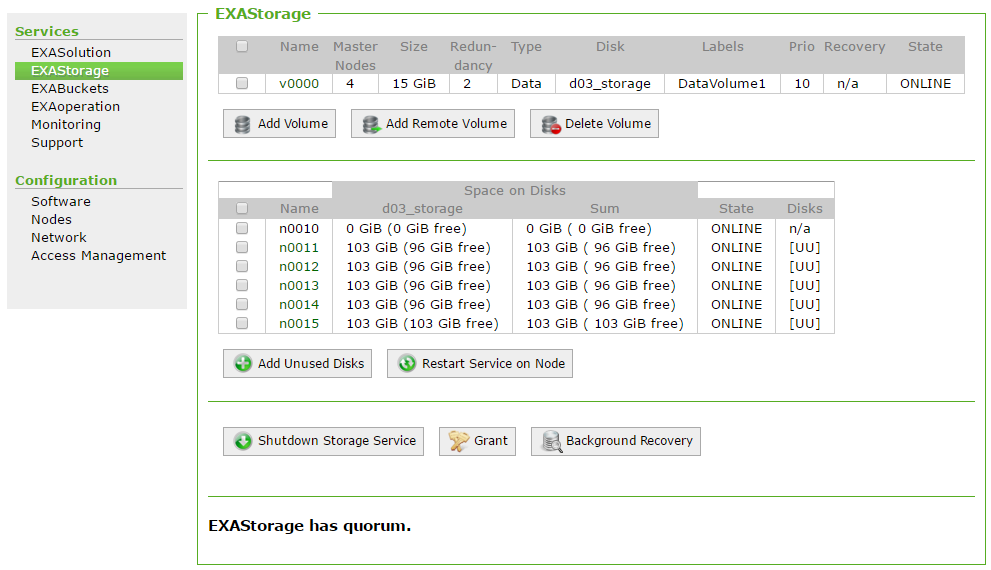
For more information on how to create archive volumes, see Create Local Archive Volume and Create Remote Archive Volume.
