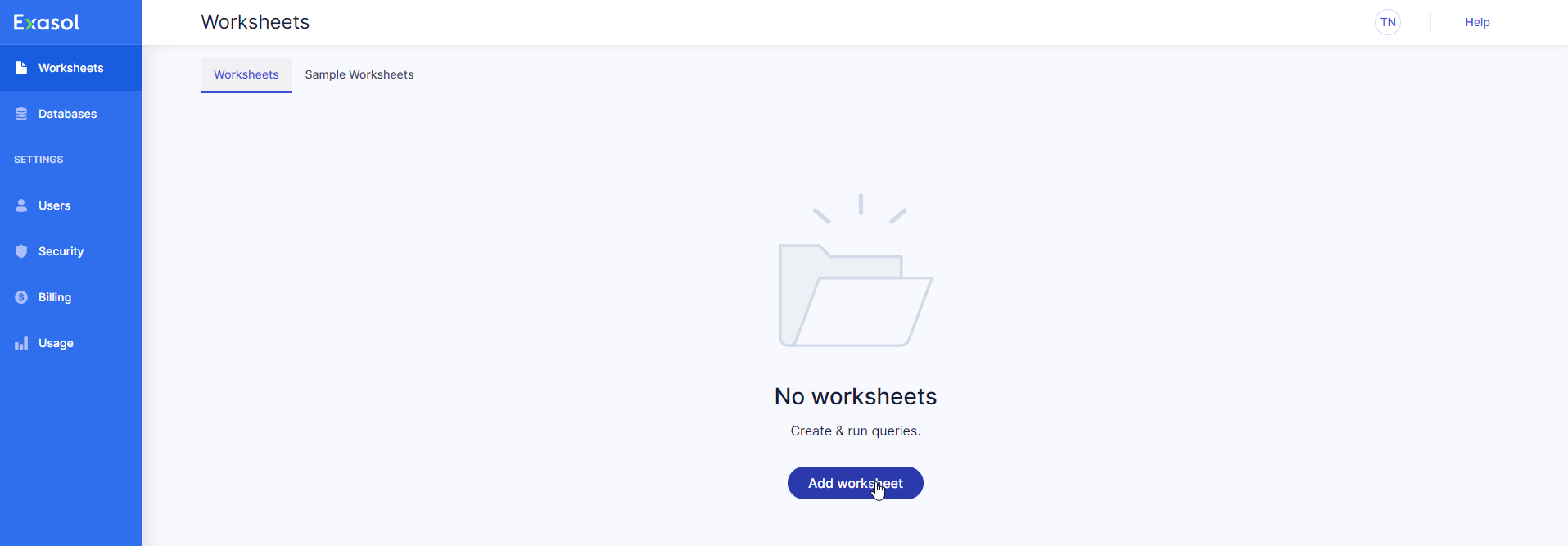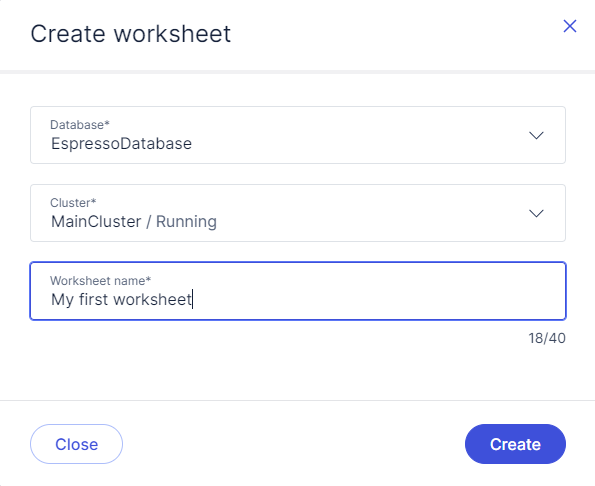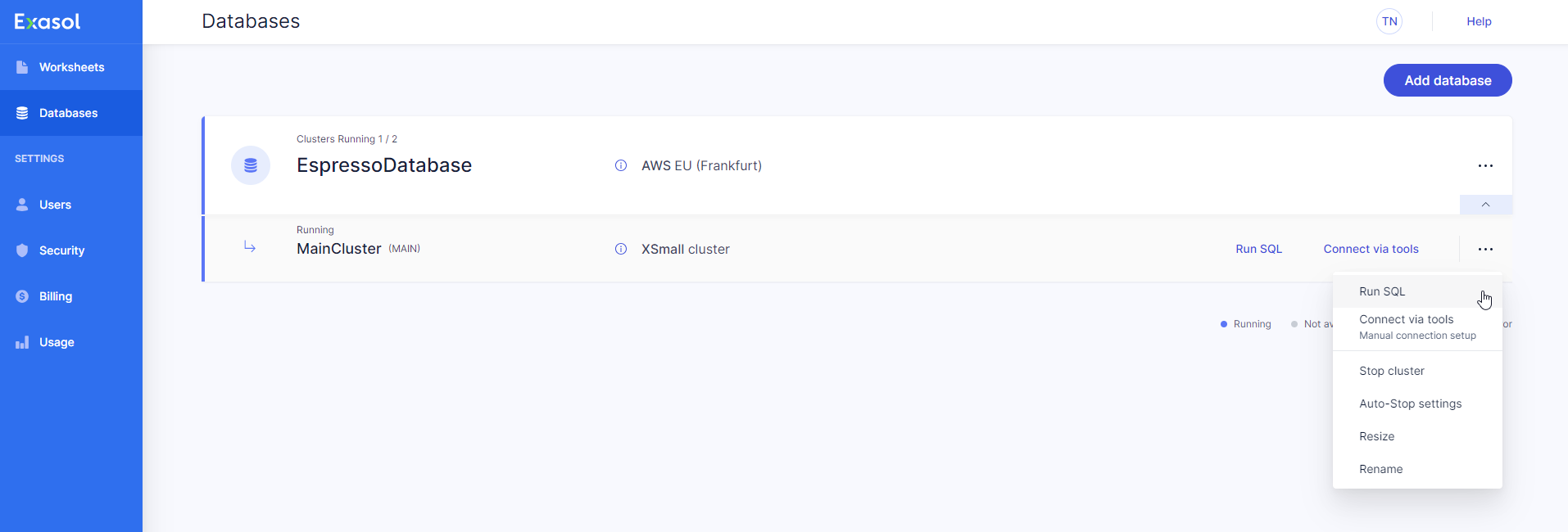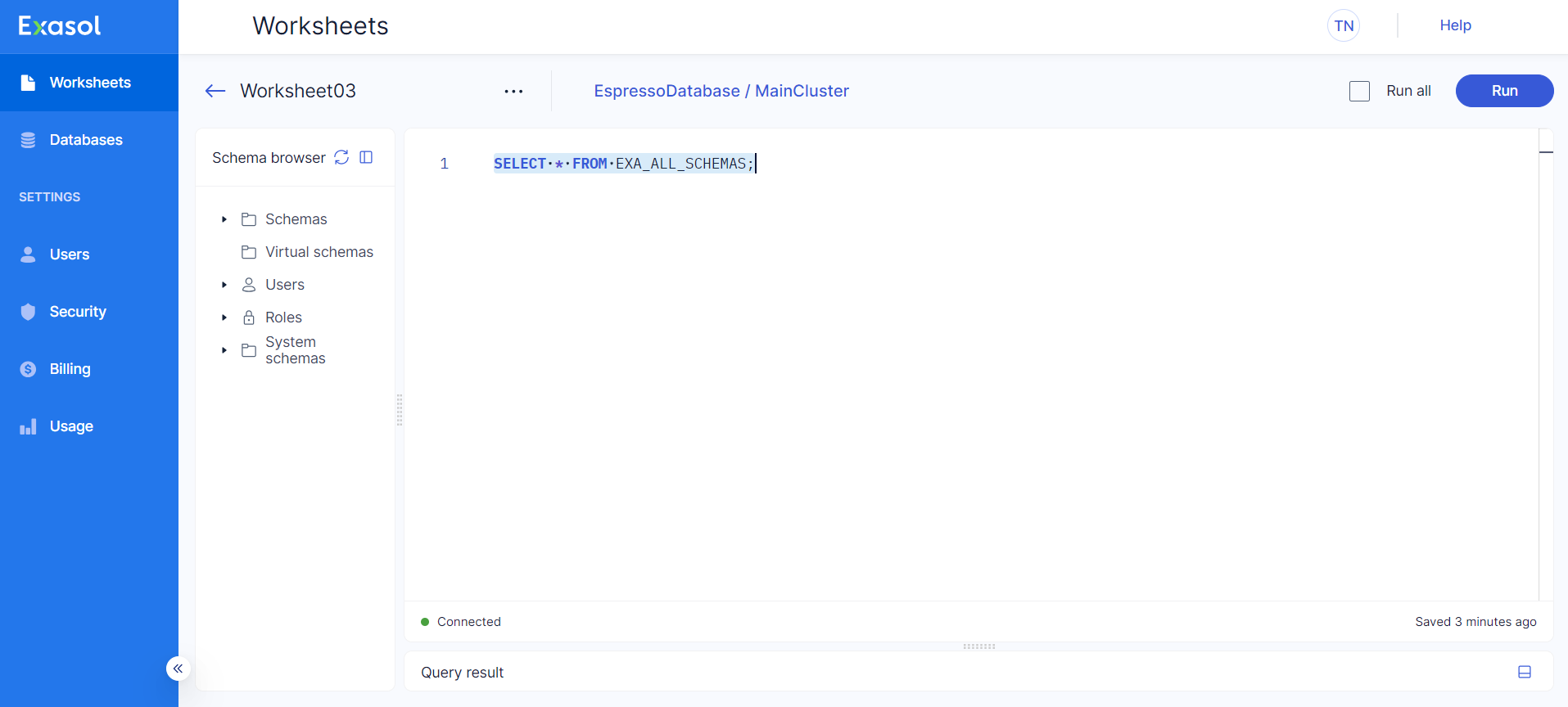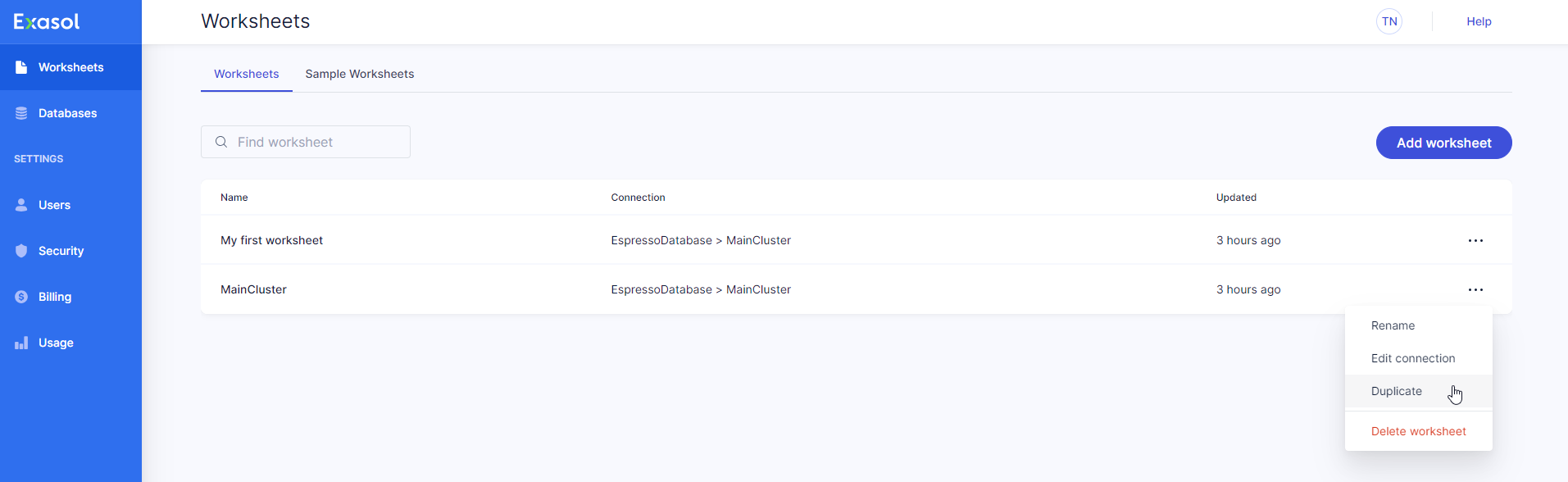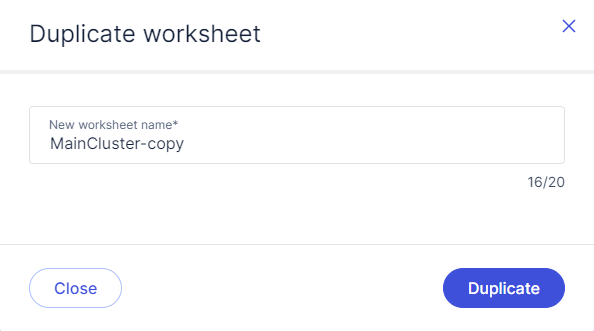Add Worksheets
This article explains how to add worksheets in Exasol SaaS.
Create a new worksheet
You can create a new worksheet in two ways:
Add worksheet from the Worksheets page
-
On the Worksheets page in the web console, click on Add worksheet.
-
In the Create worksheet dialog that opens, select the desired database and cluster and give the worksheet a descriptive name. You can rename the worksheet later if needed.
Add worksheet from the cluster
You can create a new worksheet directly from a cluster:
On the Databases page, click on ![]() on the desired cluster and select Run SQL from the dropdown menu.
on the desired cluster and select Run SQL from the dropdown menu.
A worksheet with the same name as the cluster will open.
Test the new worksheet
Each new worksheet will open with a sample query. To test the worksheet, put the cursor in the query and click on Run.
To learn more about how to use worksheets, see Run SQL queries in Worksheets.
Duplicate a worksheet
You can create a new worksheet by duplicating an existing worksheet. This will copy the settings and all saved SQL from the existing worksheet into a new worksheet.