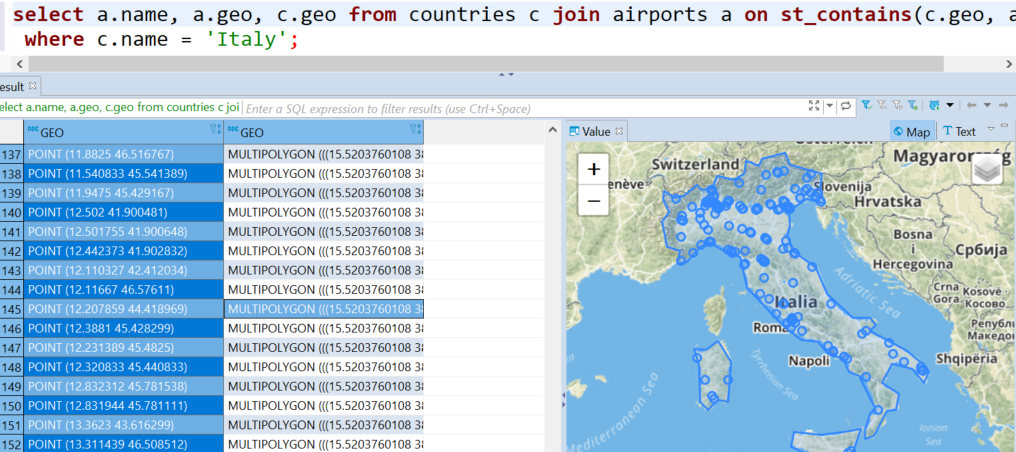This article explains how to import geospatial data in CSV and GeoJSON format to an Exasol database.
You can store and analyze geospatial data in an Exasol database using the GEOMETRY data type. This section provides examples of how to import geospatial data from a CSV file and a GeoJSON file, and how to use SQL functions to perform analytics and geo joins on the imported data.
Spatial reference systems
The system table EXA_SPATIAL_REF_SYS contains more than 3000 different spatial reference systems that you can use for the GEOMETRY data type in Exasol. These reference systems define geographical coordinates on Earth with different accuracy and using different properties. For example, the reference system SRID 31466 can only reference locations within Germany.
In the following examples we will use SRID 4326 and SRID 2163. SRID 4326 uses degrees as a unit, while SRID 2163 uses meters. Converting between different coordinate systems is often necessary. You can use the function ST_TRANSFORM for this.
For more details about the geospatial functions in Exasol, see Geospatial data.
Working with spatial data in Exasol
The following example shows how to create a table with a geometry column and how to insert and query data.
We are using GEOMETRY(4326) because the provided coordinates are in degrees, which is the unit used in SRID 4326. In the SELECT query we then transform the geodata into SRID 2163 to see the distance between the two cities in meters.
CREATE TABLE cities(name VARCHAR(200), geo GEOMETRY(4326));
INSERT INTO cities VALUES('Berlin', 'POINT (13.36963 52.52493)');
INSERT INTO cities VALUES('London', 'POINT (-0.1233 51.5309)');
-- this shows the distance in degrees:
SELECT a.name, b.name, st_distance(a.geo, b.geo) FROM cities a, cities b;
-- this shows the distance in meters:
SELECT a.name, b.name, st_distance(ST_Transform(a.geo, 2163),
ST_Transform(b.geo, 2163)) FROM cities a, cities b;GEOMETRY columns can be filled with strings using well-known text representation (WKT). For example, 'POINT (13.36963 52.52493)'.
Importing geodata from CSV files
Geodata is often presented in the form of latitude and longitude values in CSV files, or in columns of tables imported from database systems. In the following example we use a file that contains data for international airports and train stations in CSV format. The first two fields of the file are the ID and the name of the airport or train station, and columns 7 and 8 contain the latitude and longitude coordinates.
CREATE OR REPLACE TABLE airports( airport_id INT, name VARCHAR(500), latitude DECIMAL(9,6), longitude DECIMAL(9,6) );
IMPORT INTO airports FROM LOCAL CSV FILE 'D:\airports-extended.dat' (1, 2, 7, 8);
ALTER TABLE airports ADD COLUMN geo GEOMETRY(4326);
UPDATE airports SET geo = 'POINT ('||longitude||' '||latitude||')';
SELECT * FROM airports;In this example we used DECIMAL(9,6) columns to store the latitude and longitude values, and then added a GEOMETRY column to store a geodata Point for each airport.
Similar to the example above, we can now calculate the distance between two airports or train stations in our table using the ST_DISTANCE and ST_TRANSFORM functions:
SELECT ST_DISTANCE(ST_TRANSFORM(a.geo, 2163), ST_TRANSFORM(b.geo, 2163))
FROM airports a, airports b WHERE a.name = 'Berlin-Tegel Airport' AND b.name = 'Berlin Hauptbahnhof';Importing data from GeoJSON
GeoJSON is a commonly used format for storing and exchanging geodata. You can download countries as geodata on https://geojson-maps.ash.ms. When you generate a custom JSON file on this site, the file consists of one JSON object, a FeatureCollection
, which contains multiple Polygons and MultiPolygons, one for each country.
We import the data in three steps:
-
Load the GeoJSON object as a string into a
VARCHAR(2000000)column in a table.The GeoJSON string must not contain more than two million characters.
-
Parse the GeoJSON with the Exasol native function
json_extractto produce a table with one row for each country. For more details, see JSON_EXTRACT. -
Convert each GeoJSON object into a
GEOMETRYvalue using the ST_geomFromGeoJSON UDF script.
We now have all countries from the GeoJSON file in a GEOMETRY column.
CREATE OR REPLACE TABLE geo_import(v VARCHAR(2000000));
IMPORT INTO GEO_IMPORT FROM LOCAL CSV FILE 'D:\custom.geo.json' COLUMN SEPARATOR = '0x01' COLUMN DELIMITER = '0x02';
-- we use dummy separators and delimiters to import a whole line as one column value
-- json_extract emits a row with two columns for each country: name and geojson
CREATE OR REPLACE VIEW geojson AS
SELECT JSON_EXTRACT(v, '$.features#.properties.name', '$.features#.geometry.json()')
EMITS (name VARCHAR(2000000), geojson VARCHAR(2000000)) FROM geo_import;
-- the ST_GeomFromGeoJSON script can be downloaded using the link on this page
CREATE OR REPLACE TABLE countries AS SELECT name, CAST(ST_GeomFromGeoJSON(geojson) AS GEOMETRY(4326)) AS geo FROM geojson;
SELECT * FROM countries;Use an UDF to import large objects
If you need to import GeoJSON objects with more than 2 million characters, you can create a UDF script that loads GeoJSON objects from a server (for example, by using Python package requests or Paramiko) and parses and iterates over the objects within the script. For each object, a WKT string is emitted, which can later be converted into a GEOMETRY value. With this method there is no limit on the number of characters.
Geo joins and geo indexes
The following query performs a geo join between the two tables countries
and airports
. It finds all airports that are within the country Italy
.
SELECT a.* FROM countries c JOIN airports a ON st_contains(c.geo, a.geo)
WHERE c.name = 'Italy';You can use Profiling to see that an geo-index is created automatically and that this geo index is used to execute the geo join:
ALTER SESSION SET profile = 'ON';
ALTER SESSION SET query_cache = 'OFF';
SELECT a.* FROM countries c JOIN airports a ON st_contains(c.geo, a.geo)
WHERE c.name = 'Italy';
FLUSH STATISTICS;
SELECT * FROM exa_statistics.exa_user_profile_last_day
WHERE session_id = current_session AND command_name = 'SELECT' PREFERRING HIGH stmt_id;Like other indexes in Exasol, a geo index is persisted so it can be used for future queries. A geo index is automatically maintained when the table data changes, and is automatically dropped when it is not used for five weeks or longer.
Visualizing geometry data
Some SQL clients, such as DBeaver, can show geospatial data on a map. For more information, refer to the DBeaver documentation.
To learn more about how to use DBeaver with Exasol, see DBeaver.