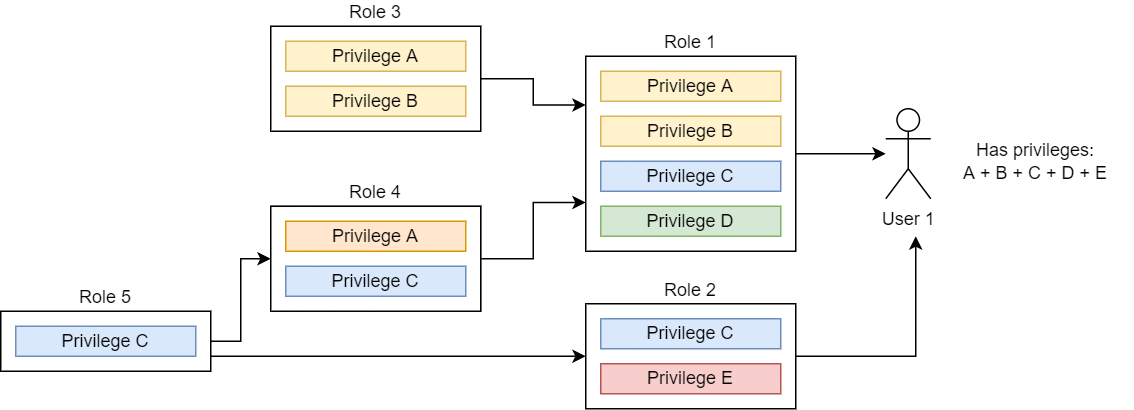This article provides an overview of how database users and roles are managed in Exasol.
Introduction
Access rights in the database are managed using data control language (DCL) SQL statements. Database administrators grant privileges to users and roles to determine who is permitted to perform the different actions in the database.
This section describes how to manage the database users and roles. For information about SaaS accounts and organizations, see Access Management.
In Exasol SaaS you can grant users access to the database using the SaaS web console.
The following SQL statements are used to manage access control in Exasol:
| SQL statement | Usage |
|---|---|
| CREATE USER | Create a new user |
| ALTER USER | Change the user password |
| DROP USER | Remove a user |
| CREATE ROLE | Create a role |
| DROP ROLE | Remove a role |
| GRANT | Give privileges to users and roles |
| REVOKE | Remove privileges from users and roles |
| ALTER SCHEMA | Change the owner of a schema and its objects, or set schema quotas |
Users
Database administrators can add users to the database with the CREATE USER statement. The new user can be configured to use either LDAP, Kerberos SSO, OpenID, or a password for authentication. When using password authentication, the required complexity of the password is determined by the PASSWORD_SECURITY_POLICY entry in the system table EXA_PARAMETERS.
Always use unique, secure passwords for the database users.
Never use default passwords or passwords that are used in the examples in the documentation.
The naming conventions for users and passwords are the same as for SQL identifiers. For more information about SQL identifiers, see SQL identifier.
Database user names and role names are not case sensitive.
User privileges
To perform an action in the database, a user must have the appropriate privileges for that action. These privileges can only be granted and revoked by a database administrator.
For example: to connect to the database, a user needs the system privilege CREATE SESSION. To temporarily disable access to the database for that user, the administrator can revoke the CREATE SESSION privilege.
SYS user
The database has a special user SYS that cannot be deleted. The SYS user has universal privileges and can perform all actions on the database.
Exasol users
Exasol has three additional special database users that are used for administration and monitoring Exasol SaaS. These users have the prefix EXA_
and are required by the database. These Exasol users are:
-
EXA_SAAS_ADMIN_USER
-
EXA_EXTERNAL_USAGE_USER
-
EXA_MONITORING_USER
Do not delete or modify these users in any way, as this will prevent your database from functioning properly.
Roles
Roles enable you to apply a set of privileges to a group of users. To grant the same privileges to a number of users, use CREATE ROLE to create a role with those privileges, then use GRANT to grant that role to the users. You can grant multiple roles to the same user. You can also create a hierarchical structure of privileges by assigning roles to roles.
A role cannot be disabled. To remove privileges that have been assigned to a user through a role, you must withdraw the role using REVOKE.
There are two predefined roles in Exasol:
PUBLIC: Every user receives this role automatically when the user is created. This simplifies granting and revoking privileges on all users of the database. ThePUBLICrole cannot be deleted.DBA: This role is for the database administrator and has universal privileges. This role should only be assigned to very few users, since it provides full access to the database. TheDBArole cannot be deleted.
Security
To enable security rules for user accounts, you can set policies individually. The policies are deactivated by default and must be enabled through system parameters or user-specific settings.
The following methods apply to database users that are configured to use password authentication. For users authenticating using LDAP or Kerberos, security rules are configured in the respective external services.
Password security
You can specify rules for passwords by adjusting the system parameter PASSWORD_SECURITY_POLICY. You can find the current policy in form of a string value in the system table EXA_PARAMETERS and change it through ALTER SYSTEM command.
The value can be either OFF (completely deactivated) or contain of a list of rules separated by colons.
MIN_LENGTH: Minimum number of charactersMAX_LENGTH: Maximum number of characters (maximum value is 128)MIN_LOWER_CASE: Minimum number of lowercase charactersMIN_UPPER_CASE: Maximum number of uppercase charactersMIN_NUMERIC_CHARS: Minimum number of numerical characters (0-9)MIN_SPECIAL_CHARS: Minimum number of special charactersREUSABLE_AFTER_CHANGES: Number of password changes after which an old password may be reusedREUSABLE_AFTER_DAYS: Number of days after which an old password may be reusedMAX_FAILED_LOGIN_ATTEMPTS: Maximum number of failed login attempts after which the user will be locked out
Example:
ALTER SYSTEM SET PASSWORD_SECURITY_POLICY='MIN_LENGTH=8:MIN_NUMERIC_CHARS=1';The purpose of the MAX_FAILED_LOGIN_ATTEMPTS parameter is to provide protection against brute force attacks. The actual number of failed attempts since the last successful one can be displayed in the system tables EXA_USER_USERS and EXA_DBA_USERS. If the limit is reached, a warning appears in the log and the user will not be able to log in anymore. An administrator can unlock the user with the following command:
ALTER USER u1 RESET FAILED LOGIN ATTEMPTS;The number of failed login attempts will be reset to 0 for all users after a database restart.
Password expiry policy
The system parameter PASSWORD_EXPIRY_POLICY defines when a user password expires and how much time there is to change the passwords. The policy is a string value in the system table EXA_PARAMETERS that can be changed using ALTER SYSTEM.
The value of this parameter is either OFF (passwords never expire), or contains the following two rules separated by a colon:
EXPIRY_DAYS: Number of days after which a password expires.GRACE_DAYS: Number of days after password expiration when the user can still log in to change the password.
Example:
ALTER SYSTEM SET PASSWORD_EXPIRY_POLICY='EXPIRY_DAYS=180:GRACE_DAYS=7';
After the password has expired, the user has a grace period defined in GRACE_DAYS when they can log in and change the password but not execute any SQL command or query. If the password is not changed within the grace period, an administrator can unlock it by setting a new password.
- The
SYSuser password never expires. - Already expired passwords will still be expired even if you change the expiry policy.
We recommended to let the password that is set on user creation to expire instantly by using the EXPIRE clause of the ALTER USER command. This ensures that the password will be changed immediately by the user after logging in for the first time.
Example:
ALTER USER u1 IDENTIFIED BY "temporary_password_CH73X";
ALTER USER u1 PASSWORD EXPIRE;User-specific settings
You can overwrite the system-wide password expiry policy for specific users through the ALTER USER statement.
Example:
ALTER SYSTEM SET PASSWORD_EXPIRY_POLICY='EXPIRY_DAYS=180:GRACE_DAYS=7';
ALTER USER u1 SET PASSWORD_EXPIRY_POLICY='OFF';
ALTER USER u2 SET PASSWORD_EXPIRY_POLICY='EXPIRY_DAYS=180:GRACE_DAYS=30';If the value is not set (it is equals to NULL), the system-wide setting (EXA_PARAMETERS) will be used. In the example above, that setting is overwritten. For u1 the expiry is explicitly deactivated, while for u2 the grace period was extended to 30 days.
Users can see their personal settings in the system table EXA_USER_USERS. For administrators, this information is also available for all users in the system table EXA_DBA_USERS.
Locking accounts
To temporarily lock out a user from the system, you can revoke the CREATE SESSION privilege if it was granted specifically on that user.
If you have granted the CREATE SESSION privilege on the role PUBLIC or on another role that has been granted to the user, the user will still be able to log in.