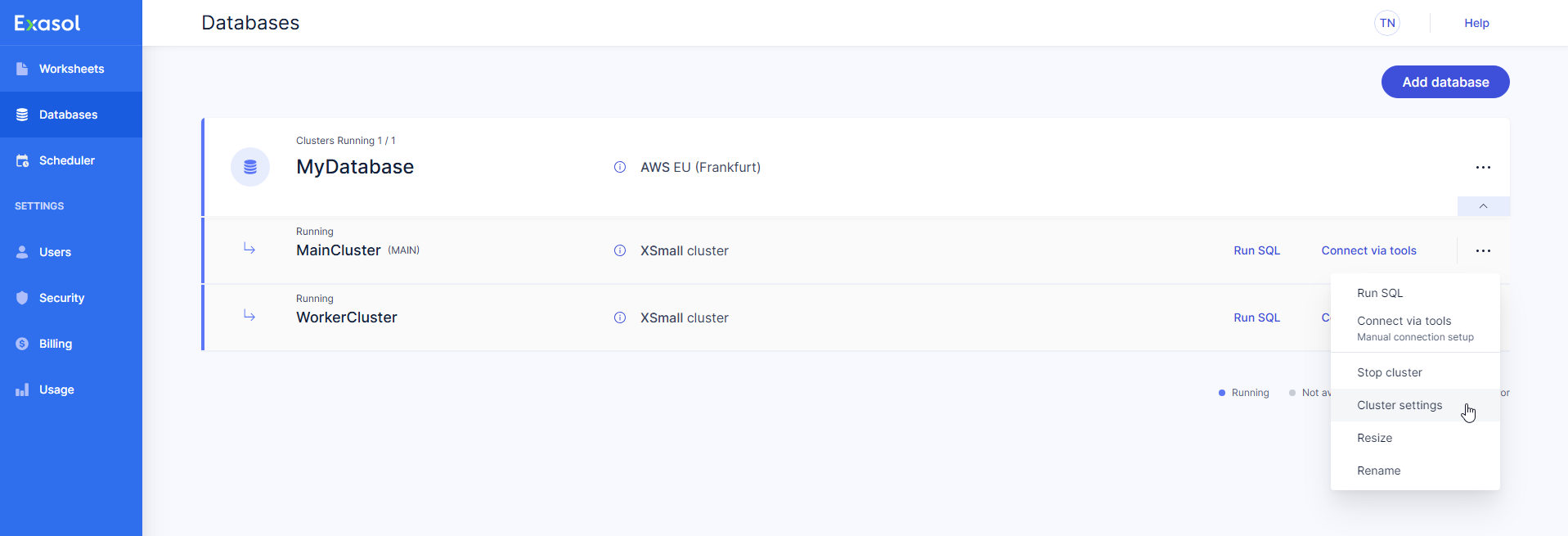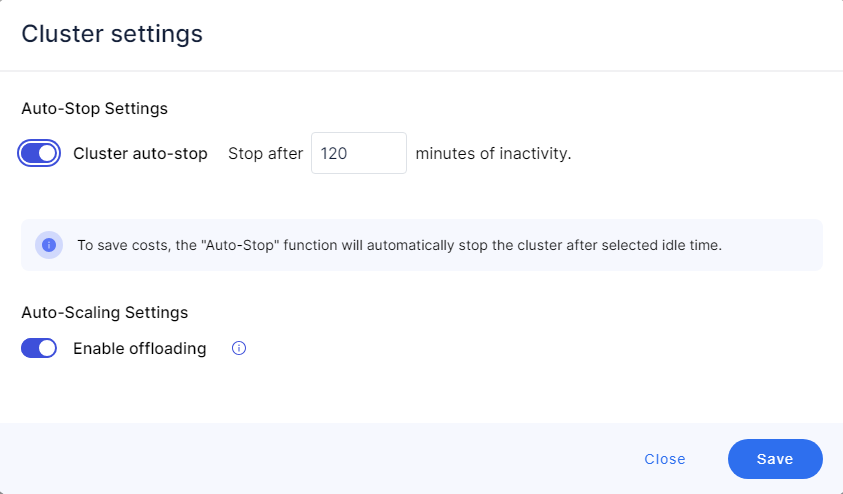Auto-Stop Settings
This article describes the cluster auto-stop settings in Exasol SaaS.
The cluster auto-stop function in Exasol SaaS automatically stops all clusters after a period of inactivity. A cluster is considered to be inactive if a query has not been executed on the cluster for the time specified in the auto-stop settings. The default auto-stop time is 120 minutes. You can change this value to any value betwen 15 minutes and 10,000 minutes (~7 days), or you can disable the auto-stop function.
Each cluster is checked every 15 minutes for the last time a query was executed on that cluster. If the cluster has been idle for more than the configured auto-stop time for that cluster, it will be stopped. For a database with multiple clusters, the MAIN cluster will only be stopped by its auto-stop setting when all other clusters are stopped.
To prevent unwanted charges for compute time, make sure to stop clusters when they are not needed. For more information about starting and stopping a cluster, see Start and Stop Clusters.
Prerequisites
You must be logged in as a user with the Owner
role.
Procedure
-
On the Databases page, click on
 on the desired cluster and select Cluster settings from the dropdown menu.
on the desired cluster and select Cluster settings from the dropdown menu. -
In the Cluster settings dialog, set the desired cluster auto-stop time, or toggle the switch to disable the auto-stop function.
Disabling the auto-stop function may result in increased cloud resource usage.
-
Click on Save to apply the new auto-stop time, or click on Close to cancel the operation.