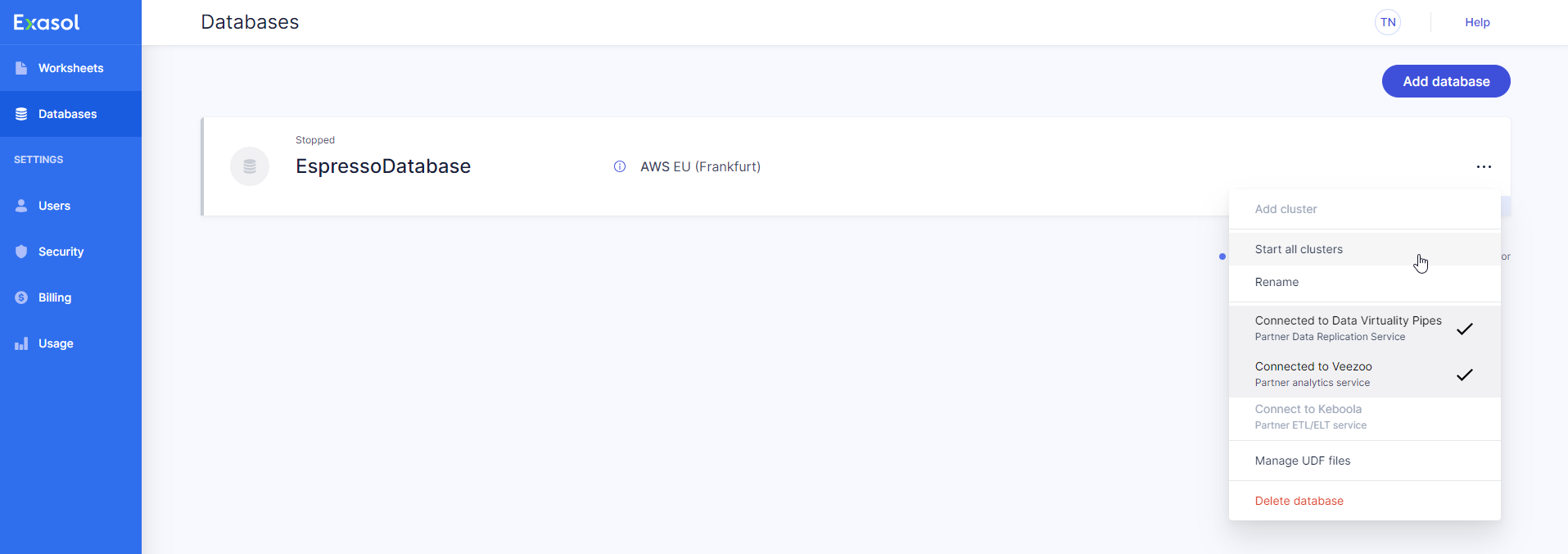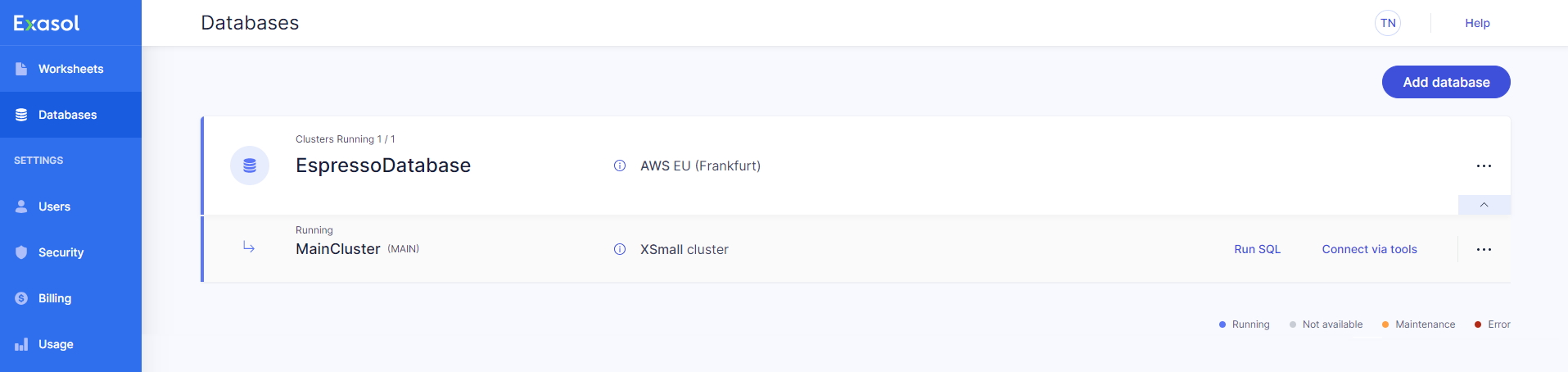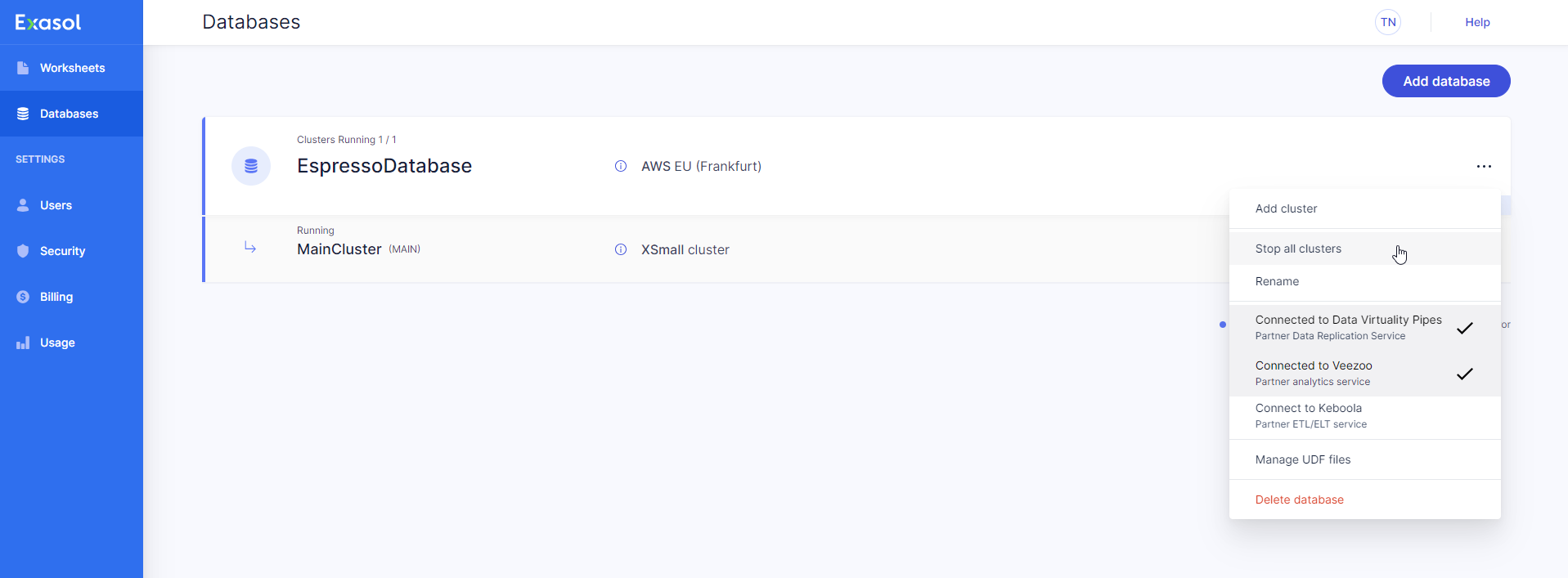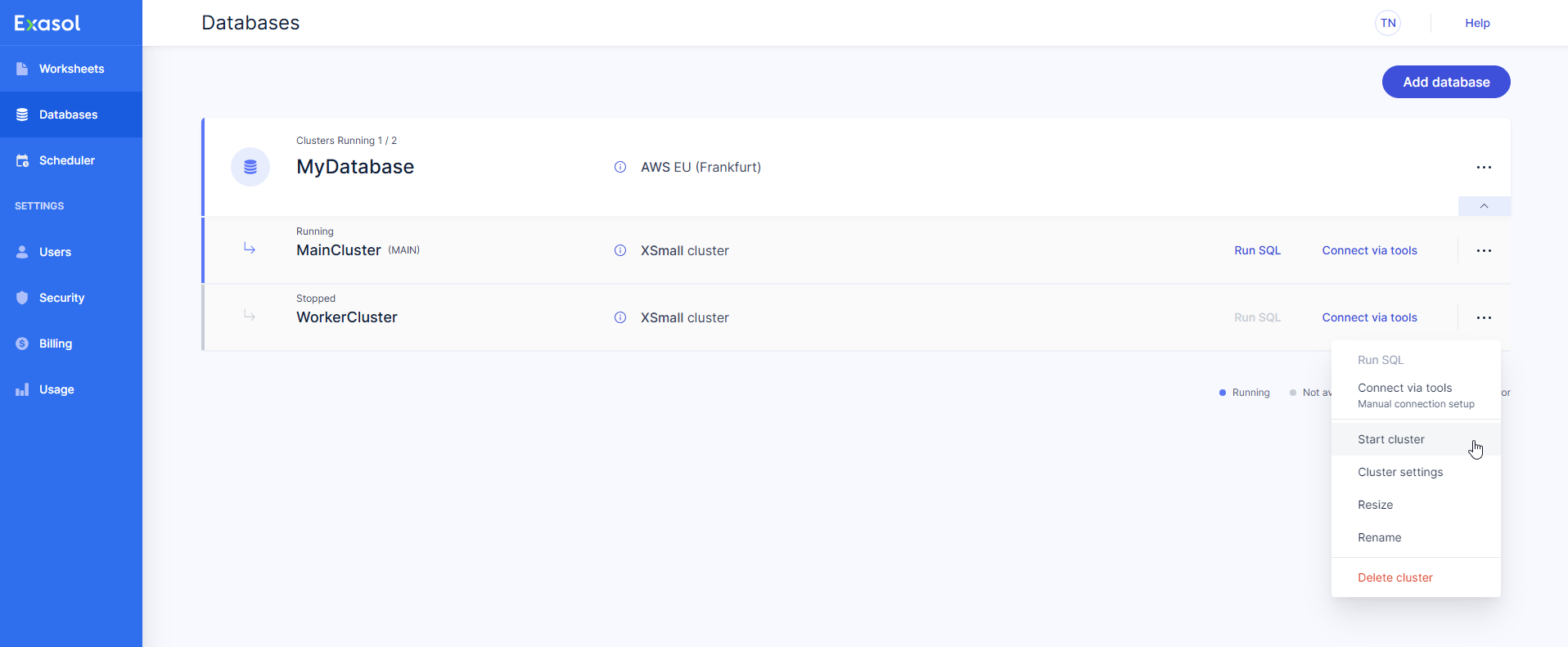Start and Stop Clusters
This article explains how to start and stop clusters for an Exasol SaaS database.
A database is considered stopped when all of its clusters are stopped, and is considered running when the MAIN cluster is running. You can start or stop all clusters for a database at once, or each cluster individually.
To prevent unwanted charges for EC2 instance usage, stop clusters when they are not needed.
Start all clusters for a database
-
On the Databases page, click on
 to open the database dropdown menu and select Start all clusters.
to open the database dropdown menu and select Start all clusters.This command is in the databases dropdown menu, not the cluster menu.
-
Confirm that the status for the database changes to Running.
Starting the clusters will typically take several minutes. You may have to refresh your browser to see the updated status.
Stop all clusters for a database
Start and stop a single cluster
-
On the Databases page, click on
 to open the dropdown menu on the desired cluster and select Start cluster or Stop cluster.
to open the dropdown menu on the desired cluster and select Start cluster or Stop cluster.These commands are in the cluster dropdown menu, not the database menu.
Stopping the MAIN cluster will also stop the database.
-
Confirm that the status for the cluster changes.
Starting and stopping a cluster will typically take several minutes. You may have to refresh your browser to see the updated status.