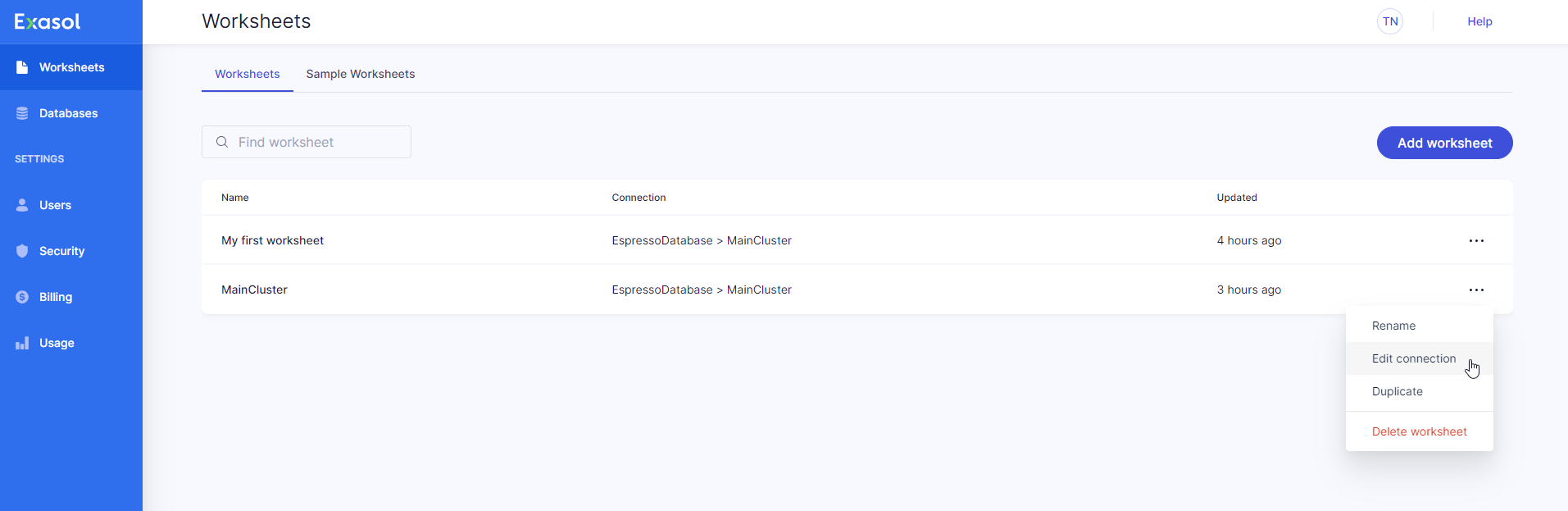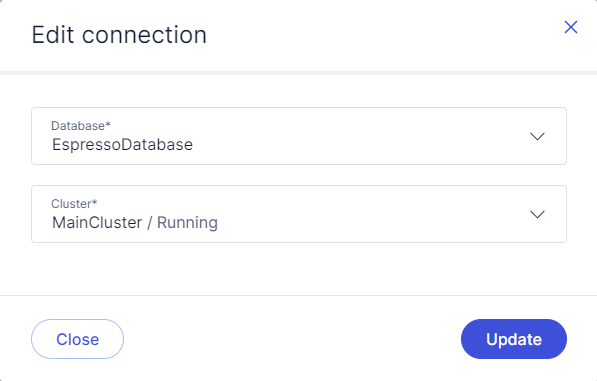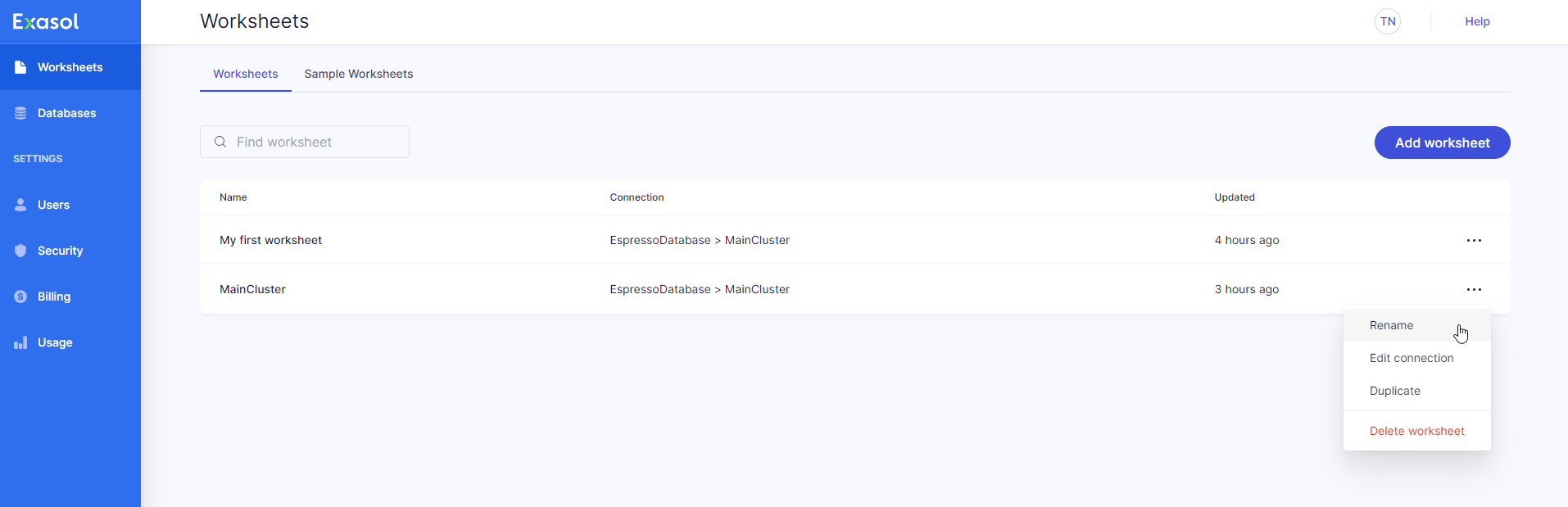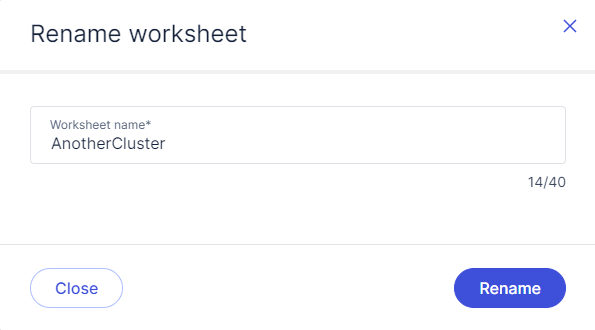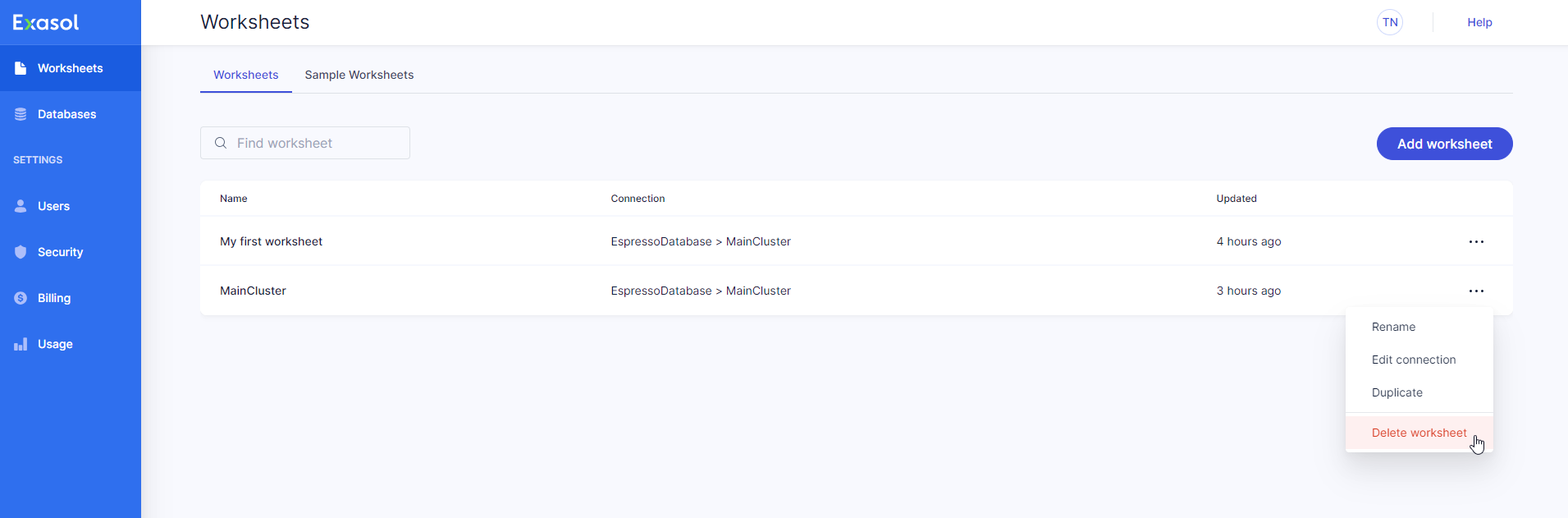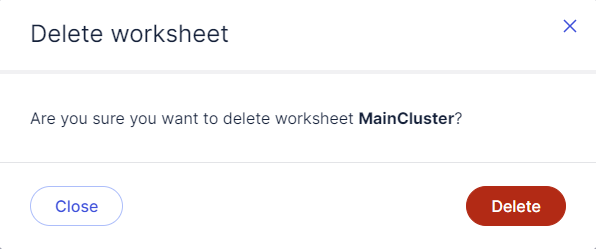Edit Worksheets
This article explains how to change the connection for a worksheet, and how to rename and delete worksheets.
Edit a worksheet connection
-
On the Worksheets page, click on
 on the desired worksheet and select Edit connection from the dropdown menu.
on the desired worksheet and select Edit connection from the dropdown menu. -
Select the database and/or cluster that you want to connect the worksheet to.
-
Click on Update to apply the change or Close to cancel the operation.
You can also click on the database and cluster name in an open worksheet to edit the connection details.