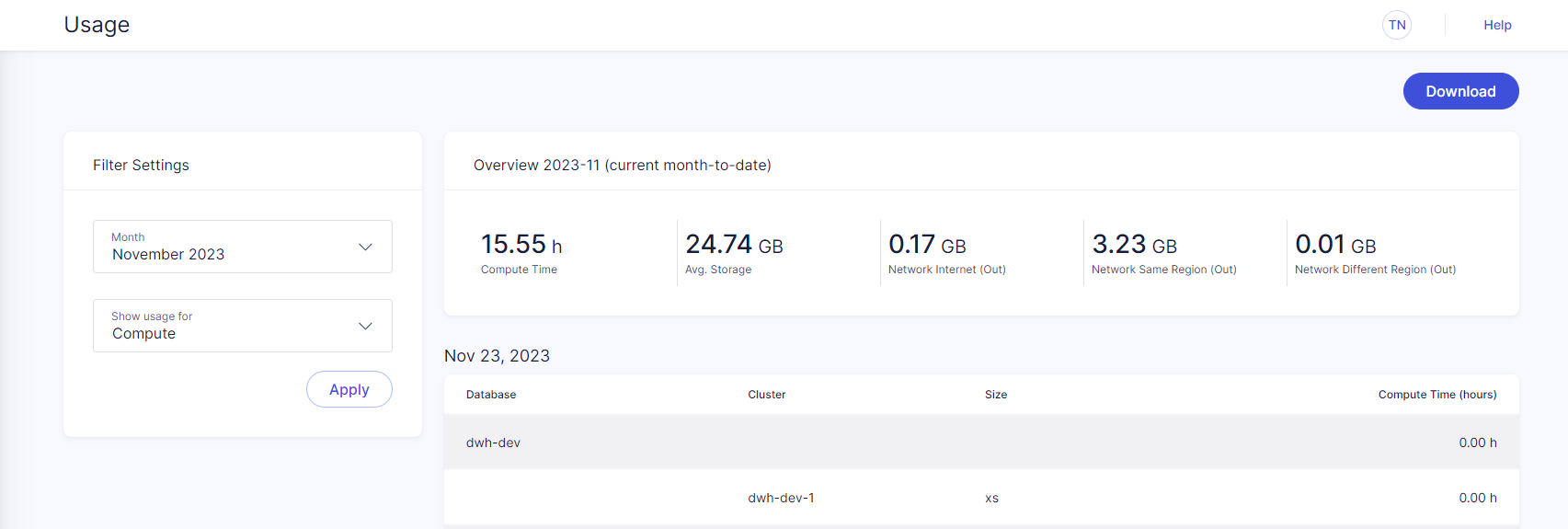Usage
This article explains how to access usage reports in Exasol SaaS.
Users with the Owner
role can view their monthly compute, storage, and network usage on the Usage page in the web console. Usage is presented for the specified month with a breakdown per day and database/cluster. You can also download usage reports to your local system.
Prerequisites
You must be logged in as a user with the Owner
role.
View usage report
-
In the web console, click on Usage.
-
In Filter Settings, select a month and a usage category (compute, storage, or network usage).
-
Click Apply to generate the report. The details for the selected month and usage category will be shown on the page.
-
Click Download to download the full report as a text file in CSV (comma-separated) format. The downloaded file will contain data for all usage categories for the selected month (compute, storage, and network usage).