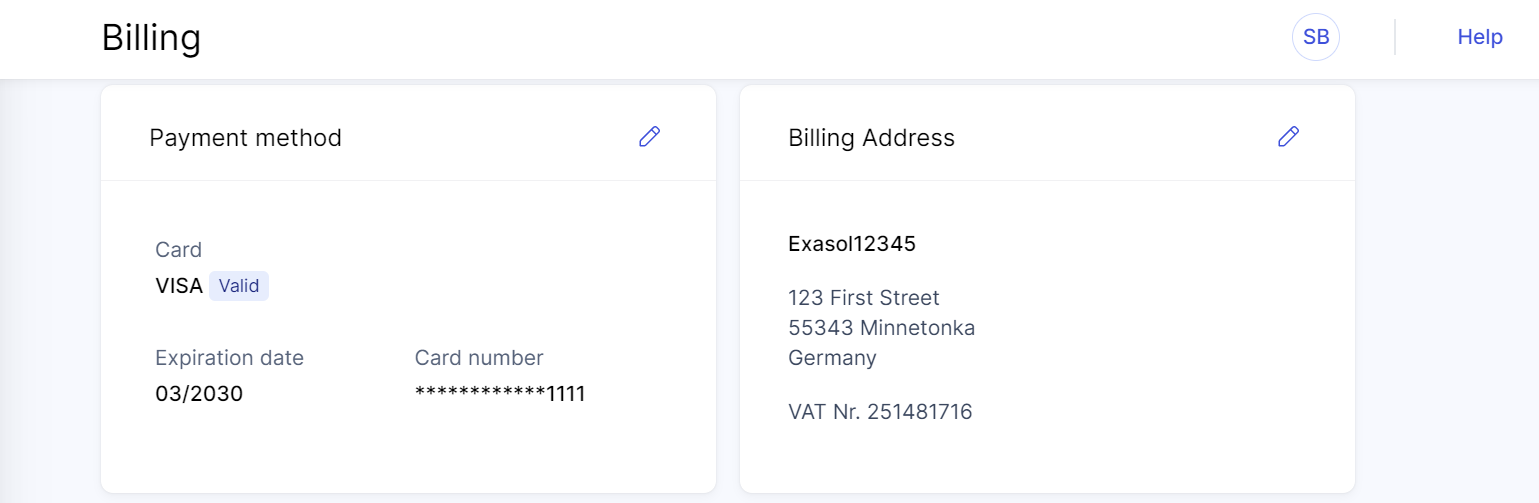Billing
This article explains how to view and update billing information in Exasol SaaS.
The following information is for pay-as-you-go accounts only. If you have a pre-commit pricing account with Exasol, contact your Exasol representative.
Prerequisites
You must be logged in as a user with the Owner
role.