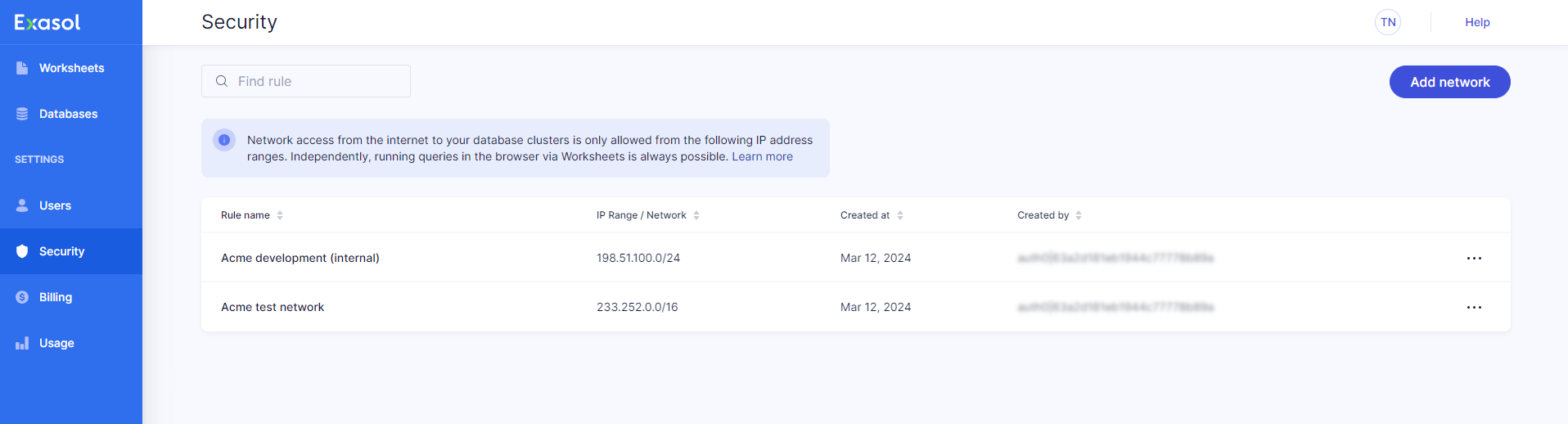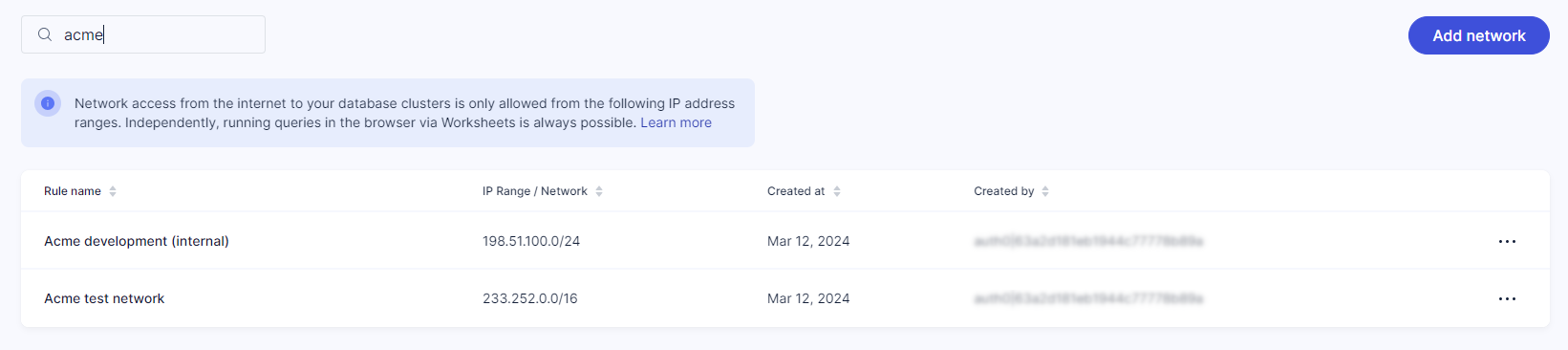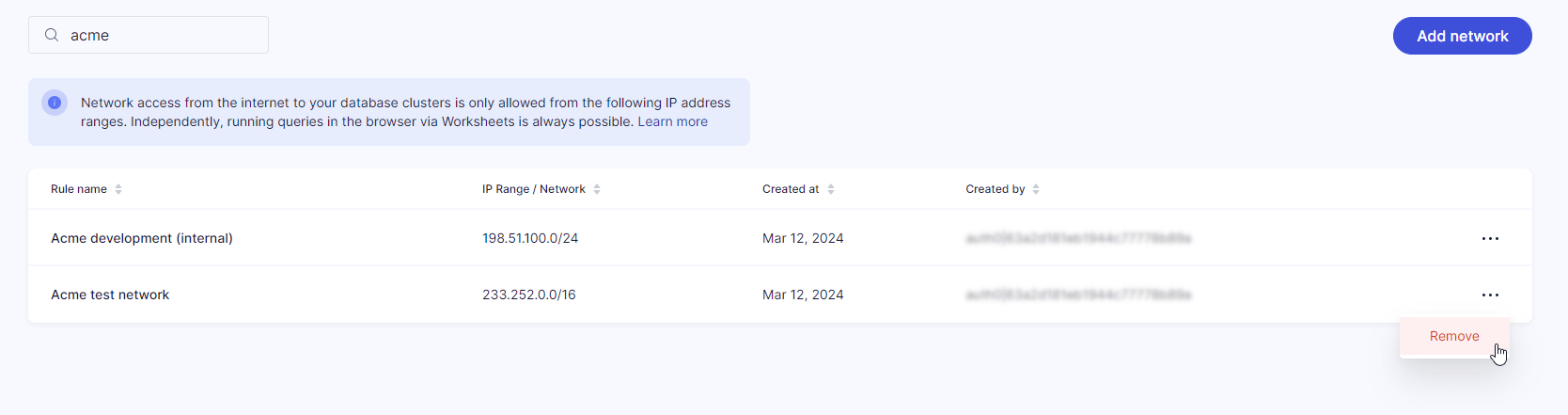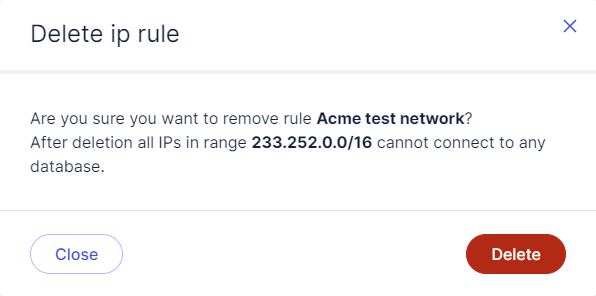Network Security
This article explains how to allow/disallow connections from the internet to your Exasol SaaS databases.
You can create access rules for networks that are authorized to connect to the databases in your account. IP addresses that are not included in the listed address blocks will not be able to connect to your databases.
The Security page in the web console shows the networks that are currently allowed to access your databases and allows you to add and remove networks from the list.
Prerequisites
To add and remove rules, you must be logged in as a user with the Owner role. For more information, see Access Management.
Add a new rule
-
On the Security page, click on Add network.
-
In the Create network rule dialog, enter a descriptive name to identify the rule and the IP address or CIDR block of addresses that should be allowed to access your databases from the internet.
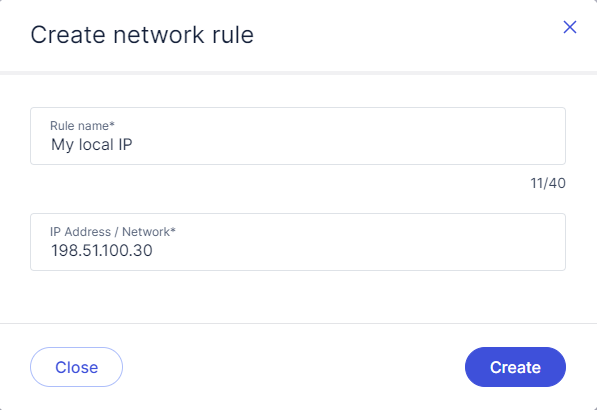
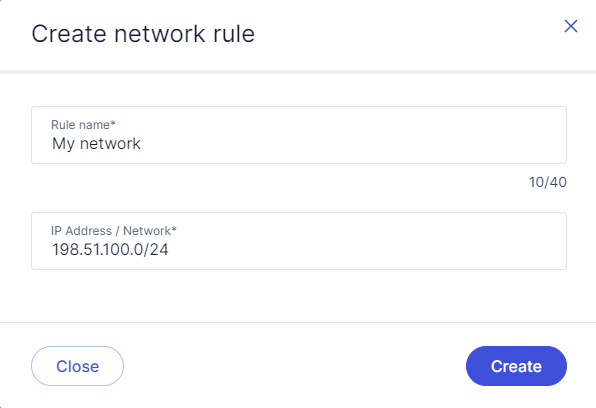
-
To enable the new access rule and close the dialog, click on Create.
Manage rules
To maintain network security, review the allow list regularly and remove outdated rules.
If you have a large number of rules, type into the Find rule search box to locate the relevant rules:
It may take several minutes before the changes take effect.