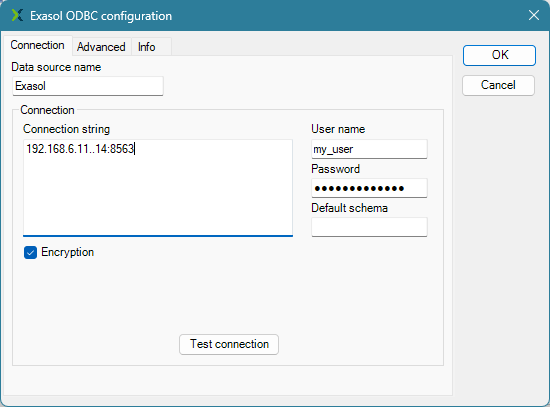Alteryx
This article explains how to connect Alteryx to an Exasol database through ODBC.
Prerequisites
-
The Exasol ODBC driver must be installed on the system running the tool. For information about how to download and install the ODBC driver and to get the necessary connection details, see ODBC Driver.
-
Alteryx for Windows must be installed.
-
Basic knowledge about how to configure and use Alteryx is assumed.
Connect Alteryx to Exasol
-
In the Alteryx application, create a new In-Database connection and select Exasol as a data source and Exasol ODBC as the driver.
- In the ODBC data source administration tool, enter the following details for the Exasol ODBC configuration:
- A name for the new data source
- A connection string containing the IP addresses and port of the Exasol cluster.
- The user name and password of the database user
For more details about how to configure an ODBC connection, see ODBC Driver for Windows.
For more information about how to use Alteryx with Exasol, refer to the Alteryx Documentation.