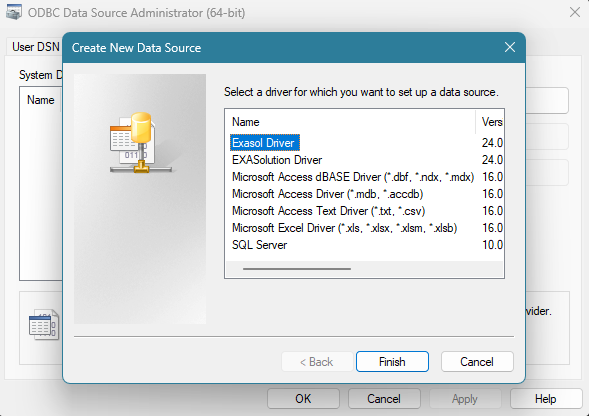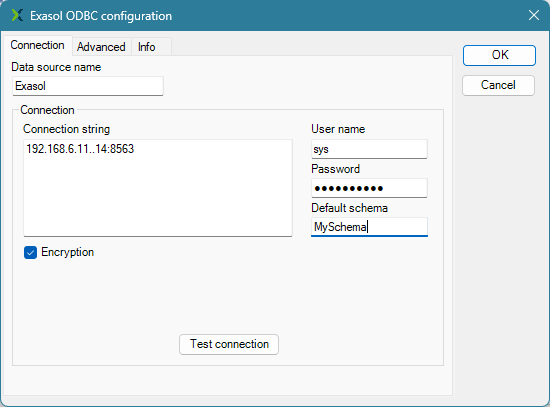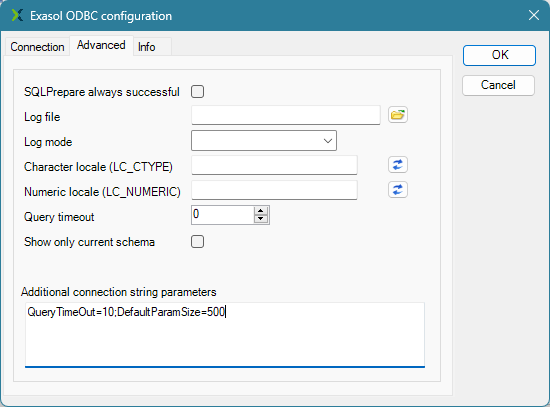ODBC Driver for Windows
This article explains how to use the ODBC driver provided by Exasol to connect Windows applications with an Exasol system.
System requirements
- You must have system administrator rights for the system where you are installing the driver.
- Microsoft .NET Framework 4.6.2 must be installed on the system.
- All applications and services that use ODBC must be stopped during installation.
- If
Business Objects XI
is installed on the system, theWeb Intelligence Report Server
service must be stopped.
The ODBC driver for Windows is tested on the following operating systems:
Windows (64-bit)
-
Windows 10
-
Windows Server 2016
-
Windows Server 2019
-
Windows Server 2022
Windows (32-bit)
-
Windows 10
License
Each driver package includes the latest version of the license for the driver. The license allows you to bundle the driver with third-party software, for example when creating plugins for a BI tool. For more details, refer to the license file which is located in the folder where the driver was installed.
Download and install the ODBC driver
-
Download the latest driver from the Exasol Download Portal.
-
Run the executable file and follow the setup wizard to complete the installation.
You can only have one version of the driver installed at one time. If you have an older version of the ODBC driver already installed, quit all applications that are currently using the driver, then uninstall the existing driver before you install the new version.
Configure the driver and data sources
- Open the ODBC Data Source Administrator tool.
-
Click on Add in the User DSN tab or System DSN tab.
System DSN requires administrator rights on the system.
-
In the Create New Data Source dialog, select Exasol Driver then click on Finish.
-
In the Exasol ODBC configuration dialog, select the Connection tab and enter the following details:
-
Datasource name: The name of the new ODBC data source.
-
Connection string: List of hostnames or IP addresses and the port of the Exasol cluster. For example:
192.168.6.11..14:8563.The system must be capable of resolving the hostnames. If this is not possible, contact your network administrator.
-
Username: Name of the default user for this connection.
-
Password: Password of the default user.
Avoid using semicolon
;and curly brackets{}in passwords. These characters have a special meaning in the ODBC protocol, and the ODBC Data Source Administrator tool does not escape special characters. -
Default schema: The name of the schema that is automatically opened when the connection is established.
If the default schema is not available when a connection attempt is made, the connection will fail and an error message is displayed.
-
Encryption: Check this box to enable automatic encryption.
-
Test connection: Click to verify that the connection details are correct. This initiates a connection with Exasol.
-
-
Optional: Select the Advanced tab to define additional connection options.
For more information, hover the mouse over the respective option to see the help text.
-
Click on OK to finish setting up the connection.
The new connection appears in the list of Windows data sources.
Connection pooling
Connection pooling of the driver manager is deactivated by default but can be activated it in the configuration tool ODBC Data Source Administrator
. When connection pooling is activated, reused connections keep their session settings that were set through SQL commands. For more information, see ALTER SESSION.
Troubleshooting common issues
-
System error codes: 126, 127, 193, or 14001
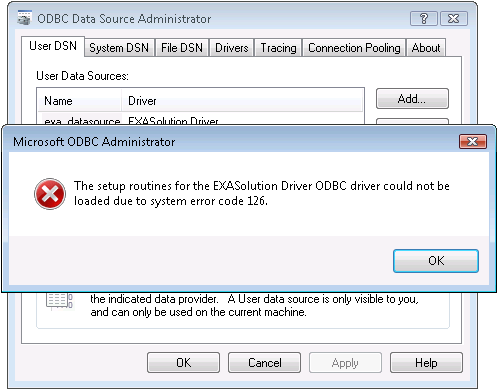
-
Reason:
-
Some elements of the ODBC driver were not correctly installed.
-
-
Suggested solutions:
-
Quit all applications and services that may be using the Exasol ODBC driver, then reinstall the driver.
-
Error code 14001 means that the system libraries needed by the Exasol ODBC driver are not installed on the system. If this error occurs, reinstall Microsoft .NET Framework 4.6.2, then reinstall the Exasol ODBC driver.
-
Install the latest Windows updates.
-
-
Data source name not found and no default driver specified
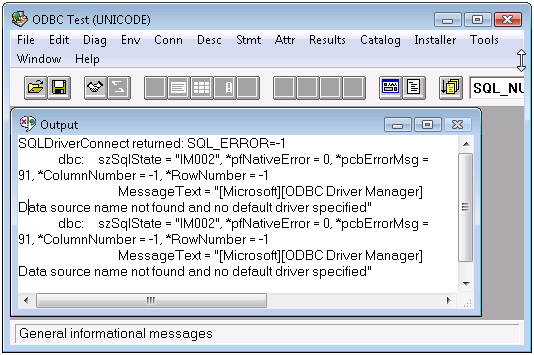
-
Reason:
-
The data source name is not correctly specified.
-
-
Suggested solutions:
-
Check the data source name and correct it if needed.
-
On a 64-bit system, check if the created data source is a 64-bit data source while the application expects a 32-bit data source, or vice versa.
-