Qlik Sense
This article explains how to connect Qlik Sense desktop tool to Exasol using ODBC connection.
Exasol takes no responsibility for changes in functionality or terms of use for third-party tools. For more details about the compatibility and use of these tools with Exasol, refer to the respective software vendor’s website.
Environment
The following procedure uses Qlik Sense for Windows. For more information, see Qlik.
Prerequisites
- A running Exasol database
- Exasol ODBC driver must be installed. You can download drivers from the Exasol Downloads portal. For more information, see Drivers.
- Qlik Sense for Windows installed
Connect Qlik Sense to Exasol
Follow these steps to connect Qlik Sense desktop tool to an Exasol instance using ODBC connection:
- In Qlik Sense Desktop, from the Qlik Sense Desktop Hub, click on Create New App.
- In the Create New App dialog box, type the name of your new app and click Create, and then click Open app.
- Click Add data from files and other sources, and in the next screen click on ODBC.
- In the Create New Connection (ODBC) dialog box, select your DSN. If your data source requires authentication, then type your credentials in the Username and Password fields.
- Click Create. This action will create and open a connection.
- The Owner drop-down list displays all the schema in your Exasol database. Select the desired schema. As an example, in the below screen shot
RETAILis selected as the owner. - All the tables for the selected schema is displayed. You can further choose tables and preview the data in the right hand panel. Individual columns can be selected by clicking the Metadata option. When you are done including tables, click Add data.
- The selected data is now imported into Qlik Sense. Once the connection is established, dynamic queries can be run through the Direct Query option within Qlik Sense. For more information, refer to Direct Query.
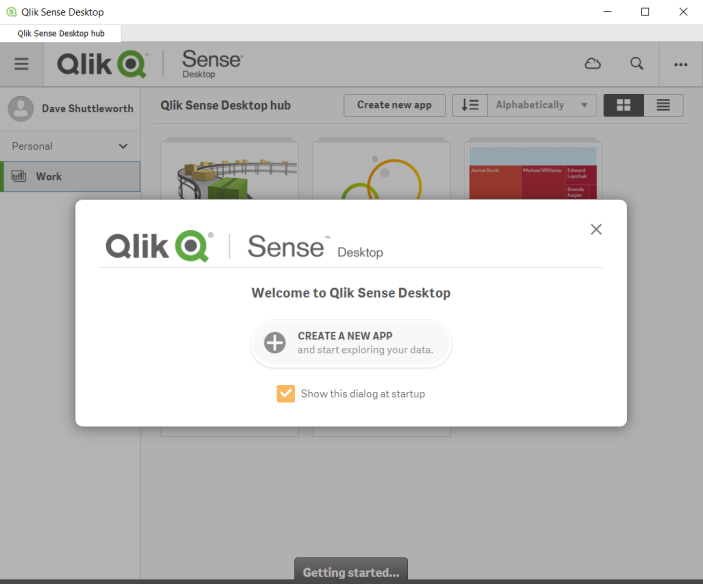
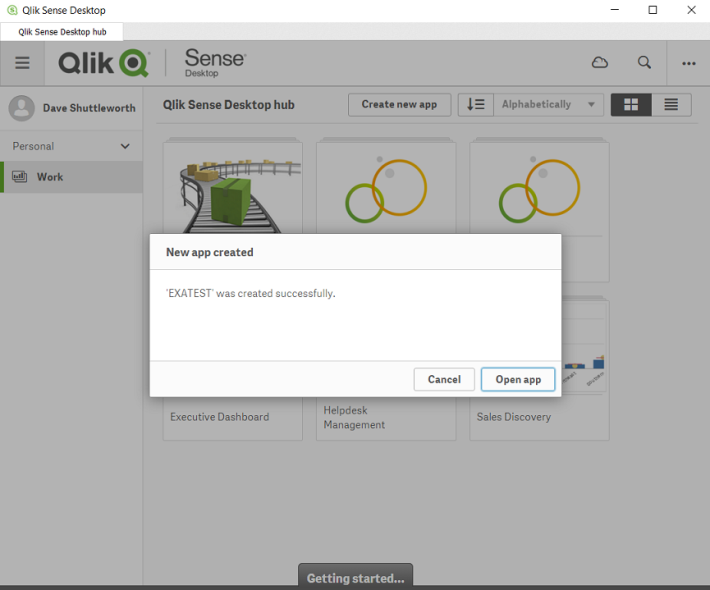
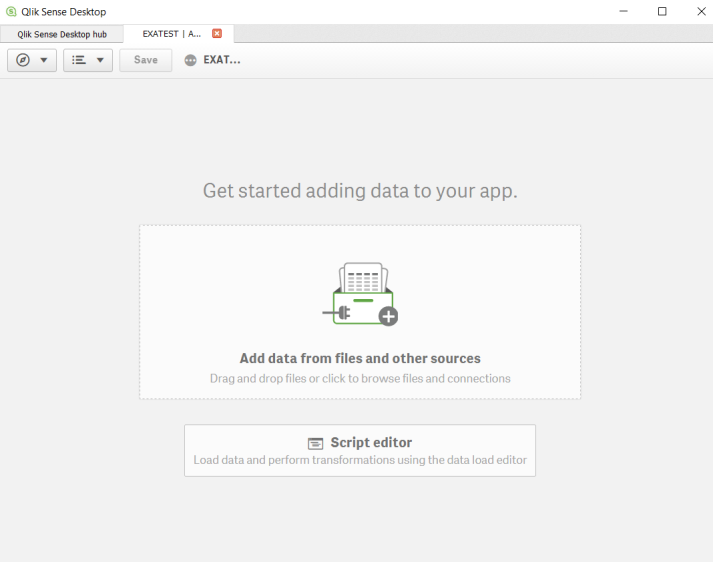
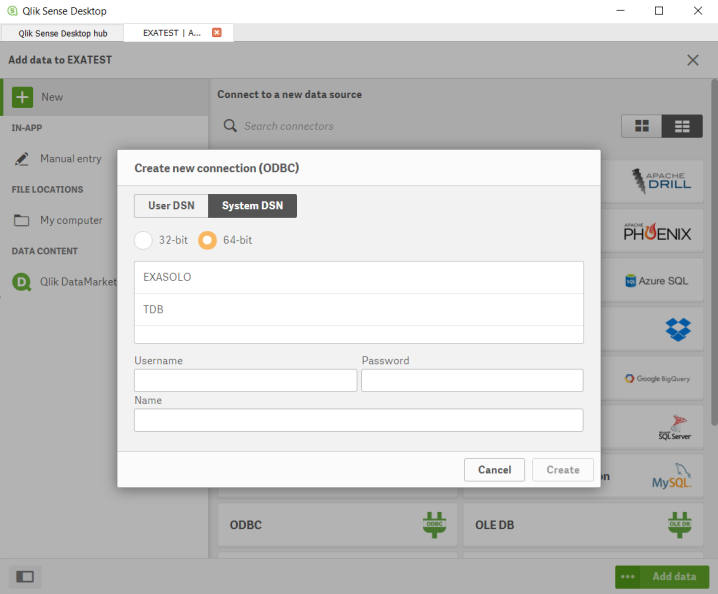
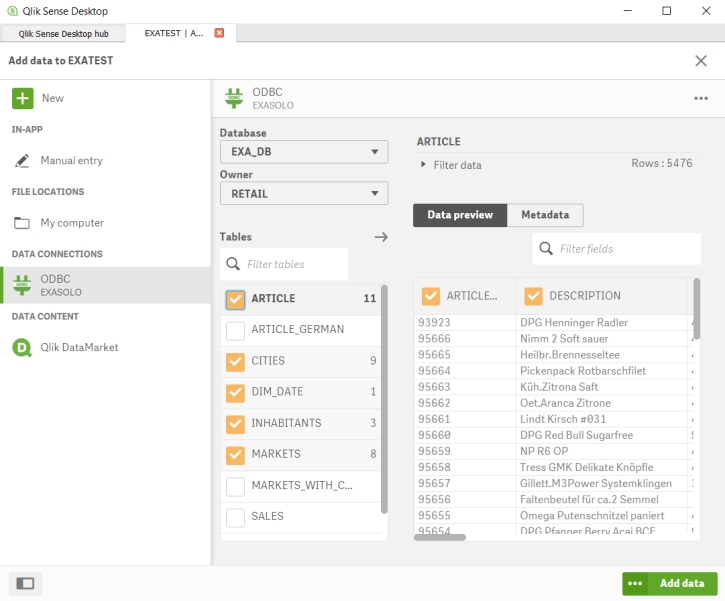
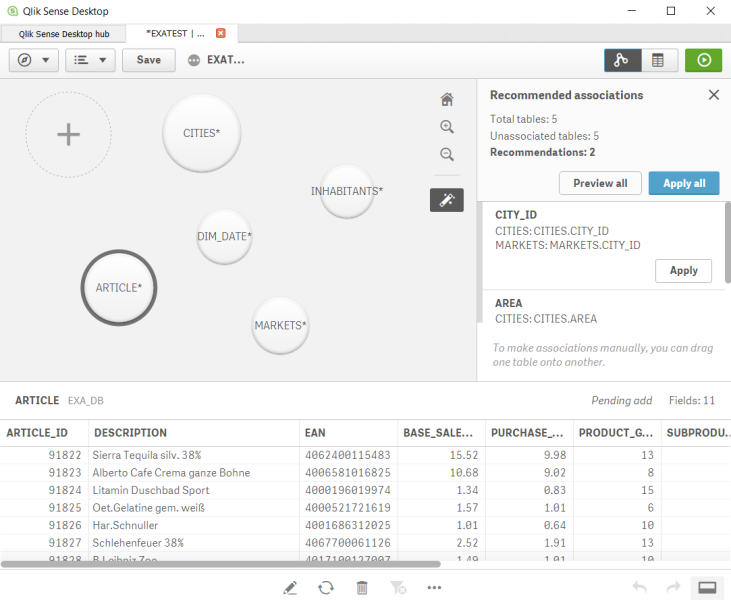
Load Data Using Direct Query
Using the Direct Query option allows you to view the latest or current data without importing all data into the data sets. Direct Query in Qlik Sense allows you access tables and load data using the Direct Discovery function. For additional information, refer to Direct Query and Direct Discovery on Qlik.
You can follow the below steps to load data using the Direct Query option:
- Open Qlik Sense Desktop. If you can either create a new connection or use an existing data connection.
- Open the data load editor and add your script. The Data load progress dialog is displayed.
- Click Load data on the upper right corner of the screen to run the script. This pre-calculates the distinct values and a summary is displayed.
Sample Script
Below is a sample script to load data using the Direction Query option on Qlik Sense.
LIB CONNECT TO [RETAIL_DEMO];
DIRECT QUERY
DIMENSION
PRODUCT_GROUP_DESC,
SALES_DATE,
Year_Name,
Quarter_Name,
Month_Name,
Week_Name,
Year,
Quarter,
Month,
Week,
AREA,
CITY,
NATIVE(' ''['' || longitude || '','' || latitude || '']'' ') as GeoCoord
MEASURE
PRICE_OVERALL
DETAIL
SALES_TIMESTAMP
FROM
EXA_DB.RETAIL_STAR.FACT_SALES_POSITIONS
JOIN
EXA_DB.RETAIL_STAR.ARTICLE
ON ( EXA_DB.RETAIL_STAR.FACT_SALES_POSITIONS.ARTICLE_ID = EXA_DB.RETAIL_STAR.ARTICLE.ARTICLE_ID )
JOIN
EXA_DB.RETAIL_STAR.MARKETS
ON ( EXA_DB.RETAIL_STAR.FACT_SALES_POSITIONS.MARKET_ID = EXA_DB.RETAIL_STAR.MARKETS.MARKET_ID )
JOIN
EXA_DB.RETAIL_STAR.Time_1
ON ( EXA_DB.RETAIL_STAR.FACT_SALES_POSITIONS.SALES_DATE = EXA_DB.RETAIL_STAR.Time_1.PK_Date );
TAG FIELDS GeoCoord WITH $geopoint; 