Configure SSH
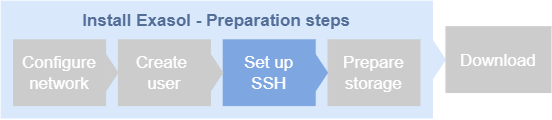
The database hosts communicate with each other and with the optional jump host over SSH on the private network. In this step you will configure an SSH key pair on the installation host and then copy the public key to the other (remote) hosts.
Generate an SSH key pair
-
On the host that will run the installation, open a terminal or command prompt.
-
Run the command
ssh-keygen -t rsato generate a new RSA key pair. -
Choose a location to save the key pair (the default location is normally
~/.ssh/id_rsa).
For added security, you can provide a passphrase for the key pair.
Install the public key on the hosts
-
Run the command
ssh-copy-id <user>@<remote-node-ip>. Replace<user>and<remote-node-ip>with the username of the Exasol user and the IP address of the remote host.Enter the password for the Exasol user when prompted.
-
Repeat this step for each host by substituting
<remote-node-ip>with the IP address of the respective host.The user must be the same on all the hosts.
Example:
ssh-copy-id exasol@10.0.0.11
...
ssh-copy-id exasol@10.0.0.12
...
ssh-copy-id exasol@10.0.0.13
...
ssh-copy-id exasol@10.0.0.14
...Verification
-
To verify that the key-based authentication works, run the command
ssh <user>@<remote-node-ip>on the installation host to initiate an SSH connection with one of the database (remote) hosts.If everything is correctly configured, you should be able to log in to the remote host without entering a password.
-
Repeat this step for each host to verify that all hosts can be accessed during the installation.
