Configure the network
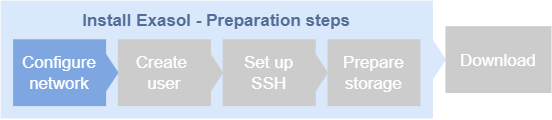
The first step is to configure the network settings so that the database hosts can communicate with each other and with the (optional) jump host on the required ports.
If you are installing Exasol on a cloud service, refer to the cloud service provider’s documentation for details about how to configure the necessary network and security settings.
Private network
The database hosts should be assigned private static IPv4 addresses in the same subnet. For example: 10.0.0.11, 10.0.0.12, 10.0.0.13, 10.0.0.14.
DHCP can be used if each host always receives the same IP address.
Public network
To allow access to the nodes from outside of the cluster you can add a public network when you create the configuration.
Internet connection
An internet connection from the jump host is recommended but not required. If the host running the installation is not connected to the internet, the software must be downloaded using another system and copied to the installation host.
Internet connectivity from the database hosts is not required.
Firewall configuration
To operate the Exasol database after installation, traffic must be allowed through the firewall on the following ports:
| Protocol | Default port | Description |
|---|---|---|
| TCP | 2580 |
Default BucketFS service |
| TCP | 4444 | HTTPS access to Administration API |
| TCP | 8443 | HTTPS access to Exasol Admin server |
| TCP | 8563 | SQL client connections to the database |
| TCP | 20002 | SSH access to all cluster nodes |
| TCP/UDP | 53 | DNS |
| TCP/UDP | 123 | NTP |
| TCP/UDP | 389 | LDAP (optional) |
For more information about all the default ports used by Exasol, see Firewall and Port Settings.
