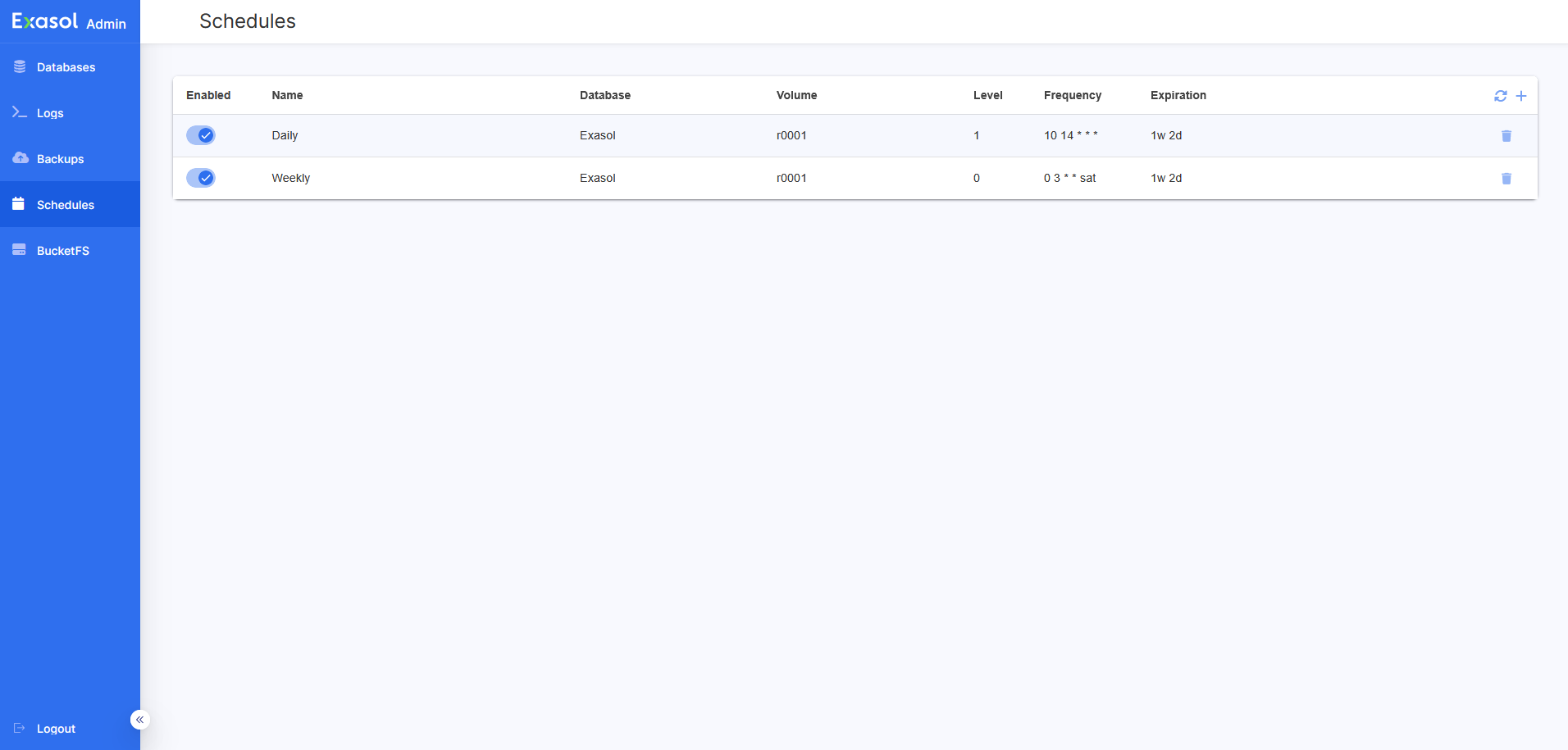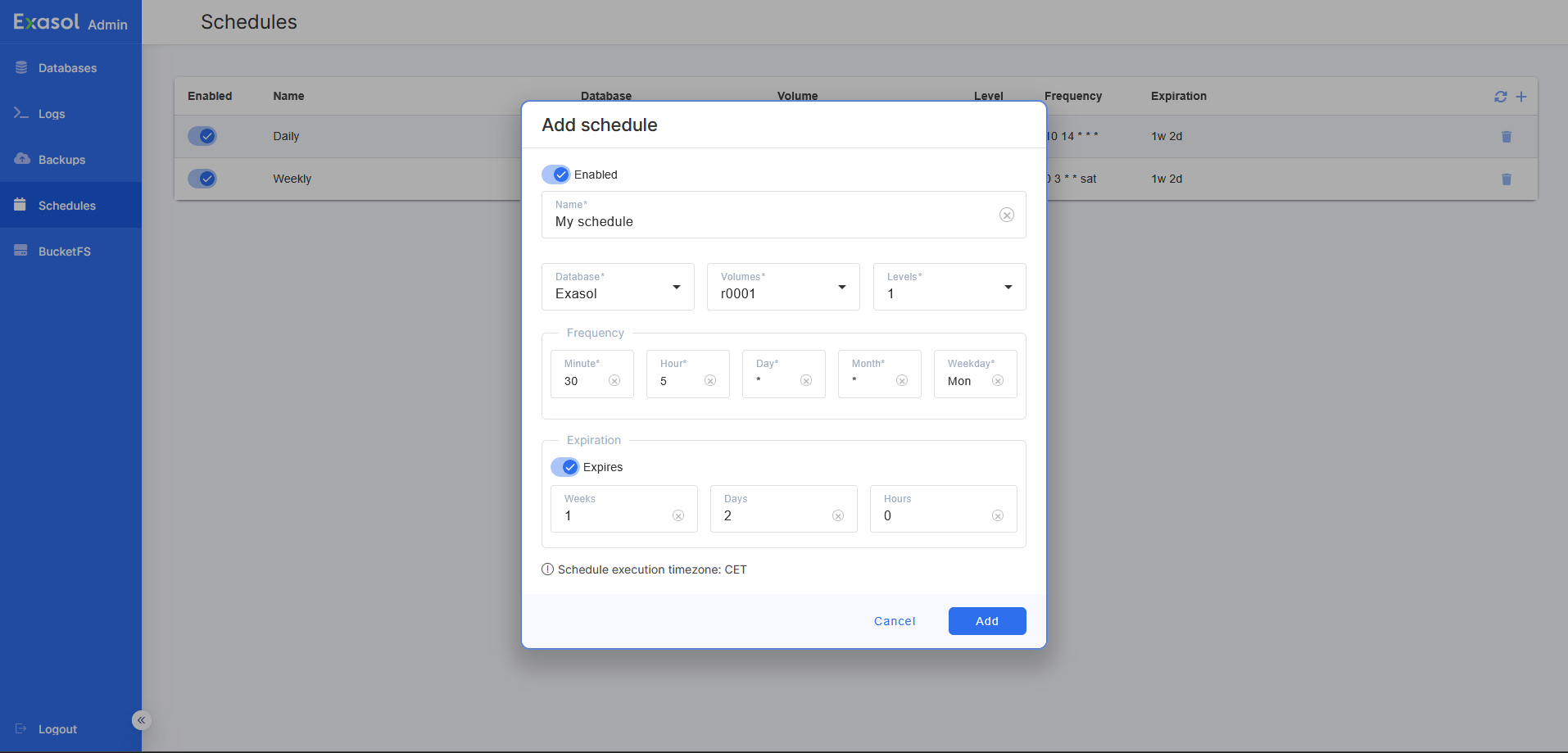Create Backup Schedule
This article explains how to create a schedule to automatically start backups.
For Exasol 2025.1 and later, you can use Exasol Admin for this procedure. For earlier versions, you must use ConfD.
Prerequisites
You must have an archive volume for the backups. For more information, see
Do not stop the database while a backup is in progress.
Do not modify the archive volume or the data volume while a backup is in progress.
Procedure (Exasol Admin)
Log in to Exasol Admin and open the Schedules page.
This page lists all existing schedules. You can create, delete, enable and disable schedules as needed.
Add a backup schedule
-
Click on the + icon at the top of the list to open the Add schedule dialog.
If there are no archive volumes in the Exasol deployment, the Add schedule dialog will fail to open. To learn how to create an archive volume, see Create Local Archive Volume or Create Remote Archive Volume.
-
Enter the required details for the backup and an optional expiration time:
Name A name to identify the schedule Database The database that the backup will run on Volumes The archive volume to use Levels The backup level Frequency When and how often the backup will run Expiration (optional) An expiration time for the backup. To learn more, see Backup expiration. -
Click on Add to create the schedule.
-
Click on the refresh button to update the schedules list.
Enable or disable a schedule
To enable/disable a schedule, toggle the Enabled switch. Schedules that are not enabled will not run and are greyed out in the list.
If you enable a disabled schedule, it will run at the next scheduled time.
Procedure (command line)
This procedure uses the command-line tool confd_client, which is available on all database nodes. For more information, see ConfD.
Placeholder values are indicated with UPPERCASE characters. Replace the placeholders with your own values.
-
Connect to the cluster operating system (COS) using
c4 connect -i PLAY_ID -s cos.Example:
Copy./c4 connect -i c3275f84 -s cosTo find the play ID, you can use
c4 ps.For more information about how to use c4 commands, see How to use c4.
-
To find the database name when you are connected to COS, use the ConfD job db_list.
Example:
Copyconfd_client db_list
- MY_DATABASE -
To find information about available archive volumes:
Remote archive volumes
To find the names of available remote archive volumes, use the ConfD job remote_volume_list:
Copyconfd_client remote_volume_listTo find the volume ID of a remote archive volume, use the ConfD job remote_volume_info. The ID is stored under “vid”.
Copyconfd_client remote_volume_info remote_volume_name: VOLUME_NAMERemote archive volume IDs typically start at 10001.
See also Create Remote Archive Volume.
Local archive volumes
To find the names of available local archive volumes, use the ConfD job st_volume_list:
Copyconfd_client st_volume_list | grep nameTo find the volume ID of a local archive volume, use the ConfD job st_volume_info. The ID is stored under “id”.
Copyconfd_client st_volume_info vname: VOLUME_NAMESee also Create Local Archive Volume.
You can also use the Administration API to get information about the database, archive volumes, and existing backups. For more information, see List Backups.
-
To create the backup schedule, use the ConfD job db_backup_add_schedule.
If a local archive volume runs out of free space, expired backups will be automatically deleted. Expired remote archive volumes will not be deleted by this function.
A common backup schedule is a weekly backup with an expiration of 10 days and incremental backups Monday - Saturday with an expiration time of 3 days. To set up this configuration, create two backup schedules. For example:
Copyconfd_client db_backup_add_schedule db_name: MY_DATABASE backup_name: weekly_full_backup backup_volume_name: VOLUME_NAME enabled: true level: 0 expire: '1w 3d' minute: 0 hour: 0 day: "'*'" month: "'*'" weekday: 0Copyconfd_client db_backup_add_schedule db_name: MY_DATABASE backup_name: daily_incremental backup_volume_name: VOLUME_NAME enabled: true level: 1 expire: '3d' minute: 0 hour: 0 day: "'*'" month: "'*'" weekday: '1,2,3,4,5,6'
Verification
To verify that the schedule was created, use the ConfD job db_info. Information about backups is found in the config: section.
confd_client db_info db_name: MY_DATABASEExample output:
config:
_sec_name: 'DB : Exasol'
auto_start: true
backups:
daily_incremental:
day: '*'
enabled: true
expire: 259200
hour: '0'
level: 1
minute: '0'
month: '*'
volume: r0002
weekday: 1,2,3,4,5,6
weekly_full_backup:
day: '*'
enabled: true
expire: 864000
hour: '0'
level: 0
minute: '0'
month: '*'
volume: r0002
weekday: '0'