This article explains how to create a new BucketFS service.
Each configured data disk in Exasol has a preinstalled default BucketFS service named bfsdefault. The default BucketFS service includes a default bucket that contains preinstalled script languages (Java, Python, and R). You can create and configure any number of buckets within the default BucketFS service.
If you want to make files available on different ports, or if you want to store larger files in BucketFS, we recommend that you create a new BucketFS service. This article explains how to do this.
To create a new BucketFS service, follow these steps:
- In EXAoperation, go to Services > EXABuckets. The EXABucketFS Services screen is displayed.
- Click Add to add a new BucketFS service.
- The Add EXABucketFS Service screen is displayed. Enter the following details:
- Data Disk: Select the data disk where you would like to store data of the bucket.
- HTTP Port: The HTTP port number.
- HTTPS Port: The HTTPS port number.
- Description: Enter a description for the bucket.
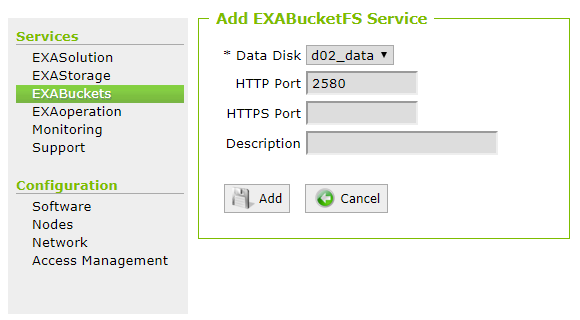
- Click Add to add the BucketFS service.
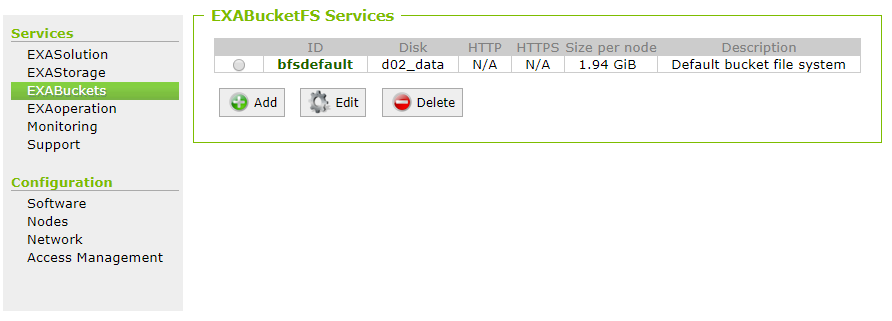
The following table provides you with the description for each of the fields in the EXABucketFS Services screen:
| Column Field | Description |
|---|---|
| ID | Displays the ID of the bucket. |
| Disk | Displays the disk on which this bucket is located. |
| HTTP |
Displays the port number, if configured. The default port for BucketFS service is 2580. |
| HTTPS | Displays the port number, if configured. |
| Size per node | Displays the overall size of the bucket across all nodes. |
| Description | Displays the description added for the bucket. |
You can view the created BucketFS service listed in the EXABucketFS Services screen. Some of the other operations you can perform on a BucketFS include editing it by selecting the radio button next to the BucketFS and then clicking the Edit button or delete a BucketFS by clicking the Delete button.
Next steps
When the BucketFS service has been created, you can add buckets to store files or data. For more information, see Create New Bucket.
