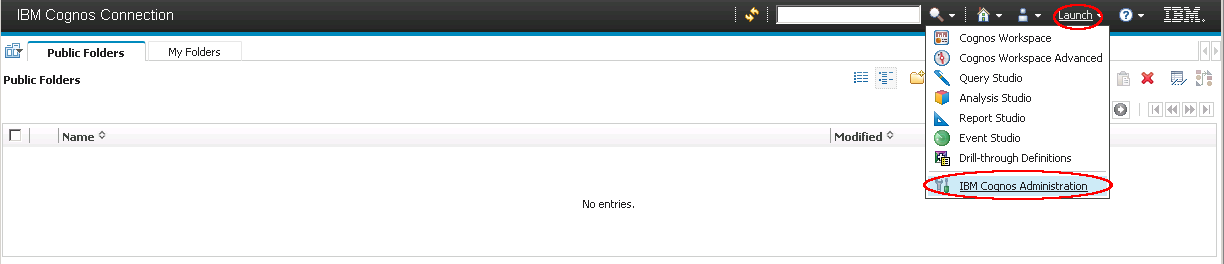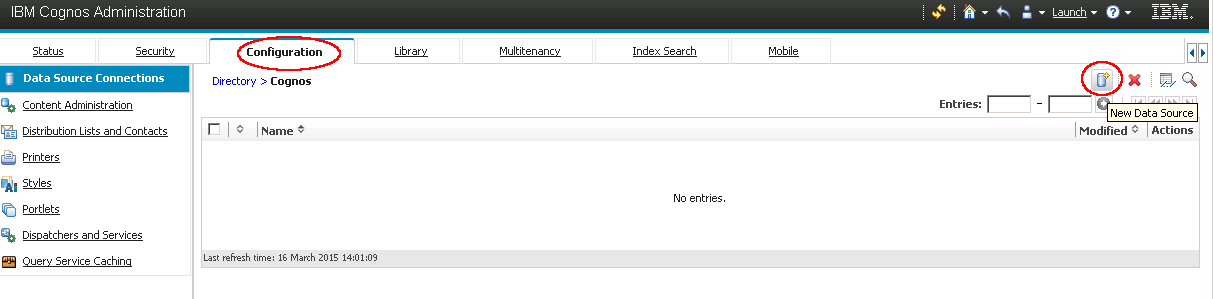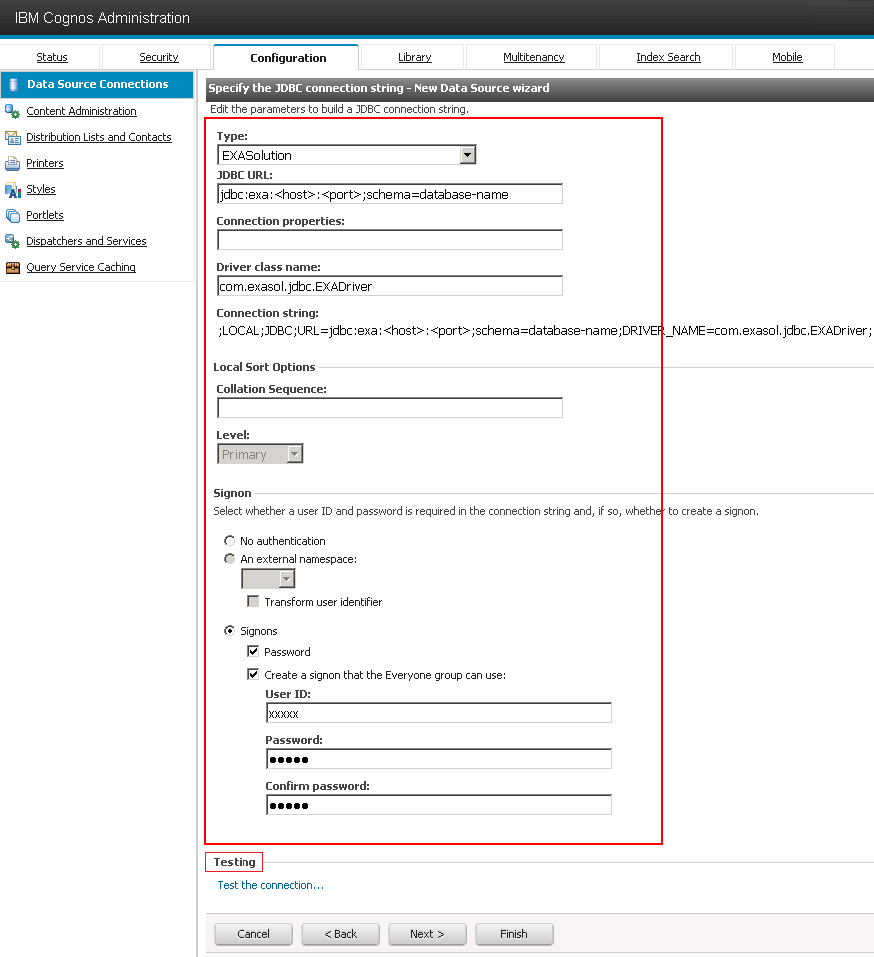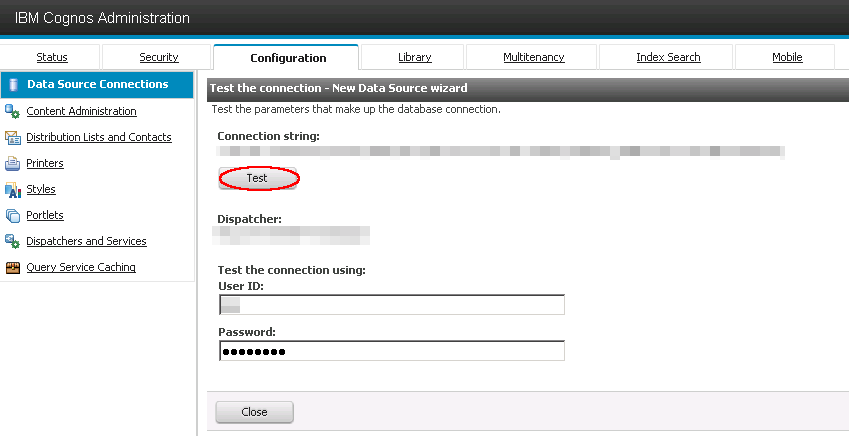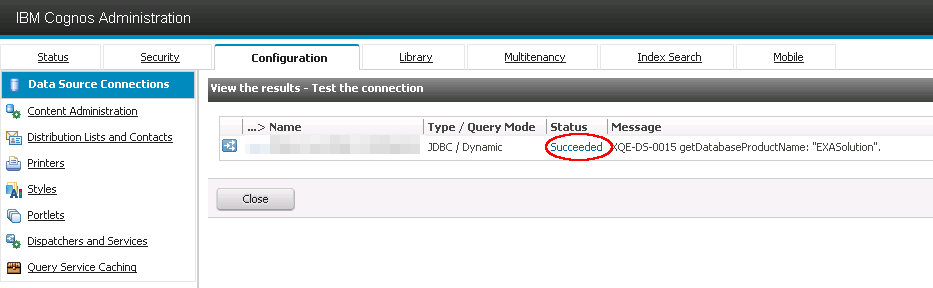IBM Cognos
This article explains how to connect IBM Cognos to Exasol using JDBC.
For more information about IBM Cognos, refer to the IBM Cognos website.
Exasol takes no responsibility for changes in functionality or terms of use for third-party tools. For more details about the compatibility and use of these tools with Exasol, refer to the respective software vendor’s website.
Environment
The following procedure uses IBM Cognos on Windows.
Prerequisites
- A running Exasol database
- Exasol JDBC driver must be installed. You can download drivers from the Exasol Downloads portal. For more information, see Drivers.
- IBM Cognos 11.1.3 or later is installed
Connect IBM Cognos to Exasol
Step 1: Install the Exasol JDBC driver in IBM Cognos
- Copy the JDBC driver file - exajdbc.jar (...\EXASOL\Exasol-version\JDBC) into IBM Cognos.
- Restart the IBM Cognos service.
For additional information, refer to the JDBC driver section.
Step 2: Connect IBM Cognos with the Exasol Database
- On the IBM Cognos Connection screen, click on Launch and select IBM Cognos Administration.
- On the Configuration tab, click on the New Data Source icon to create a new data source.
- Enter a name for the new data source, then click on Next.
- In the New Data Source wizard, for Type select JDBC, then click on Next.
- In the next screen, enter the following properties to specify the connection string:
- Type:
Exasol - JDBC URL:
jdbc:exa:<host-range>:<port> - Connection properties:
SCHEMA=xxx- This step is optional. You can enter the value if you want to set a default schema as part of the connection. - Driver class name:
com.exasol.jdbc.EXADriver - Signon: Enter the User ID (username) and Password for your database.
- Type:
- Click on Test the connection to open a wizard where you can test your connection.
- Click on Test. If the connection is successful, you will see the status Succeeded.