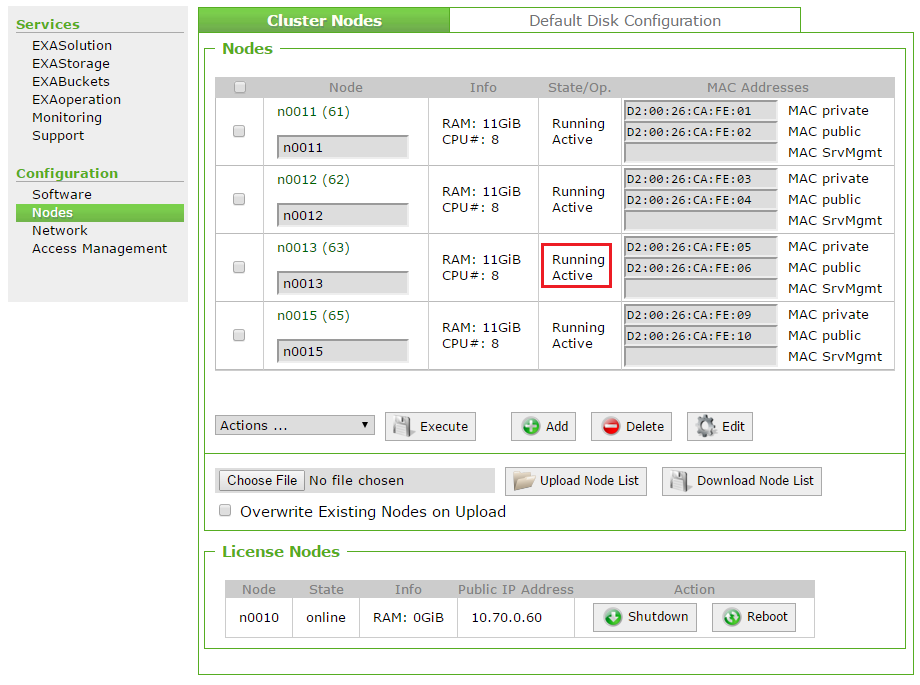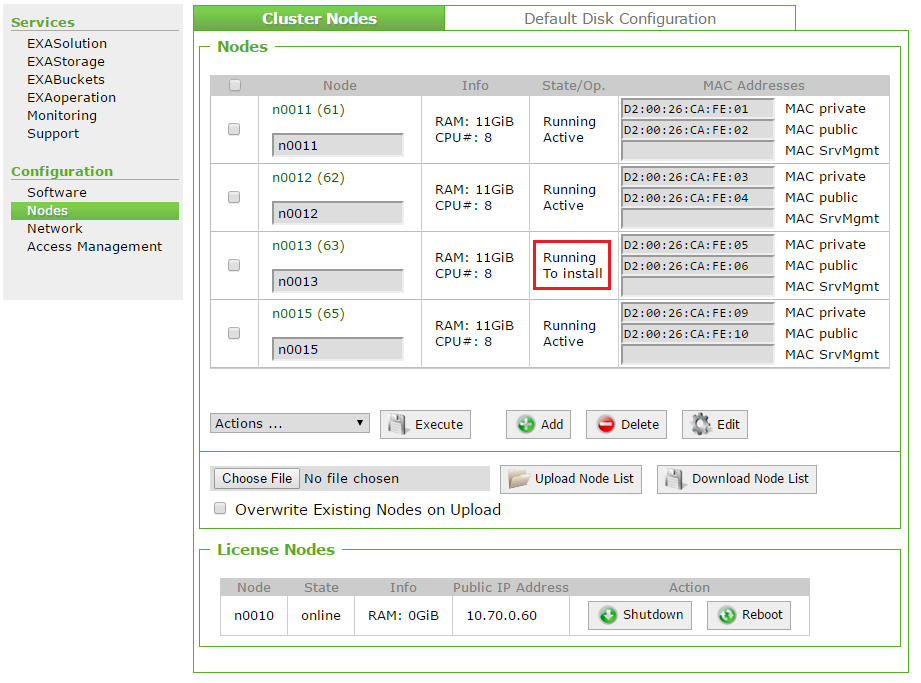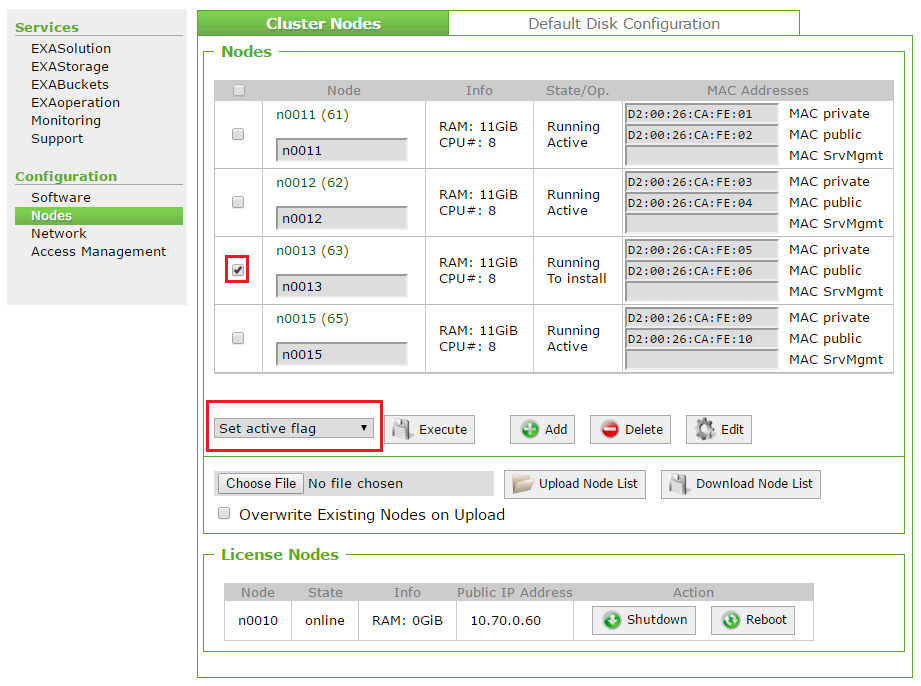Add and Activate Data Nodes
To increase the number of nodes in a cluster, the following steps are necessary once the new nodes have been added to the physical environment:
If there are existing databases that should make use of the new nodes that you add with this task, you must then add the nodes to the related volume and database instance.
Prerequisites
- You have access to a user in EXAoperation with at least Administrator privileges.
- You know the MAC addresses and the disk layout of the running part of the cluster.
Add Node(s)
Follow these steps to create/add node(s) to the Exasol system:
- In EXAoperation, go to Configuration > Nodes. The Cluster Nodes screen is displayed.
- Click Add. The Add EXACluster node screen is displayed.
- Configure the details of the node being added. For a full description of each property, refer to Configure Node Properties section.
- Click Add to add the node. The new node is listed with the status To Install.
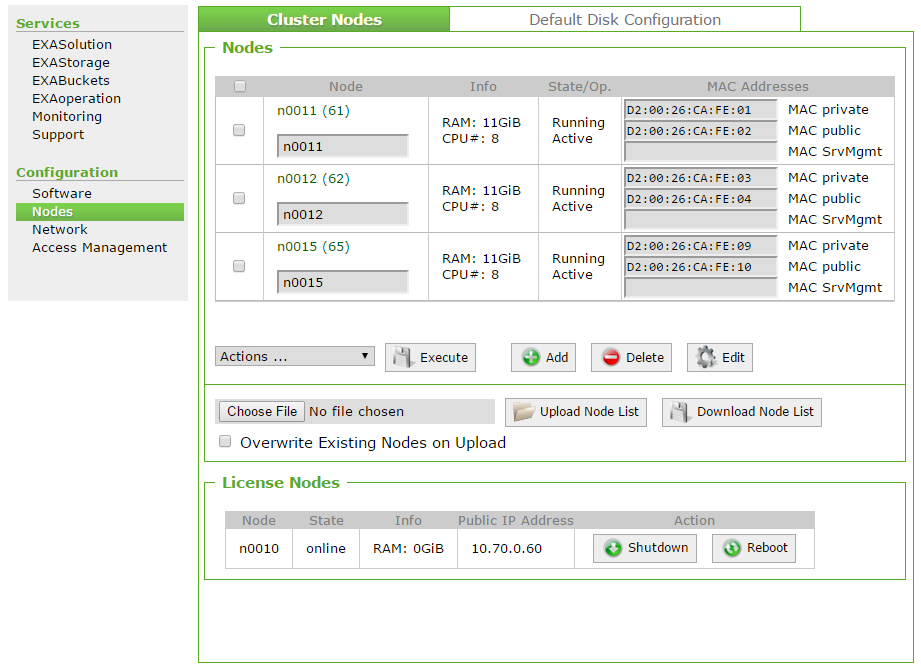
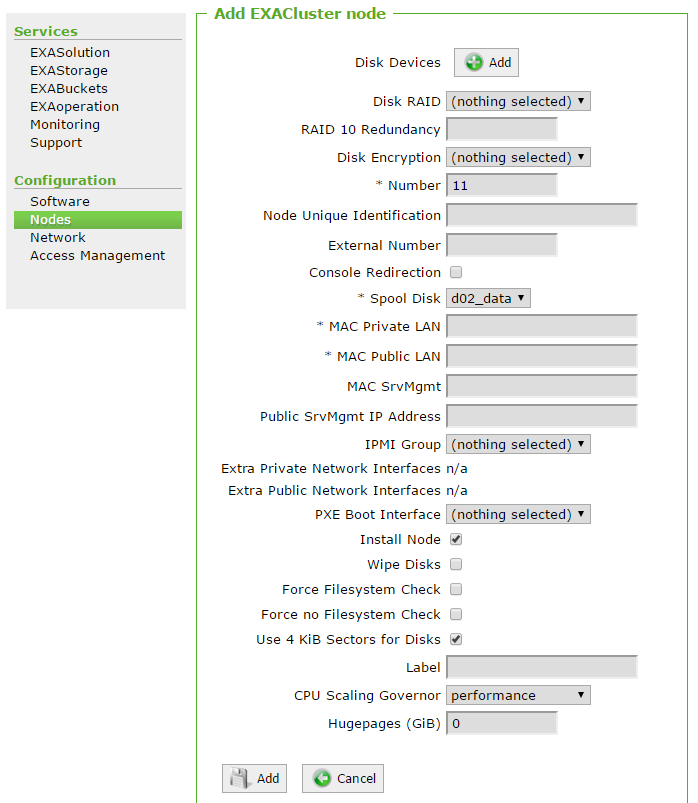
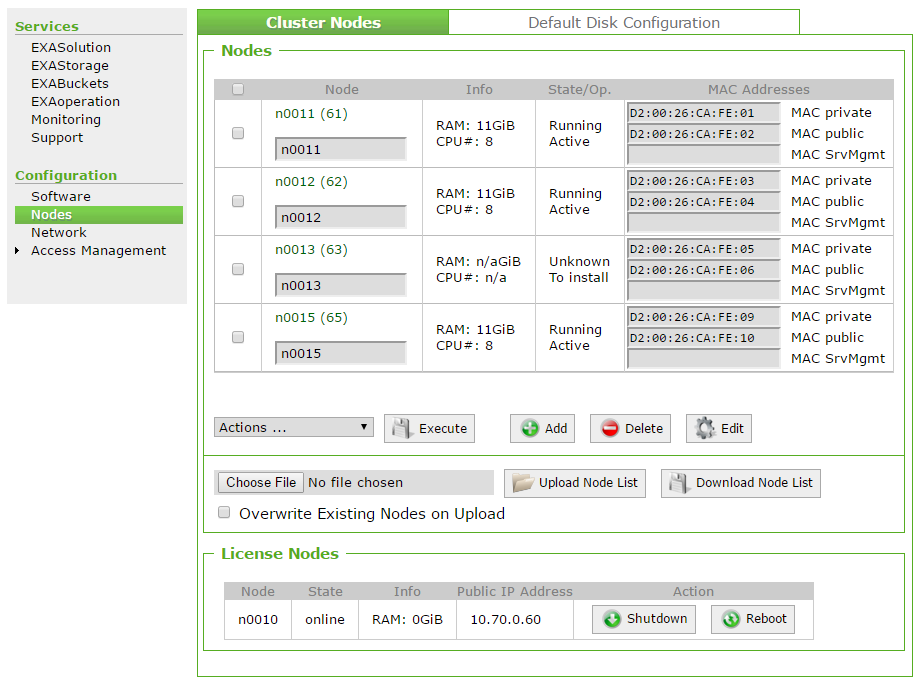
Install Node(s)
Follow these steps to install node(s).
- In EXAoperation, go to Configuration > Nodes to open the Cluster Nodes screen.
- Start the node up so that it can complete the installation process. Depending on if you use IPMI or not, you have two options:
- Go to Configuration > Nodes.
- Select the new node and select Startup from the Actions ... drop down list.
- Click Execute to install the node and start it up
- The node is shown as Running in the State/Op. column.
The node you have just added should be displayed as To Install in the State/Op. column. If not, select the node, and select Set Install Flag from the Actions ... drop down list, and click Execute.
.png)
| Option | Steps |
|---|---|
| No IPMI installed: start node manually | Physically power on the relevant node in the cluster. |
| IPMI is installed: start node using EXAoperation |
|
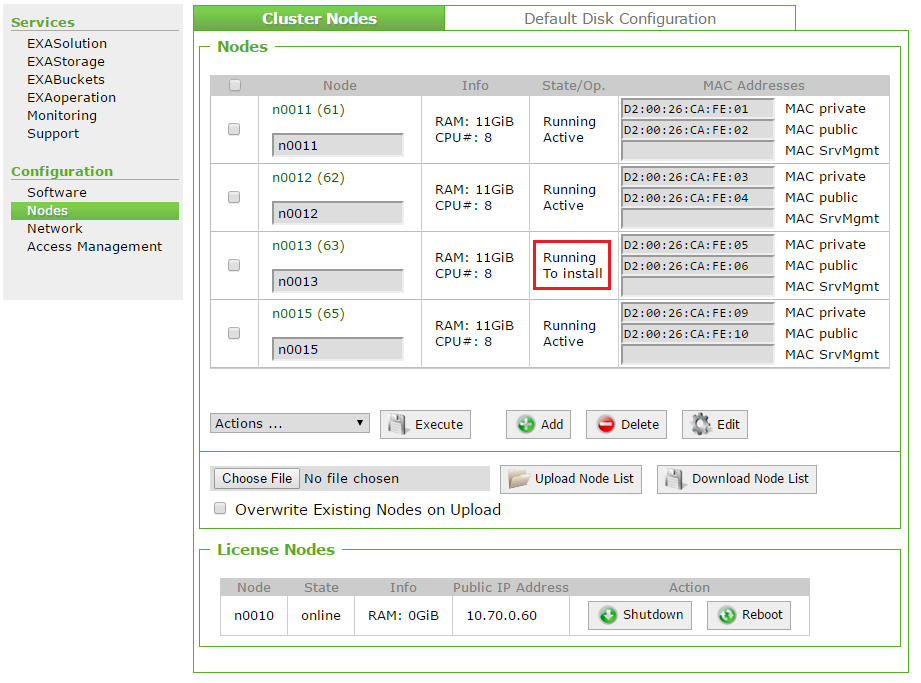
You can follow the node's boot up process in a log service. Click on Monitoring and click the log service you set up that excludes LOAD events. To see the latest events, click the Tail tab.
Activate Node(s)
Follow these steps to activate node(s).
- In EXAoperation, go to Configuration > Nodes. The new nodes are lists with the status Running and To install.
- Select the new nodes, and select Set active flag from the Actions ... drop down list.
-
Click Execute to set the new nodes to active.The State/Op. of the new nodes should be Running and Active.