Create a Backup Schedule
Previous step: Create the Database
After you complete all the steps of installation procedure, you can create a backup schedule for your system.
This article explains how to create a schedule to automatically start backups.
Backup scheduling is based on full backups and incremental backups. For more information, see Backup Essentials.
Backup schedules use the same format as cron jobs. For more information, see https://en.wikipedia.org/wiki/Cron.
Do not stop the database while a backup is in progress.
Do not add or remove nodes on the archive volume or on the data volume being backed up while a backup is in progress.
Follow these steps to create a backup schedule:
- In EXAoperation, go to Services > EXASolution and click the database instance for which you want to create the backup schedule. The Database Instance screen is displayed.
- Click Schedule to create a backup schedule. This displays the EXASolution Backup Scheduling screen.
- Set up a backup schedule using a combination of the parameters from Backup schedule settings. Separate multiple entries with commas.
- Select the Active checkbox and Add check boxes for the record you are adding, and click Apply.
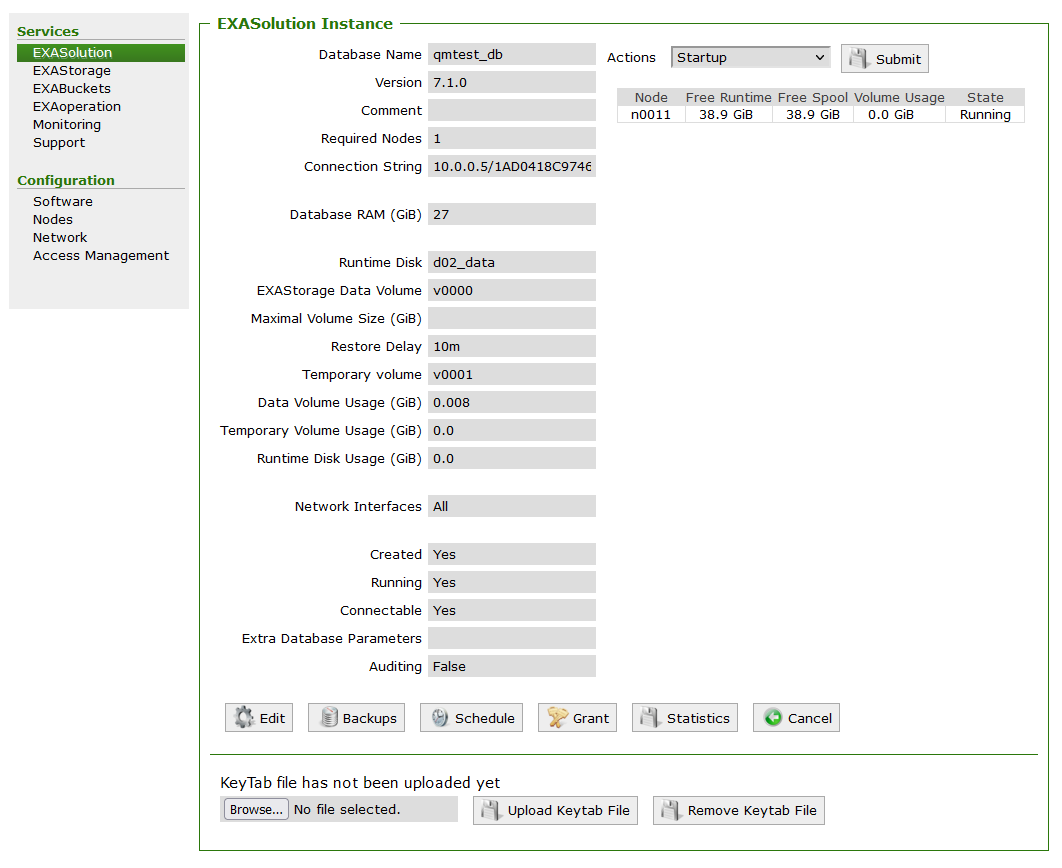
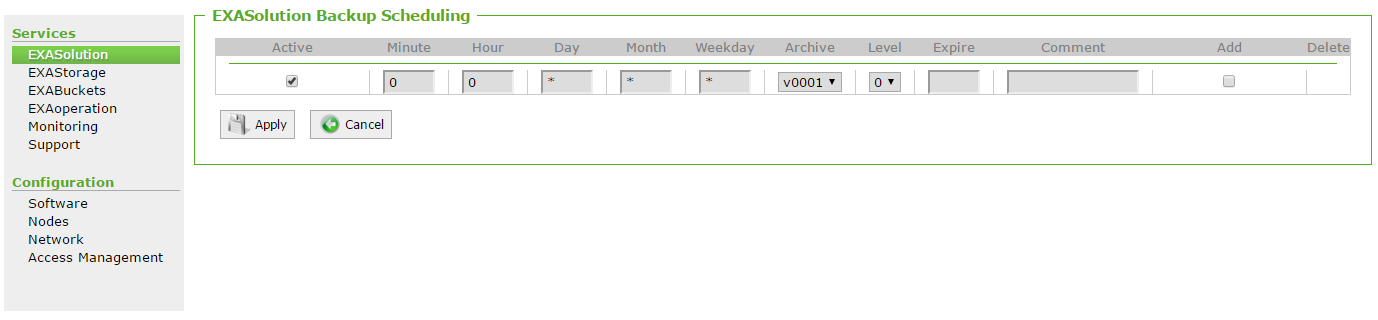
Backup schedule settings
| Setting | Description | Value Range | Example |
|---|---|---|---|
| Active | Check box to indicate active backup schedule. | ||
| Minute and Hour | The time the backup must start. | 0-59 for Minute, 0-23 for Hour |
To start a backup at 11:15 PM, set Minute to "15" and Hour to "23". |
| Day | The day of the month the backup must run. | 1-31 | If a backup should run on the 15th, set Day to "15". |
| Month | The month the backup must run. | 1-12 | To run the backup every second month, set Month to "2,4,6,8,10,12". This backup will run in February, April, June, August, October, and December. |
| Weekday | The day of the week the backup must run. |
0-7:
|
To run the backup on Monday and Wednesday, set Weekday to "1,3". For Sunday, you can choose any of the two (0 or 7) options from the value range. |
| Archive | Select the archive volume the backup will be stored on. | N/A | |
| Level | The backup level, such as full backup, or incremental. |
0-9:
|
|
| Expire |
The duration of time until the backup will expire. |
N/A | To make a backup available for one week and three days, set Expire to "1w 3d". |
| Comment | A description for the backup. | N/A | "Weekly full backup." |
If a local archive volume runs out of free space, expired backups will be automatically deleted. Expired remote archive volumes will not be deleted by this function.
Example: Weekly backup with daily incremental backups
The following is an example of creating a weekly backup with daily incremental backups. The following is a suggestion for a backup schedule:
- Full Backup on Sunday at 00:00 (level 0), with a retention time of 1w 3.
- Incremental Backups every day of the week at 00:00 (level 1), with a retention time of 3d.
In this backup setup, a full backup (level 0) is done on Sunday at midnight. The backups on each week night (level 1) back up all changes that occur since the full backup. The backups are stored in an archive volume within the cluster.
Level 0 backup settings
- Active: Yes
- Minute: 0
- Hour: 0
- Day: Every Day (set to *)
- Month: Every Month (set to *)
- Weekday: 0 or 7 (Sunday)
- Archive: Select an archive volume.
- Level: 0 (Full Backup)
- Expire: 1w3d or 10d
- Comment: optional
- Add: Yes

Level 1 Backup settings
- Active: Yes
- Minute: 0
- Hour: 0
- Day: Every Day (set to *)
- Month: Every Month (set to *)
- Weekday: 1,2,3,4,5,6 (Monday, Tuesday, Wednesday, Thursday, Friday, Saturday)
- Archive: Select an archive volume.
- Level: 1 (Incremental Backup)
- Expire: 3d
- Comment: optional
- Add: Yes

Completed schedule
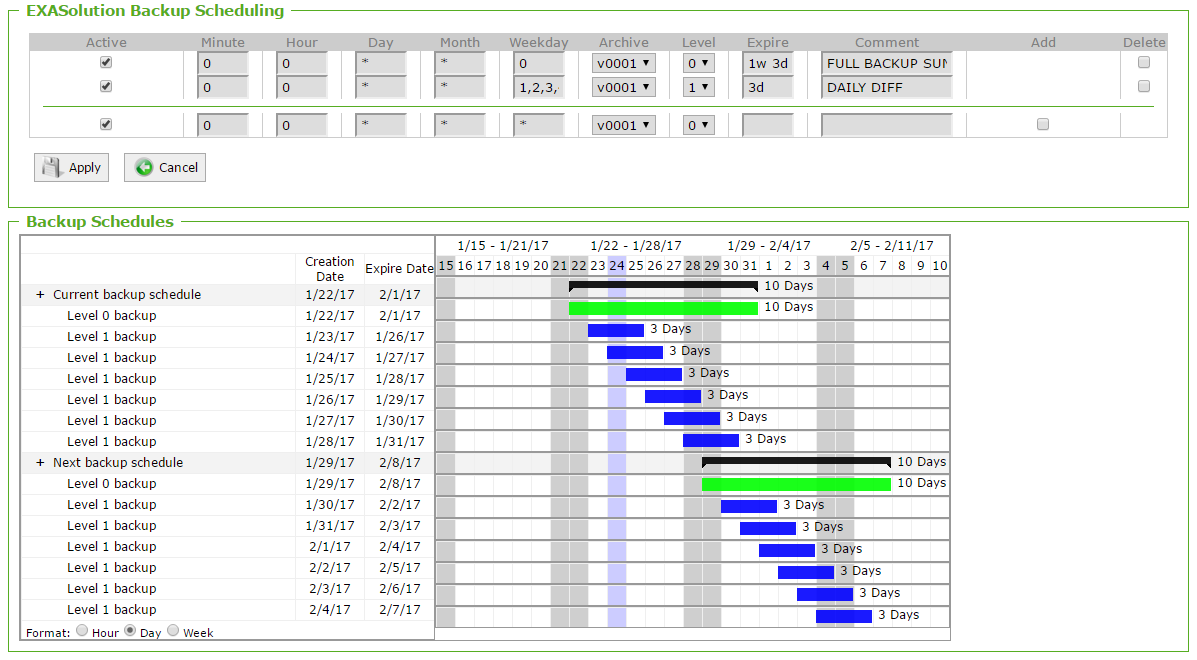
For more information about backup schedules, see Create Backup Schedule.
