Configure the Cluster Network
Previous step: Configure Access Management
After you have configured access management you can configure the cluster network through the EXAoperation user interface. You can assign network settings for the cluster, such as the public network address, default gateway, NTP servers, and other variables. You can also add routes and additional networks if you make use of them.
Configuring the cluster network access include configuring the following settings:
You can use the EXAoperation user interface (Configuration > Network) to configure these settings.
You should be logged into the EXAoperation interface as an admin user.
System settings
Do the following:
- In the
EXAoperation interface, Select Configuration > Network.
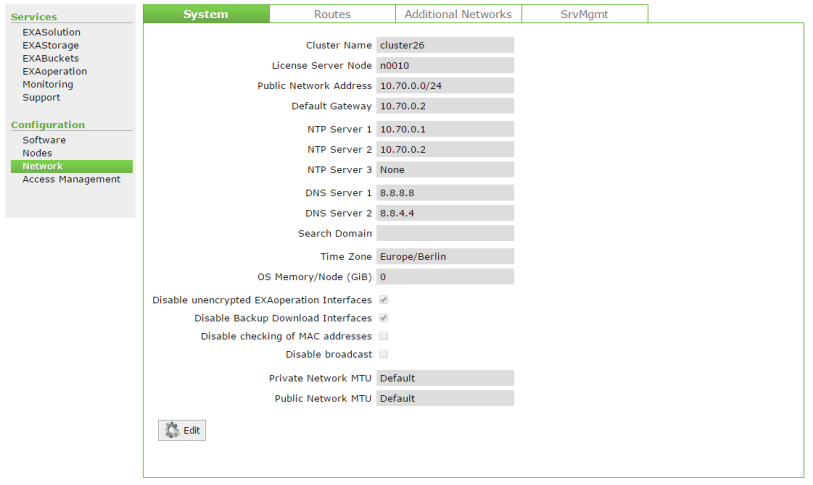
- Click the Edit button in the System tab. You can edit the following parameters:
System Property Value Cluster Name Set the name of the cluster. License Server Node Name of the node operating as the license server (management node). Public Network Address IPv4 subnet address for the data nodes Default Gateway IPv4 address of the subnet gateway for the data nodes NTP Server IPv4 address of the NTP server/s for the cluster DNS Server Optional - set the DNS server(s) Search Domain Optional - set the search domain for the cluster Time Zone Time zone the cluster will run in. On the first start-up of the database, the time zone will also be used for the database. OS Memory per Node (GiB) Specifies the amount of memory dedicated to the OS, and which Exasol cannot use. For more information, see Specify OS Memory Swap for Cluster Node(s).
Set this to 10% of each data node's main memory (for example, 192GiB per node -> 19GiB OS Memory).
Disable unencrypted EXAoperation Interfaces Disables all insecure protocols (HTTP for EXAoperation, FTP for ARCHIVE Volumes).
Disable Backup Download Interfaces Disables all insecure protocols (HTTP for EXAoperation, FTP for ARCHIVE Volumes) for downloading of backups.
Disable MAC Address Checklist Disables checking MAC addresses when the nodes boot up. Checking this option will also disable reordering of network interfaces. Disable Broadcasts Check this option if the network does not allow broadcasts. MTU Maximum Transmission Unit for the network. You can set this for the private and public networks. - Click Apply to save your changes.
Add routes
-
In the EXAoperation interface, Select Configuration > Network.
-
Select the Routes tab.
-
Click Add.
-
Configure the route details and click Add.
Additional networks
You can add the additional networks in Configuration > Network > Additional Networks. The networks can be:
- Private networks (CICN)
- Public networks (CSCN)
Each additional network interface group requires a separate VLAN and physical network interface on each node (MAC address). First, create a new VLAN and then assign the interface to the nodes using the node editor (Configuration > Nodes).
Do the following to add the additional networks:
- In the EXAoperation interface, Select Configuration > Network.
- Select the Additional Networks tab to add a public or private network.
- Specify the following:
- Description: a name for the network
- MTU: The Maximum Transmission Unit for the VLAN. The VLAN MTU must be smaller or equal to the physical interface MTU.
- Bonding network: Select a network to use for bonding (if applicable)
- Network: IP address of the network (public network only). For example,
192.168.16.0/24
Server management
You can add and configure a SrvMgmt group if out-of-band management is used. Do the following:
- In the EXAoperation interface, Select Configuration > Network.
- Select the SrvMgmt tab.
- In the Add SrvMgmt Group screen, configure the following parameters:
- IPMI Type: select the type supported by the vendor you are using.
- Name: Name of the IPMI Group. Once created, it can be later assigned to an interface (e.g. iLO, iDRAC) or a MAC address.
- Public IPMI IP Addresses:
- Option 1: The IPMI interfaces already have IP addresses assigned. Enable the check box and fill in IP addresses in the node editor. This requires the IPMI interfaces to be in the public network (CSCN) or a dedicated VLAN, which in both cases needs to be accessible from all cluster nodes.
- Option 2: The IPMI interfaces are served from the cluster internal DHCP server Fill in the IPMI MAC address in the node editor. IPMI interfaces need to be located in the private network (CICN).
- Username/Password: Credentials for the IPMI card.
