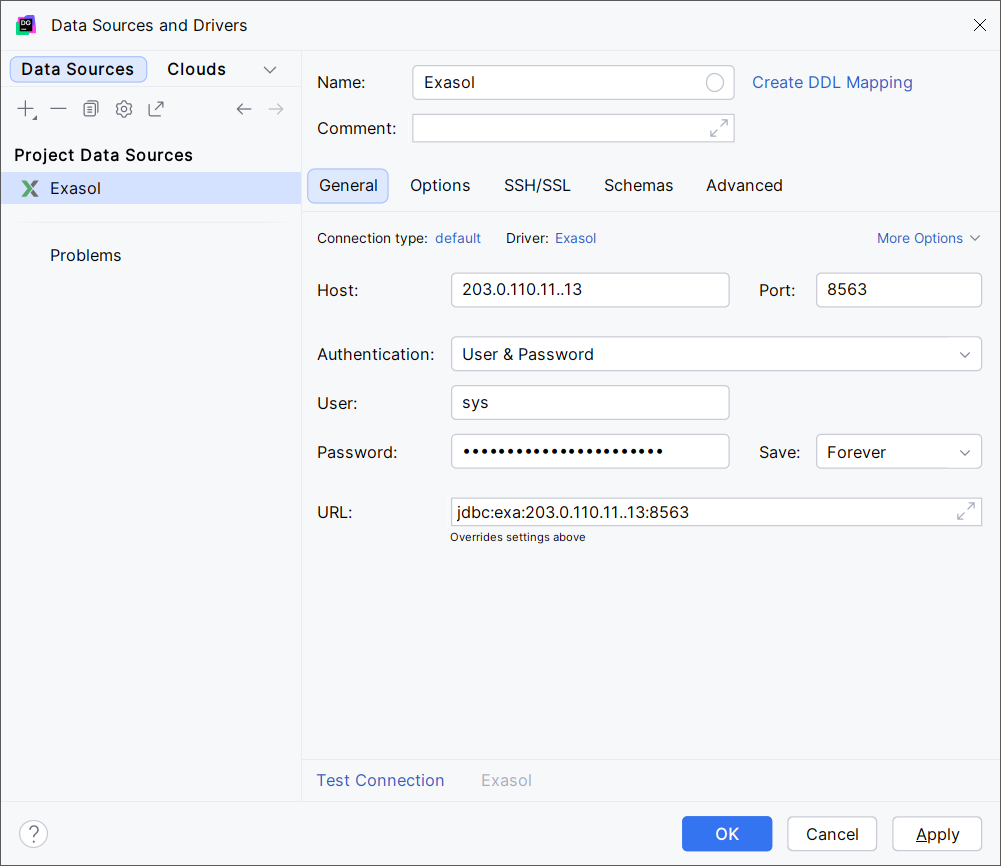This article explains how to connect to Exasol with DataGrip.
DataGrip is a cross-platform database IDE developed by JetBrains. For more information, see DataGrip on the JetBrains website.
Exasol takes no responsibility for changes in functionality or terms of use for third-party tools. For more details about the compatibility and use of these tools with Exasol, refer to the respective software vendor’s website.
Prerequisites
- DataGrip must be installed. For download links and instructions, see Download DataGrip on the JetBrains website.
- The Exasol database must be running and reachable from the machine where DataGrip is running.
Connect to Exasol
DataGrip comes with a built-in Exasol driver.
- In DataGrip, create a new Exasol data source.
- If the database driver is missing or outdated, click on Download driver to download the latest Exasol JDBC driver.
-
In the data source configuration, enter the following details:
Host: The hostname or IP address to a node, or a list of nodes.
For example:
203.0.110.11or203.0.110.11..13For more details about supported URLs for the JDBC driver, see Exasol URL.
Port: The Exasol database port number. The default port is 8563.
Authentication: Select
User & Password
User: The database username.
Password: The database password.
-
Click on Test Connection to test the connection.
-
If the connection attempt is successful, click on OK to connect to Exasol.
If the connection test fails, check the connection string and authentication details.
Next steps
For more information about how to use DataGrip, refer to the DataGrip documentation on the JetBrains website.