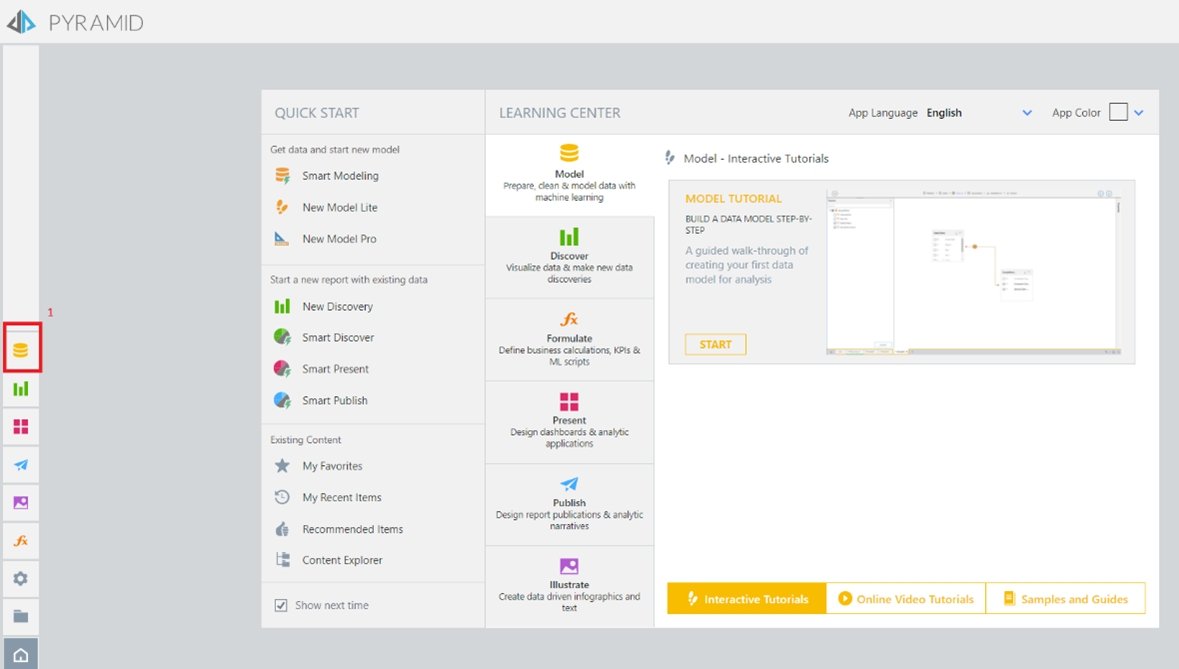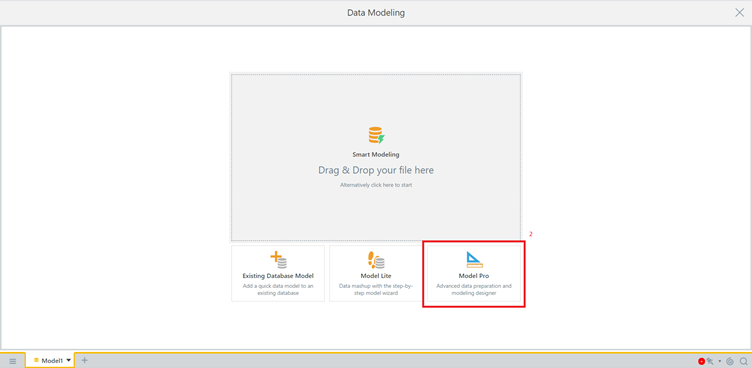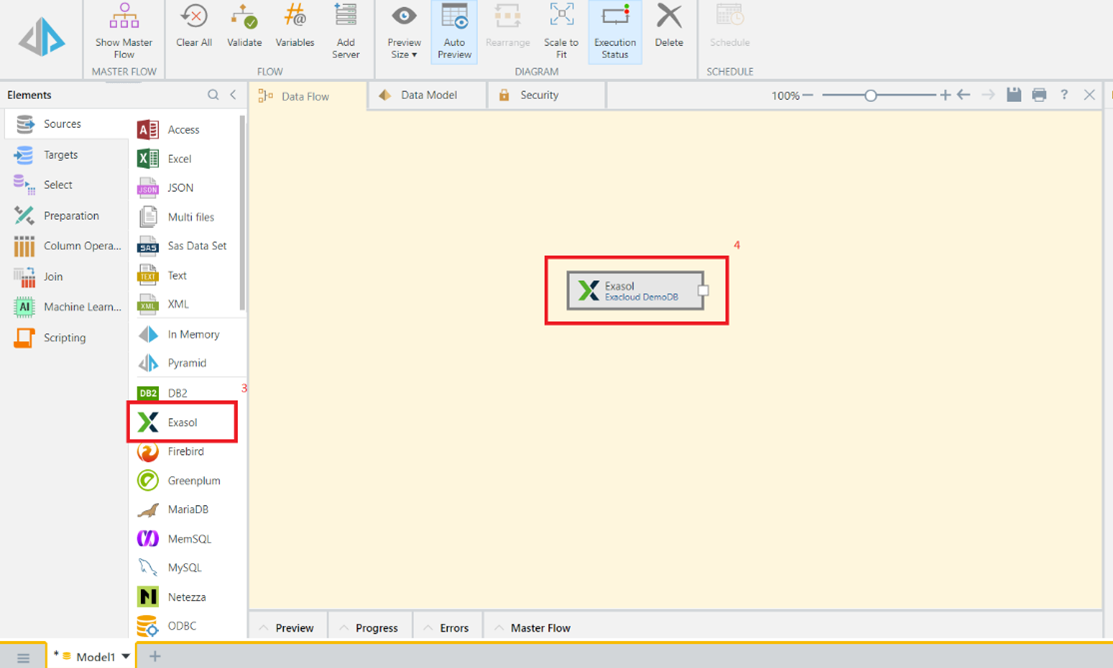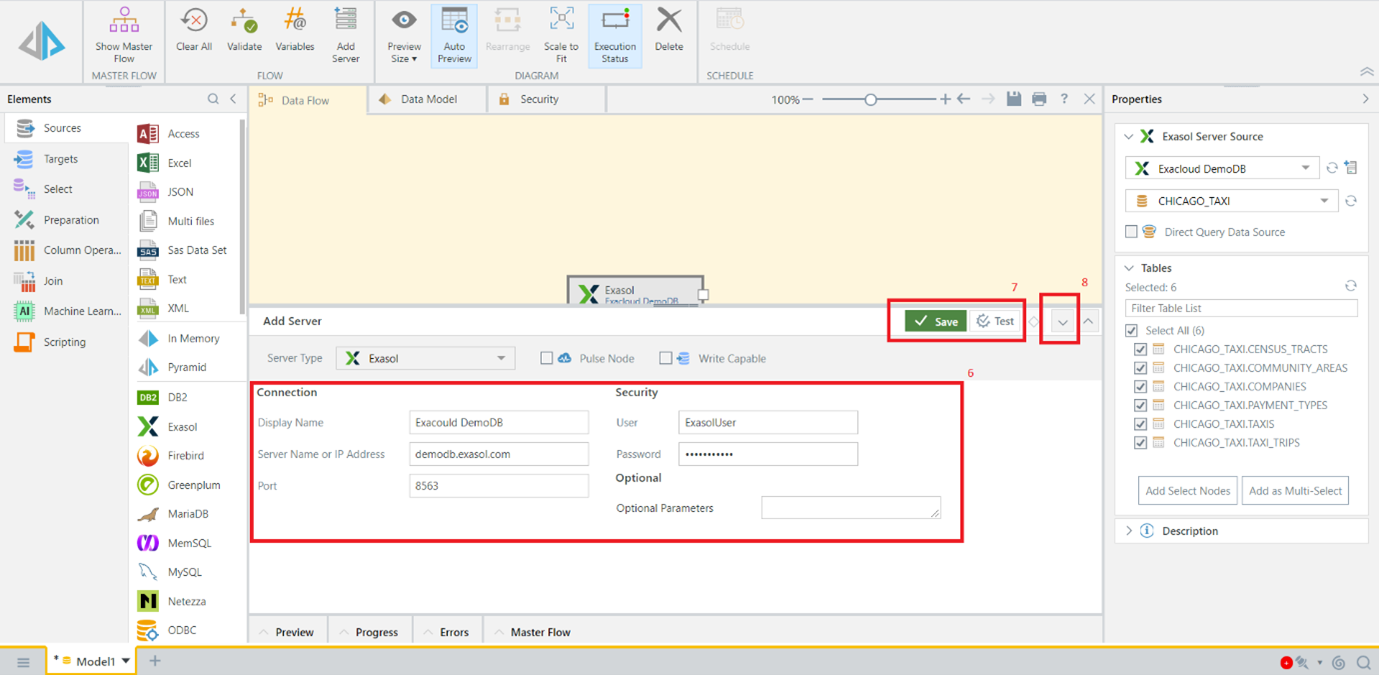Pyramid Analytics OS
This article explains how to connect Pyramid Analytics OS to your Exasol database.
Exasol takes no responsibility for changes in functionality or terms of use for third-party tools. For more details about the compatibility and use of these tools with Exasol, refer to the respective software vendor’s website.
Prerequisites
- A running Exasol database instance that you can connect to.
- A PRO user account for Pyramid Analytics OS.
Connect Pyramid Analytics OS to Exasol
- Launch Pyramid Analytics OS in a web browser as PRO user.
- On the home screen, select Model.
- On the Data Modeling page, select Model Pro.
- Select Exasol from the available source connectors and drag it onto the open Data Flow pane.
- Click Exasol in the Data Flow pane to open the connector properties option and then click Add Server icon.
- Specify the following details for the connection and click Test to verify the connection:
- Display Name: The name of the Exasol database that will be displayed in as source database.
- Server IP Address: IP address of the Exasol database.
- Port: Port for the Exasol database.
- User: Name of the database user.
- Password: Password of the database user.
- Optional Parameters: If Exasol database has any parameters required for the connection, specify them here. This is an optional field.
- Click Save to complete the connection settings.
-
Select the Direct Query Data Source checkbox in the Properties pane.
Enabling this option improves the performance of the queries you run. It allows Pyramid Analytics OS to automatically translate all queries and calculations in SQL queries for Exasol to execute in the database itself. Therefore, the transfer of raw data over the network is not required.