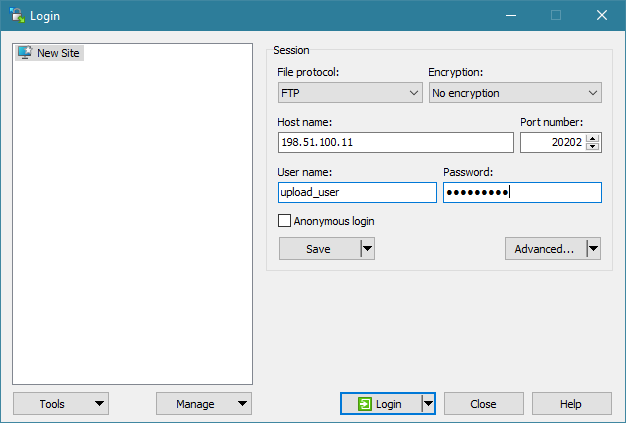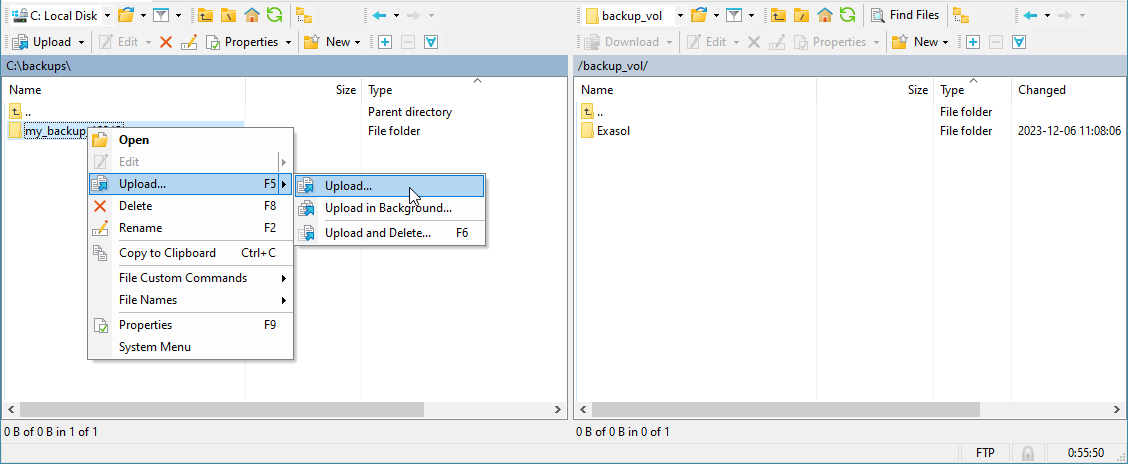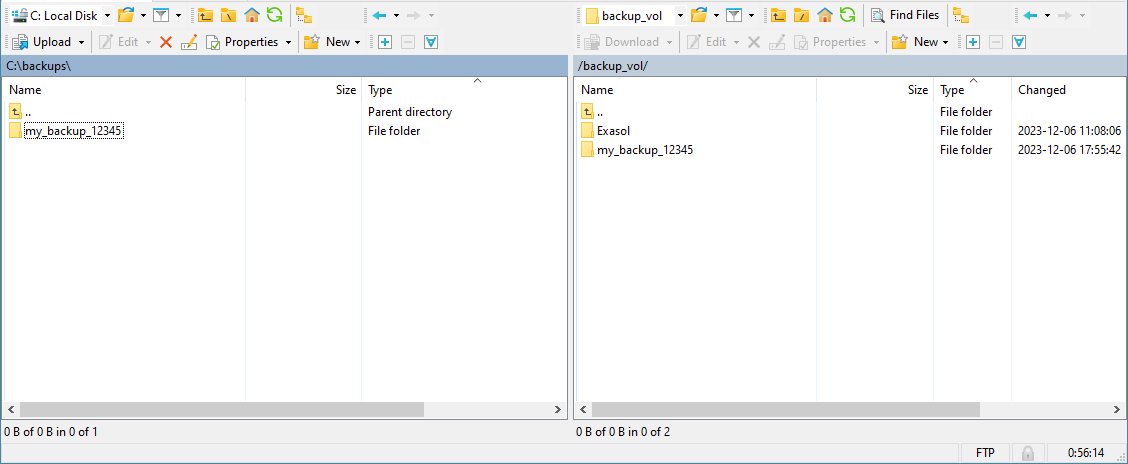Upload Local Backup
This article explains how to upload a database backup to a local archive volume.
You can upload an existing backup stored on another medium to a local archive volume using FTP/FTPS or HTTP/HTTPS. The ports to use for the respective protocols can be configured for the archive volume when you create it using the ConfD job st_volume_create, or globally using the ConfD job st_volume_set_ports.
Trying to restore a database from a manually uploaded backup may result in unnecessary downtime if any of the backup files are invalid or missing. Before uploading the backup, make sure that it is valid for the database.
Prerequisites
-
The archive volume must have a port configured for the desired transfer protocol.
-
The configured port must be open in your firewall and cluster network settings.
If the cluster is deployed as an application on AWS, the EC2 security group used with your Linux instance must contain an inbound rule with the port that you have configured. For more information, refer to the AWS documentation.
-
The user uploading the backup must have write permissions on the volume. We recommend that you create a user specifically for this purpose.
Upload Backup
You can upload a backup using a file transfer client such as WinSCP or using the command line. The following example explains how to upload a backup using WinSCP and FTP.
-
Connect to the archive volume using the IP address of any of the cluster nodes and the configured port. For authentication, use the user name and password that you have configured for the volume. For example:
-
Backup files are by default stored using the folder structure /volume/database/backup_id. We recommend that you follow this convention when uploading files to the archive volume.
Possible issues with empty files
Exasol backups contain virtual *.tar.gz files that provide the content of sub-directories in a compressed form. These files contain no actual data and therefore have a size of 0 (zero) bytes. Some file transfer clients may have problems transferring these files, as they are perceived as empty files.
If your client cannot transfer these files, use curl or LFTP that are available for most Linux distributions as well as Windows.