Edit a Database
You can edit an existing database to modify database properties such as auditing, adding a database parameter, DB RAM, and so on.
Procedure
Do the following to edit a database:
- Select the database and click Shutdown from Services > EXASolution. Skip this step if the database is already shut down.
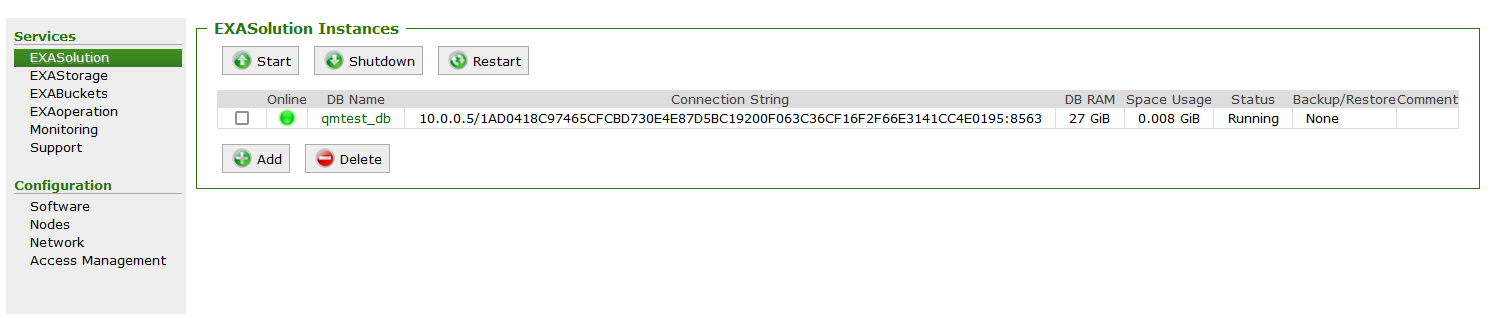
Wait till the database status changes from Running to Created.
- Click the database under DB Name column to open the details of the database.
- Click Edit button to modify the details.
- Edit the Database Properties on Edit Database page.
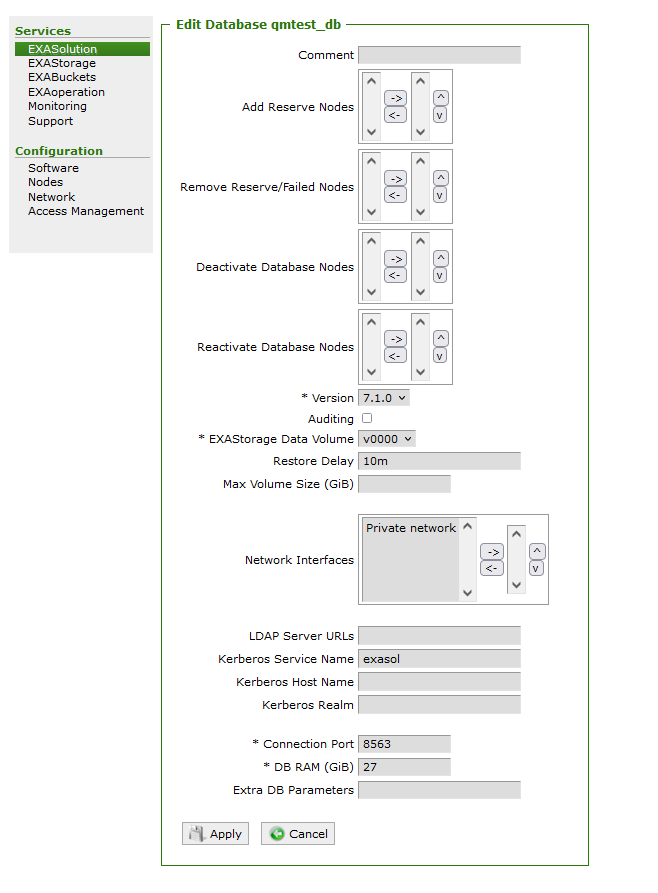
- Click Apply.
- From Actions drop-down, select Startup and click Submit to start the database again.
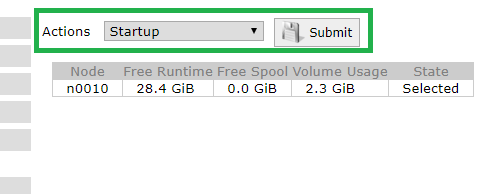
Your changes should be visible on database detail page.
Database Properties
| Database Properties | Description |
|---|---|
| Comment | Add a comment about the database for your reference. |
| Add Reserve nodes |
Add a reserve node to the database. |
| Remove Reserve / Failed Nodes | Remove reserve node from the database. |
| Deactivate Database Nodes | Deactivate a database node. |
| Reactivate Database Nodes | Reactivate a database node. |
| Version | Select the version of Exasol where the database should run. |
| Auditing | Enable or disable auditing for the database. |
| EXAStorage Data Volume |
Select the data volume where the database will run. |
| Restore Delay | The amount of time the system will wait after a failure before restoring data to the now-active reserve node. Enter a value and a unit of time measurement ("s", "m", "h", etc.). If you enter '0', the restore will be instantaneous in the event of an outage. If you enter no value in this field, there will be no restore - the reserve node will be pushed in as per the failsafety functionality, but no data restore will occur. The recommendation is 10 minutes ("10m"). |
| Max Volume Size (GiB) | The maximum size for the database. This is only for use if there is more than one database running in the cluster, and ensures that there will be dedicated disk space available to each database. It is recommended to leave this field empty if you only have one database in the cluster. |
| Network Interface | Select and add the network interfaces the database will use and add them to the list on the right. If you select no interfaces, all available network interfaces will be used. |
| LDAP Server URLs |
If database users will be authenticated using LDAP servers, enter the server URLs here (separated by a comma for multiple servers). The LDAP server URL should always start with either Exasol is only able to authenticate against one LDAP server. Additional LDAP servers are only used if the first LDAP server is unreachable. |
| Kerberos Service Name | If database users will be authenticated using Kerberos, specify the Kerberos service name for the database. |
| Kerberos Host Name | If database users will be authenticated using Kerberos, specify the Kerberos hostname. |
| Kerberos Realm | If database users will be authenticated using Kerberos, specify the Kerberos realm. |
| Connection Port | Specify the connection port for the database. |
| DB RAM (GiB) | You can use this parameter to increase or decrease the RAM allocation for the database. Specify the amount of RAM that should be available for the database instance. |
| Extra DB Parameters |
This is an optional field to specify database parameters. For example, if you specify To use OpenID authentication parameters for database users, see Authenticate using OpenID. Add additional database parameter only if it is recommended by Exasol Support. |
