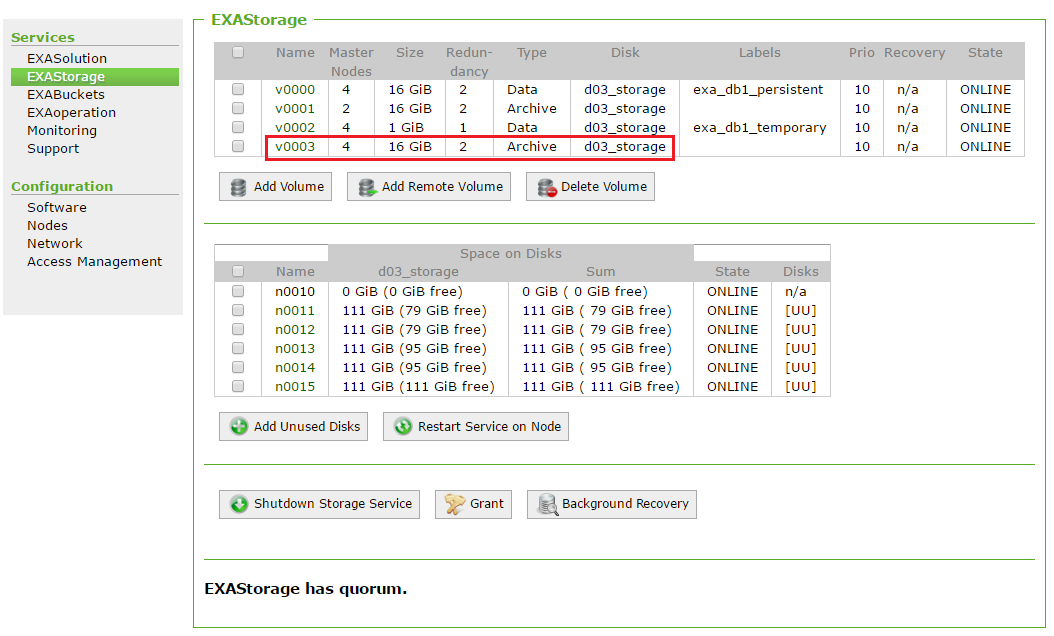Create Local Archive Volume
This article explains how to create a local archive volume.
By default, Amazon S3 is used as remote archive volume to store backups. If you want to create a local archive volume, you can follow the instructions given in this section.
If you store your backups locally you must create a local archive volume. Archive volumes have a unique format, which is called SDFS (Storage Distributed File System). Archive volumes have a built-in compression mechanism. Inbound data is automatically compressed and outbound data is automatically decompressed.
SDFS volumes are formatted during creation. The following are the different supported SDFS block sizes:
- max. 16 TB for 64 KiB (default)
- max. 24 TB for 96 KiB
- max. 32 TB for 128 KiB
- max. 64 TB for 256 KiB
- max. 128 TB for 512 KiB
You can connect to an SDFS volume using any HTTP/HTTPS/FTP/FTPS client.
Follow the steps below to create a local archive volume:
- Log in to EXAoperation with administrator account.
- In EXAoperation, go to Services > EXAStorage and click Add Volume.
- Enter the properties for the new node, and set the Volume Type to Archive.
- Click Add to create the volume. The volume is added to EXAStorage.

| Volume Property | Description |
|---|---|
| Redundancy | The number of copies there are of a data segment. For example, a redundancy of '2' means that there will be two instances of a specific segment of data, stored on separate nodes in the cluster. |
| Label | A descriptive name for the volume. |
| Allowed Users | The users who are permitted to access the volume. These users are able to perform tasks such as backup scheduling, creating databases, etc. |
| Read-only Users |
Users who should have read-only access. Any user you add as a Read-only user is limited to read-only access even if that user was added to the Allowed User's list. As a best practice, add users either to the Allowed Users or the Read-only user's list. |
| Priority | The priority of the volume in terms of process scheduling priority. A higher number specifies a higher priority. You can use this setting if you have two volumes (and thus two databases) running on the same disks to give one of the databases priority for processing requests. For most cases, you can set the priority to a value of '10' for all volumes. |
| Volume Type | Specifies if the volume is a data volume or an archive volume. |
| Volume Size (GiB) | The maximum size of the data volume in GiB. |
| Nodes List | The nodes that the volume will use. |
| Number of Master Nodes |
The number of active nodes in the cluster. The number you enter in this field must match the number of nodes added in the Nodes List. The number of master nodes that you define for the volume must match the number of active nodes you assign to the database later when you create the Exasol database instance. |
| Block Size (KiB) | Size of the data blocks for the database in KiB. |
| Disk | The storage disk that the volume will be stored on. |