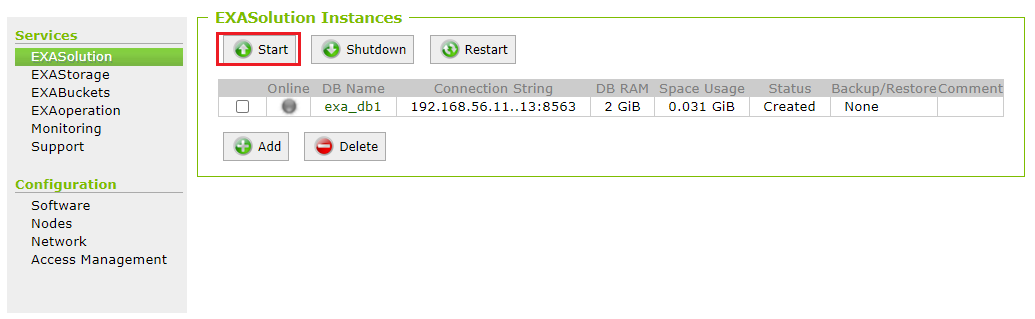Remove Inactive or Reserve Node
There could be a scenario where you have inactive nodes that you would like to remove from the cluster. This section guides you through the procedure to remove inactive or reserve nodes permanently from a cluster. This section will use node n0013 as an example node that will be removed from the cluster.
Prerequisites
- The procedure requires a maintenance window of at least half an hour.
- You need access to a user in Exasol with at least Administrator access rights.
- If a node you want to remove is currently in use, you need to replace the active node with reserve node before you deactivate it in the database and EXAStorage. You can follow the instruction in Swap Active/Reserve Node section to replace the active node with the reserve node.
Exasol does not support downsizing a database. It means that if you want to remove nodes that are used as active nodes by a database instance (for example, decrease the database from 5 active nodes to 4 active nodes), database migration is needed afterward. For this use case, it is best to contact Exasol support.
Check Node State
Check the nodes to ensure that the nodes you want to delete are not in use (running state) by any database or any EXAStorage volumes. To do this:
- In EXAoperation, go to Services> EXASolution, and then select the database name.
- In the EXASolution Instance screen, check the nodes that are in Running and Reserve state.
- Next, under Services, select EXAStorage
- In the EXAStorage screen displayed, select a volume—for example, select volume - v0000.
- In EXAStorage Volume v0000 screen displayed, check the nodes associated with this volume.
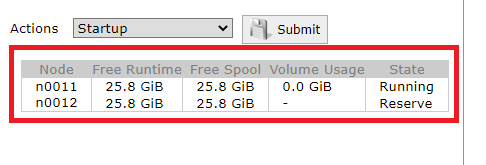
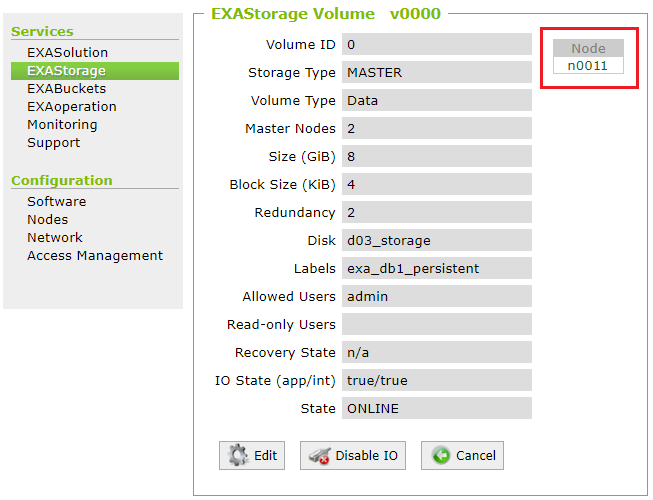
Shut Down the Database
- Before you shut down the database(s), check for running operations. In EXAoperation, go to Services > EXASolution and check for running operations.
- Select the database instances that should be shut down and click Shutdown.
- Refresh the page until the status of all instances change from Running to Created.
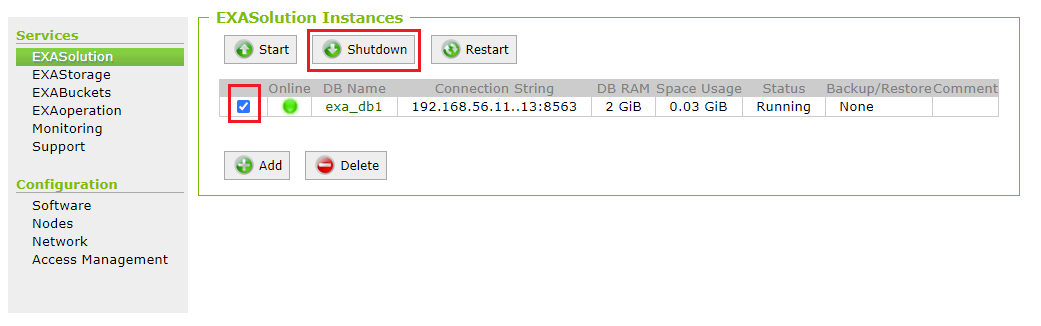
Remove Nodes From the Database Instance
- Go to Services > EXASolution and select the database instance.
- The database instance screen is displayed.
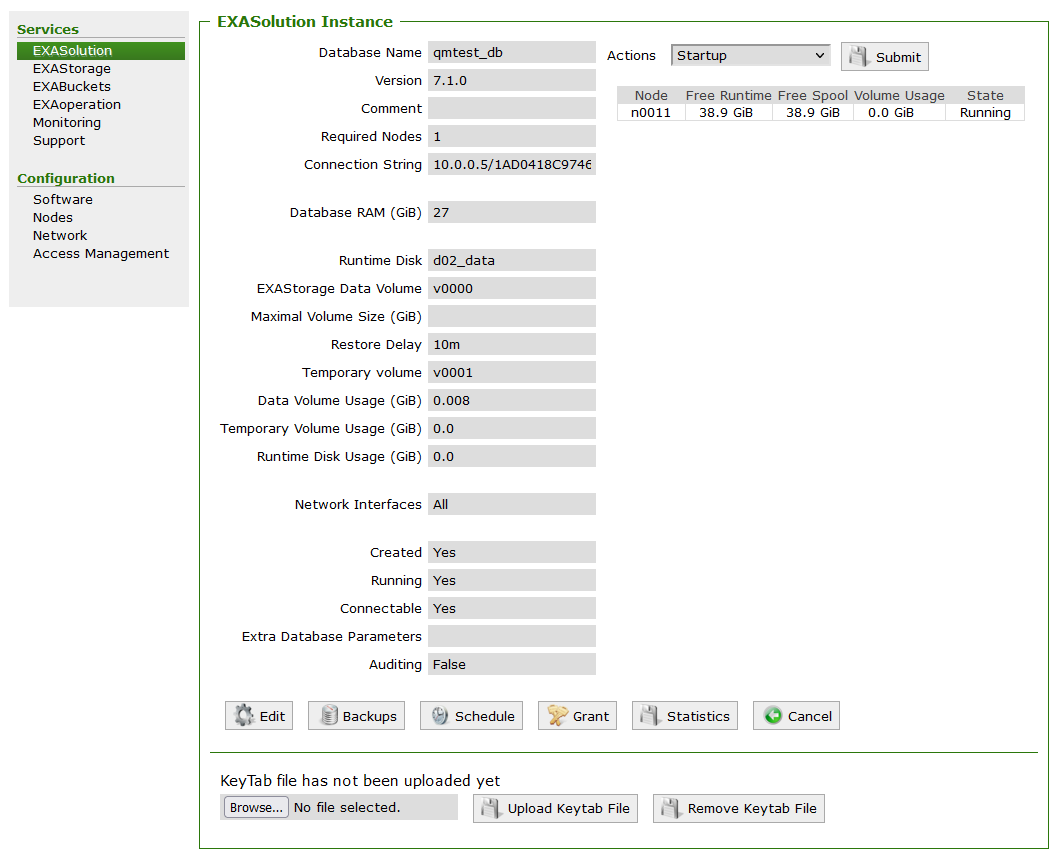
- To edit the database instance, click Edit.
- To remove a node, in Remove Reserve/Failed Nodes, select the node you want to remove and click the right arrow. To save your changes, click Apply.
Ensure you are editing the database instance.
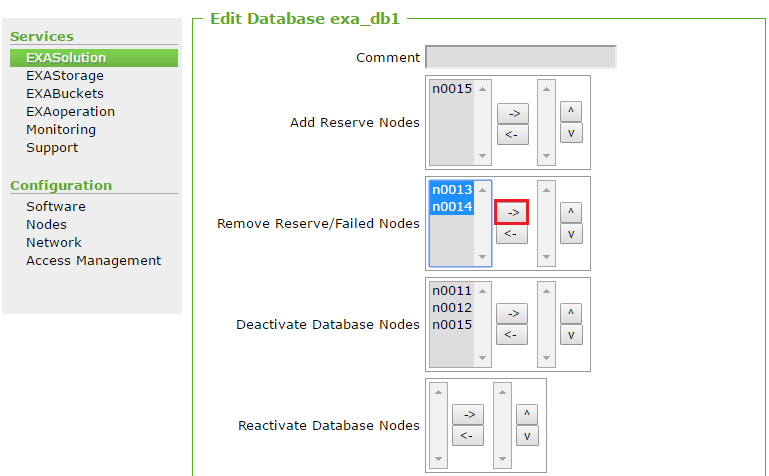
Shut Down Storage Services
- In EXAoperation, go to Services > EXAStorage.
- Click Shutdown Storage Service.
- The storage service will be shut down, and the EXAStorage screen looks as follows:
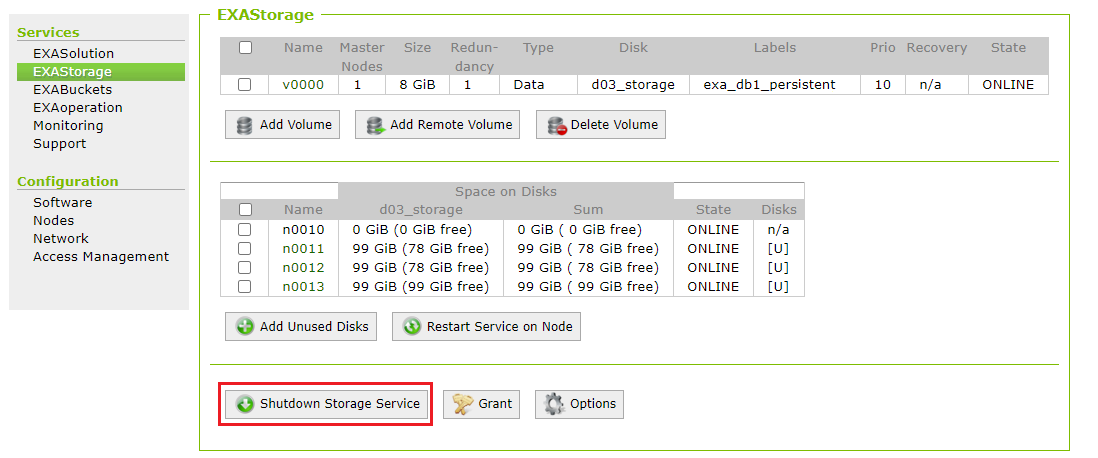
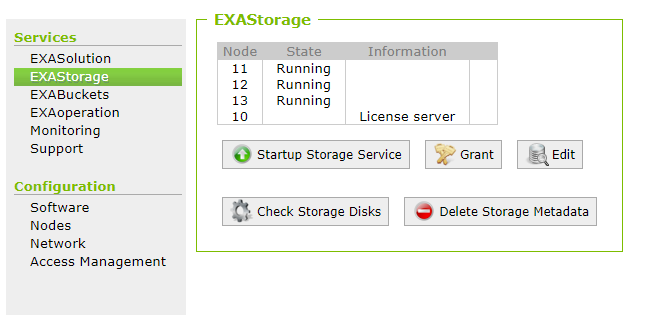
Shut Down Nodes
- Next, you need to shutdown all nodes except for the License Node (also known as Management node and is usually n0010). To identify or change the License Node in EXAoperation, go to Services -> EXAoperation.
- Next, go to Configuration > Nodes. Select all the nodes and then select Shutdown from the Actions drop down list, and click Execute.
- The nodes will shut down, and the State/Op will change to Unknown.
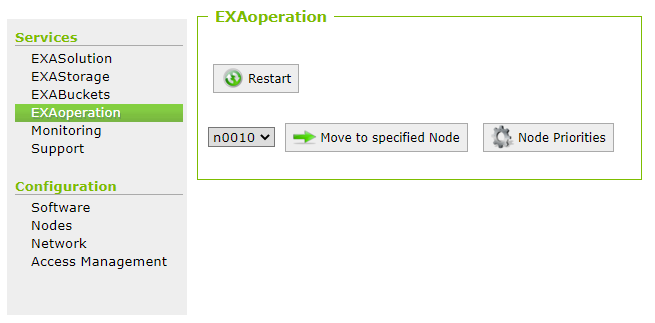
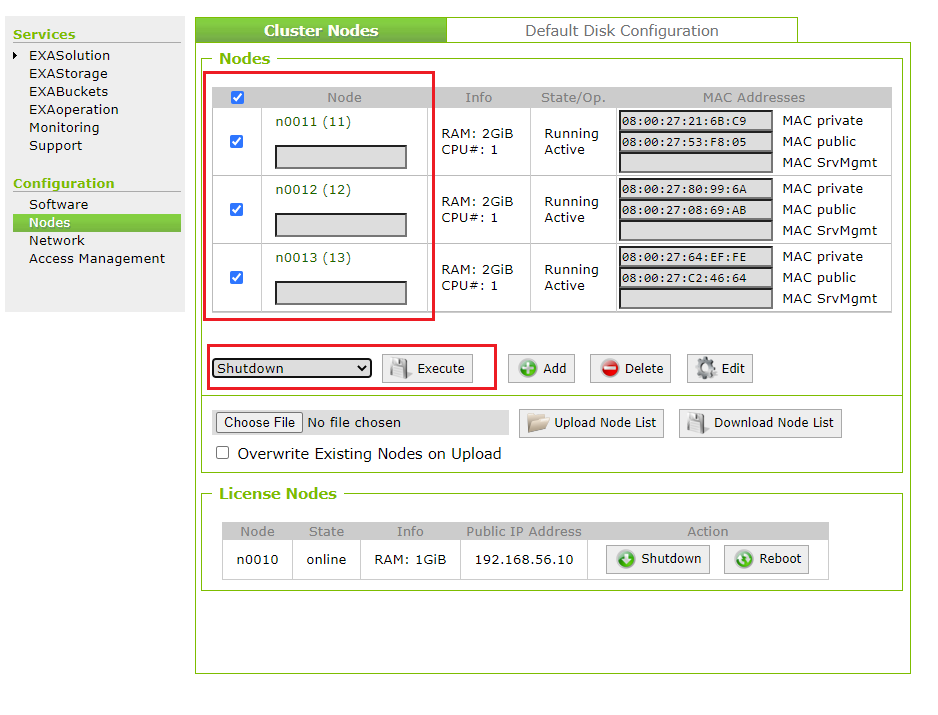
Remove Nodes From the Cluster
- In EXAoperation, go to Configuration > Nodes.
- Select the node you want to remove and then click Delete, as shown below:
- The selected node is deleted.
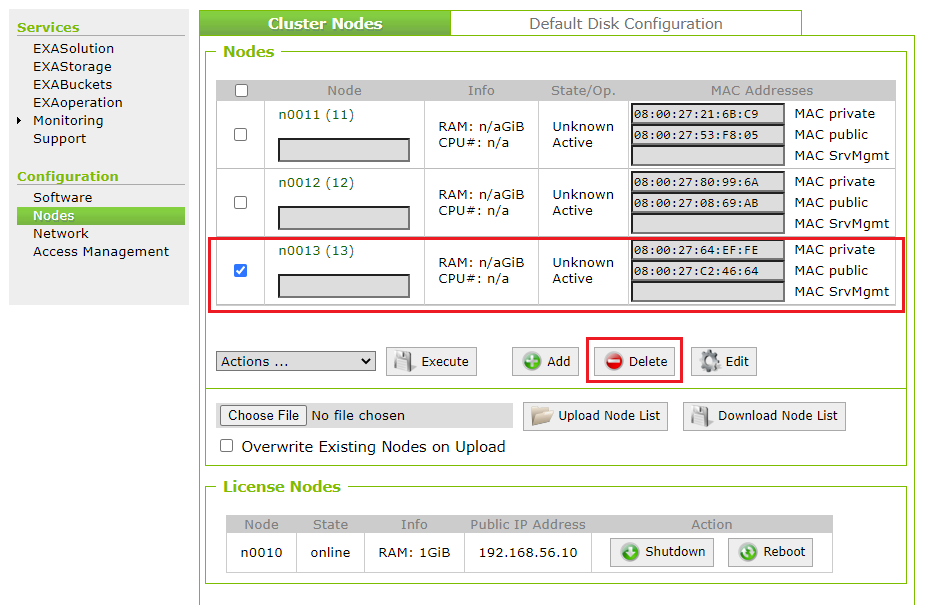
Restart the License Node
For the deletion of the node to take effect, you need to restart the license node.
- In EXAoperation, go to Configuration > Nodes.
- In the License Nodes section, click Reboot.
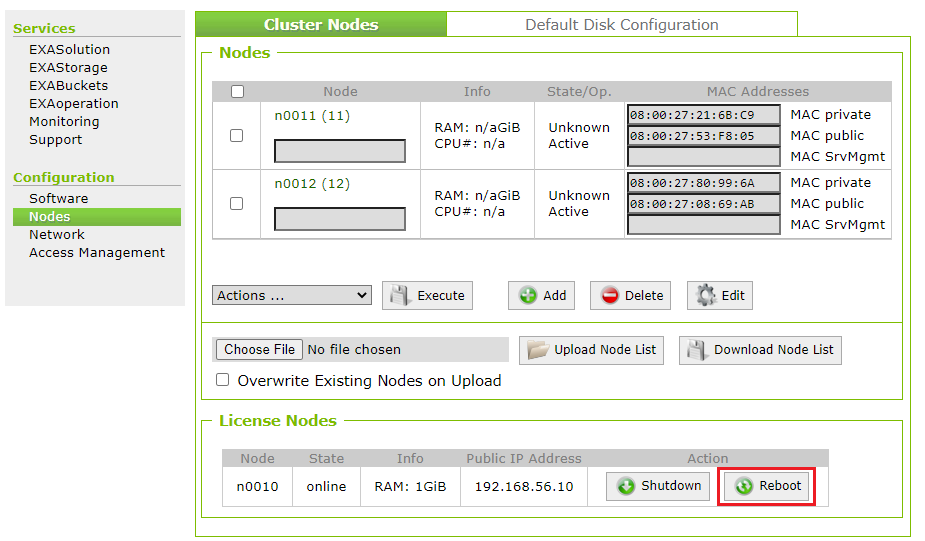
Start Up Nodes
To start the nodes, perform the following steps:
- In EXAoperation, go to Configuration > Nodes. The nodes have a status Unknown.
- Depending on your environment, you can start the data nodes using either of the following methods:
- Physical hardware, no IPMI configured - Start the node manually, that it, physically power-on the nodes in the cluster.
- Physical hardware with IPMI configured - start the nodes using EXAoperation.
- Virtual environment - Start the nodes using the virtualization software.
For additional information, refer to the Stop and start nodes section.
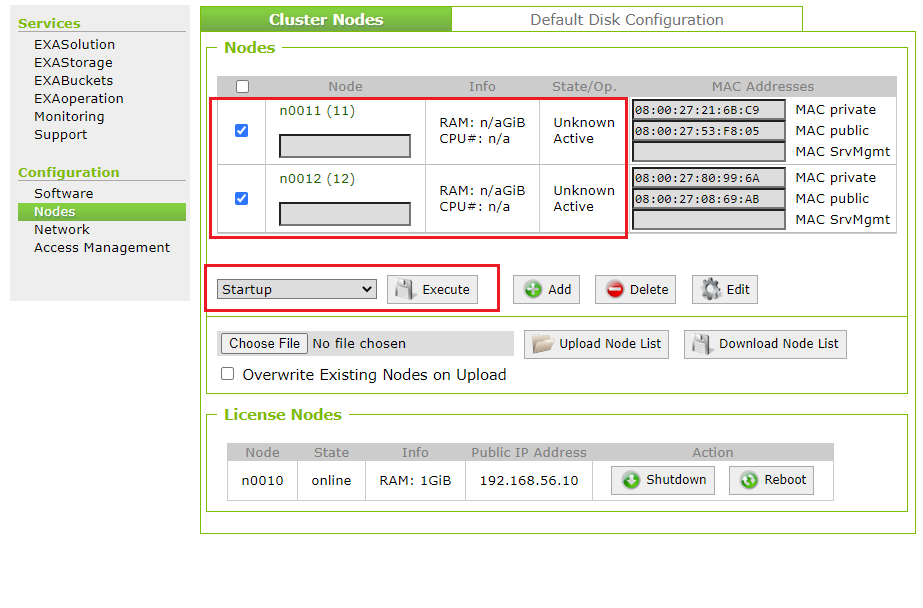
Additionally, you can follow the node's boot-up process in a log service. Click on Monitoring and click the log service you set up that excludes LOAD events. To see the latest events, click the Tail tab.
Start Storage Service
To start the storage services, perform the following steps:
- In EXAoperation, go to Services > EXAStorage.
- Select the checkbox next to Delete to remove the node from EXAStorage.
- Click Startup Storage Service. The storage service starts up and you will see the following screen in a few minutes:
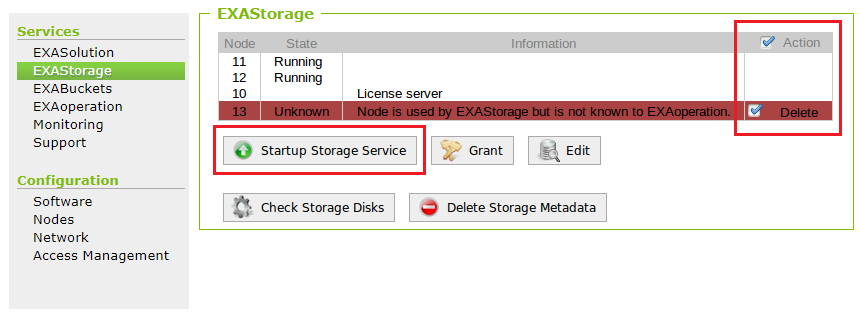
In the EXAStorage screen, you will still see node 13 displayed with the state Unknown and the action to delete it. You will see this node here as it is not deleted from EXAStorage yet.
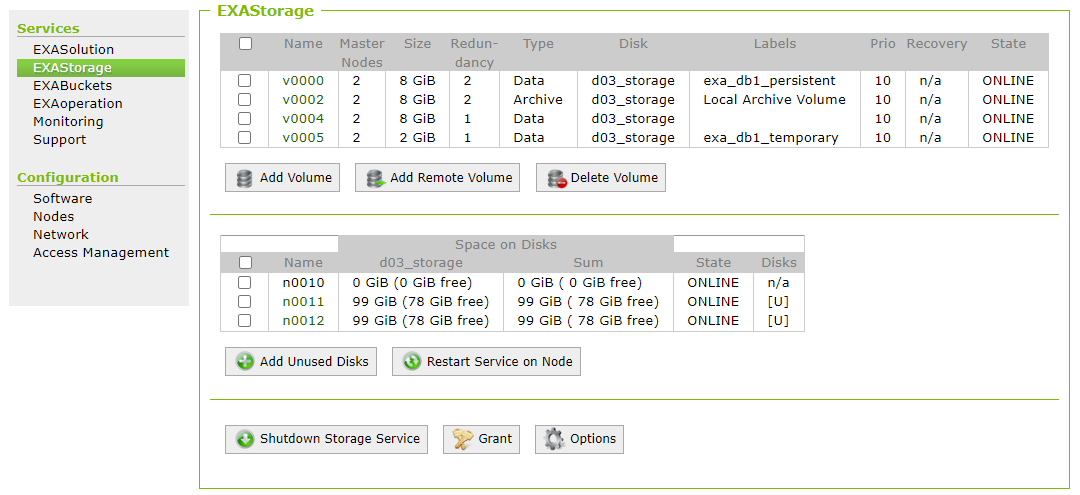
Start the Database Instance
- Go to Services > EXASolution. In EXASolution Instances screen, you will see the database instance with the status Created.
- Select the database and click Start. Once the database is up, you will see the status change as Running, and there is a green light beside the database name in the EXASolution screen. This indicates the database is accepting client connections.