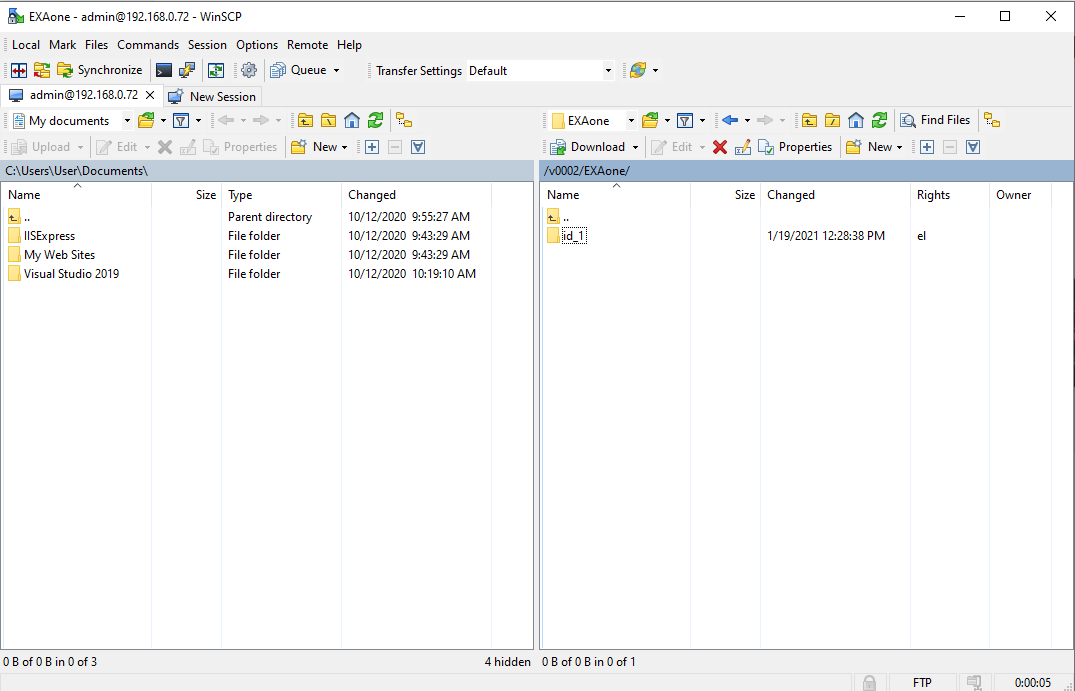Download Local Backup
This article explains how to download a database backup stored on a local archive volume.
EXAoperation provides database backups over FTP/FTPS and HTTP/ HTTPS. The contained file hierarchy includes virtual tar.gz files that provide the content of sub-directories in a compressed form and are visible with a size of zero bytes. Some client tools may have problems downloading these files as they see no content or probably small part of the data. In such cases, use curl or LFTP that are available for most Linux distributions and Windows.
The port numbers used in this table are examples, most protocols allow you to set the port.
| Protocol | Port | URL Structure |
|---|---|---|
| FTP |
2021 |
ftp://<EXAoperation IP>:2021 |
| FTPS |
2021 |
ftps://<EXAoperation IP>:2021 |
| HTTP |
2080 |
http://<EXAoperation IP>:2080 |
| HTTPS |
2443 |
https://<EXAoperation IP>:2443 |
Ensure that clients located outside of the cluster are able to communicate with the cluster on the specified ports. You may need to adjust your firewall and network settings to enable this communication.
Procedure
-
As an administrator user, log in to EXAoperation.
-
In Network > System, uncheck Disable Backup Download Interfaces.
For HTTP and FTP interfaces, also uncheck Disable unencrypted EXAoperation interfaces.
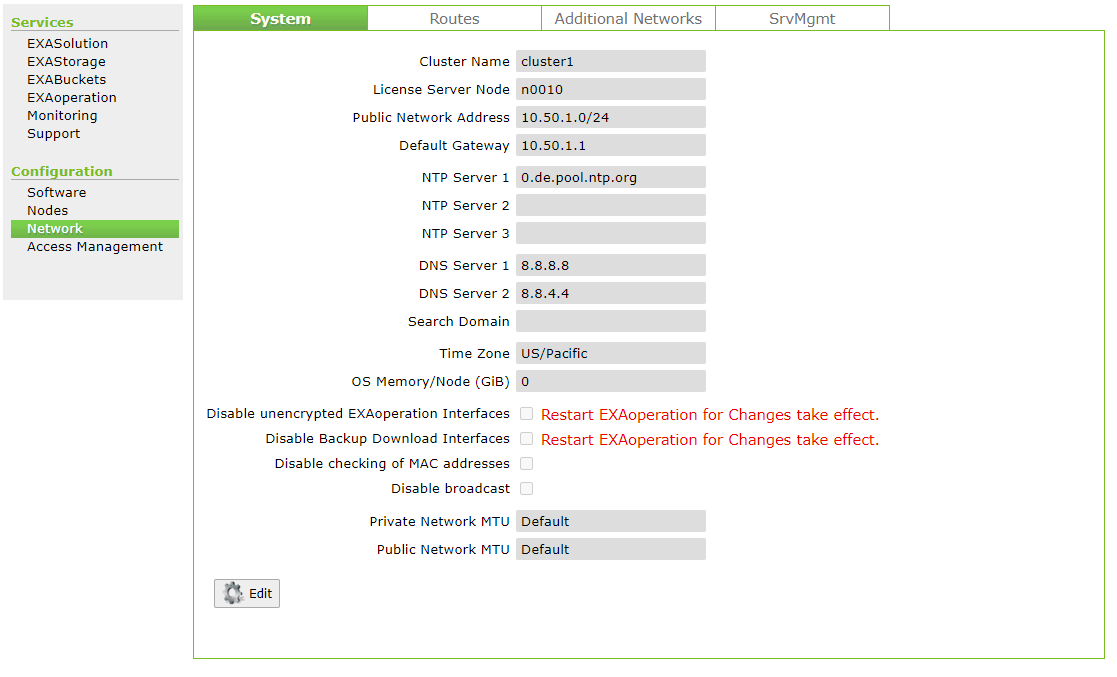
-
In Services > Exaoperation, click on Restart to restart EXAoperation.
It may take some time for EXAoperation to be online again.
-
Use a file transfer client such as WinSCP to access the backup files over any of the available protocols ( FTP/FTPS/HTTP/HTTPS).
Use your EXAoperation account credentials to log in.
All users who have read access to the archive volume storing the backups can access the files.
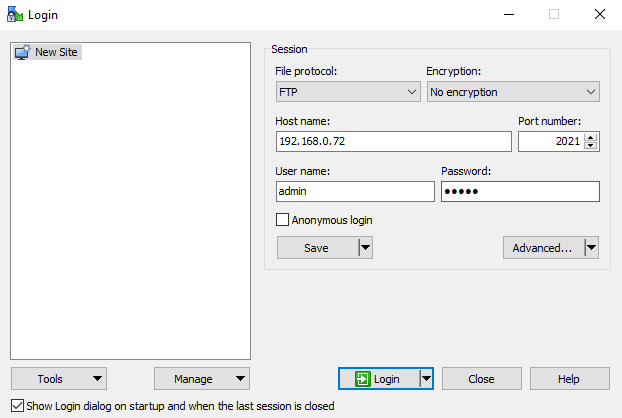
-
Download all the files for the required backup. Each backup is stored in a folder corresponding to the backup ID.