Manage Update URL
You can use an FTP server to store all EXAClusterOS packages and automate the process to avoid manually uploading the packages through EXAoperation for different Exasol instances. This section explains how you can specify an FTP server URL that you can use for updating multiple instances of Exasol using the same source.
Define Update URL
- Create directories on your FTP server to upload Exasol update packages. Each package should be in a directory named after the relase number. For example, directory Exasol 7.0.0 should contain the Exasol 7.0.0 package and similarly Exasol 7.0.1 and other repositories for other release packages.
- Log into EXAoperation as an administrator.
- Select Software > Version and click Define Update URL.
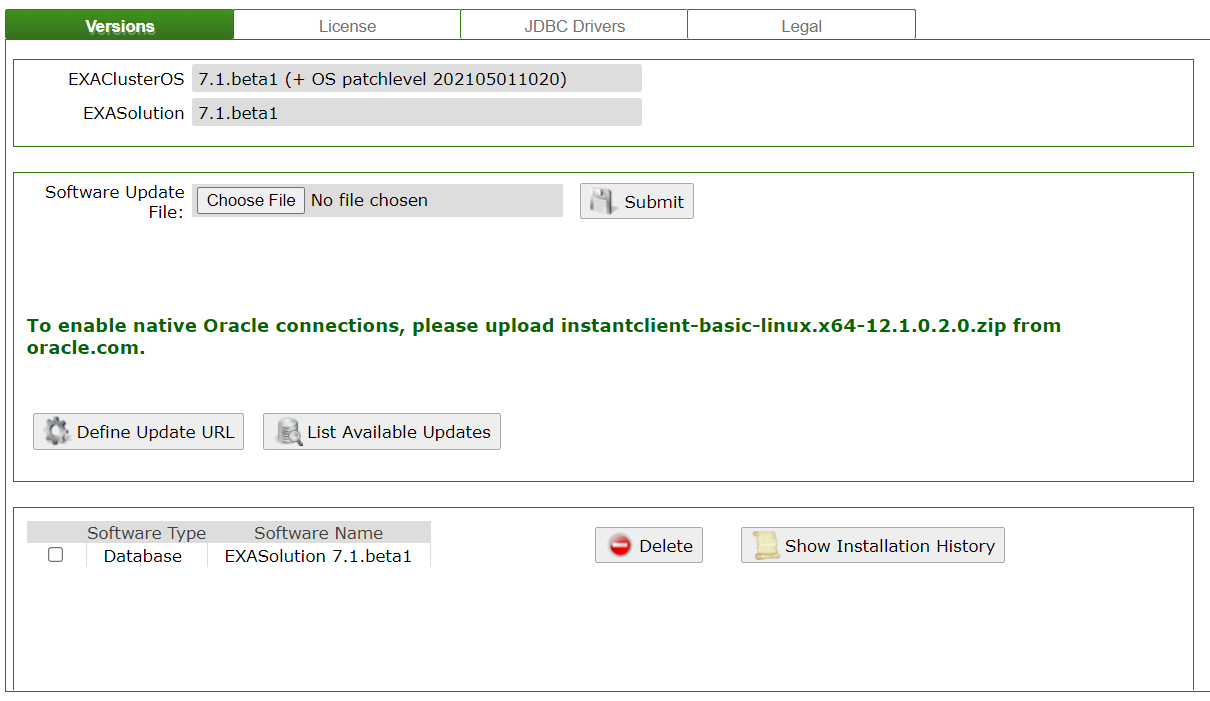
- Add the following values for the update URL and click Apply:
- URL: the URL of the FTP server.
- User: the username for the server.
- Password: the password for the user.
The update URL is set up in EXAoperation.
Check for Updates
- Log into EXAoperation as an administrator.
- Select Software > Version and click List Available Updates. A list of available update(s) is displayed.
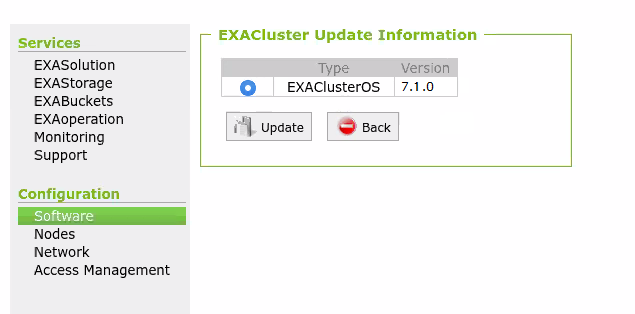
- Select the package you want to start the update with and click Update.
- Continue the update procedure as displayed on the EXAoperation interface.
